[2021 Update] 4 Helpful Ways to Download Flash Video
Most of popular video sites are embedded flash video on the web for its small file size and fash loading, however, it is a little difficult to download flash video for offline playback. To solve this, we are here to provide the 4 best ways to download flash videos.
Download Flash Video with Chrome/Firefox/Internet Explorer Browser
You can use the following browsers to download flash video:
1. Download Flash Video Using Chrome
You can download SWF files directly from Chrome without any extensions. To do this, you will need to use some Chrome tools that developers love Flash files are embedded as a tiny web format, and you can download the files without any Google extensions or flash video downloader chrome. The steps are easy to follow.
Step 1 Open the Flash video in the Chrome browser. Right-click an empty area to open the context menu and choose Inspect Element.
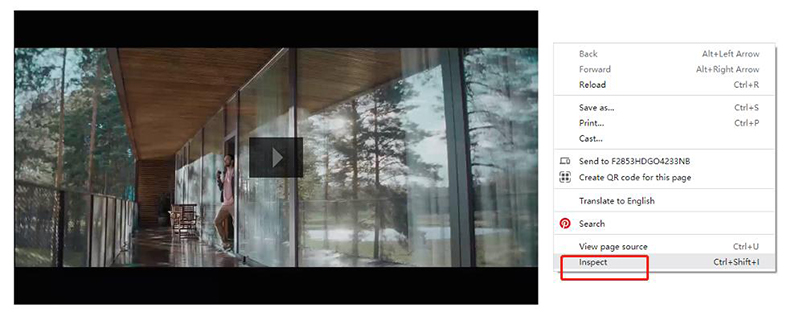
Step 3 Search for the SWF file from the codes. You can use the selection option, hover on the video to locate the code, if there are more than one videos on the page.
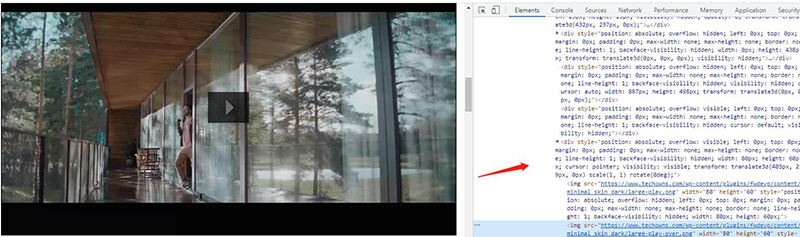
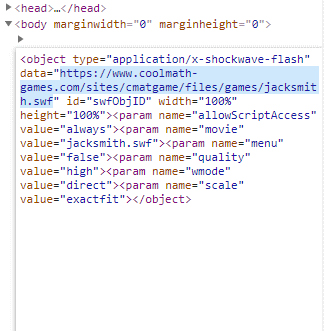
Step 6 Click on Save Page to open the drop-down Chrome menu. The flash video can be saved to your computer’s disk.
2. Download Flash Video Using Firefox
Start Firefox, and navigate to the page that contains the SWF Flash file you wish to download. Let the SWF Flash file stream once more.
Step 1 Right-click on the empty area of the page and choose the Page Information context menu option. Alternatively, you can go to tools – Page info.
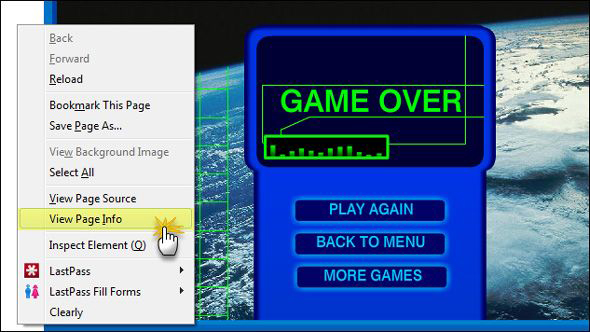
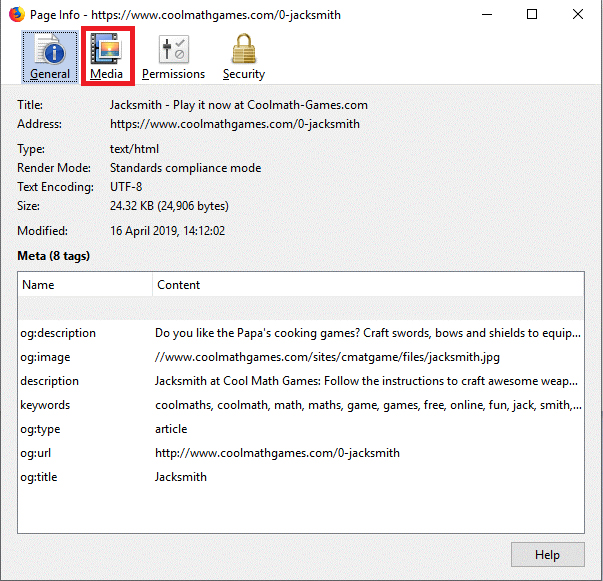
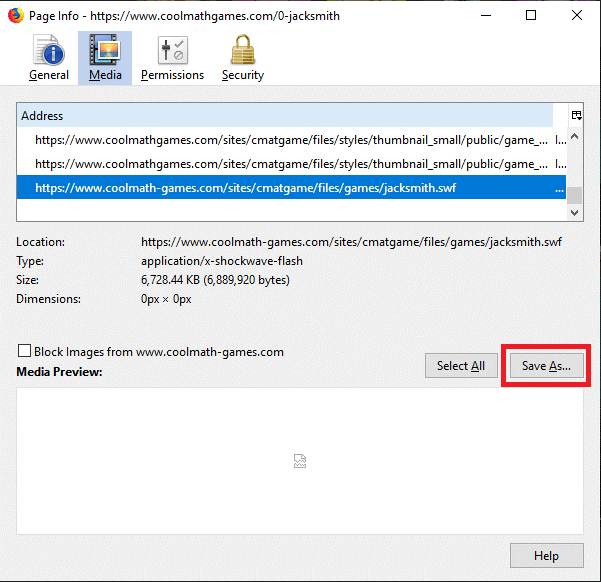
3. Download Flash Video Using Internet Explorer
Internet Explorer 1.0 and earlier versions made it simple to access the Temporary Internet files and copy the SWF files. The browser’s Internet Options could allow you to access the Temporary files. You will need to go a different route since Internet Explorer 7 and Windows 7 are not the same. These are the steps that will allow you to grade SWF files using Internet Explorer.
Step 1 Register with the Administrator to log in to your machine.
Step 2 Start IE and load the video you choose entirely.
Step 3 To adjust a few visibility settings, you will need to access the Folder Options in the Control Panel or Explorer.
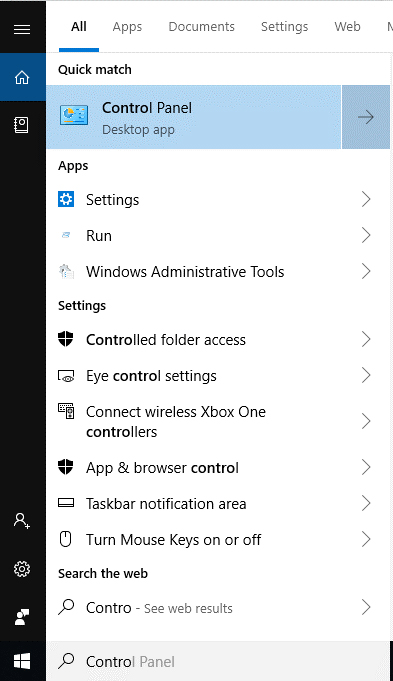
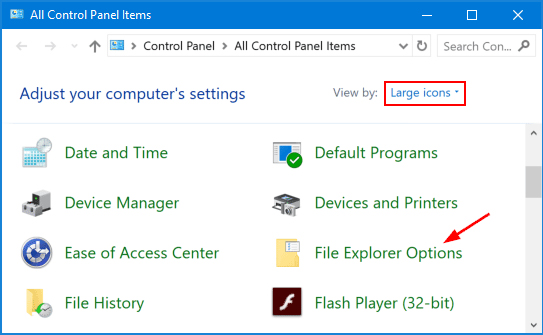
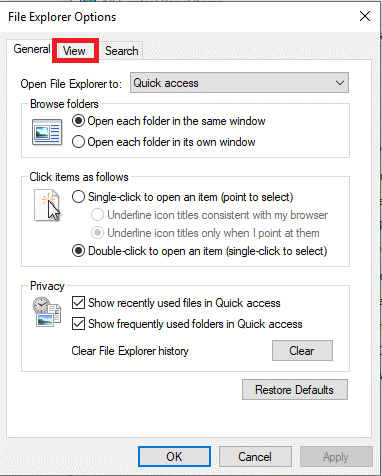
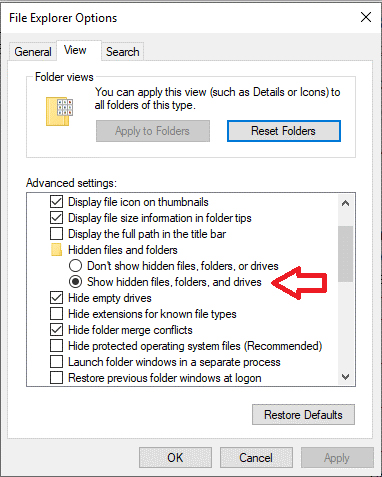
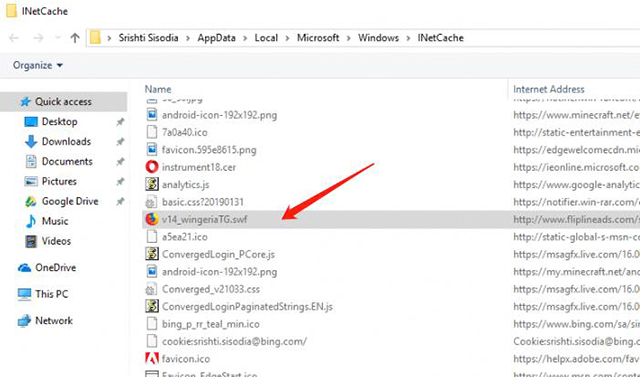
Download Flash Video with Flash Video Downloader Chrome Add-on
You can also download flash video by using Flash Video Downloader Chrome add-on. It supports popular media formats. Many websites allow you to download flash and video clips. Flash video downloader enables you to save any online video from any site. However, the users can only download videos that are according to copyright policies.
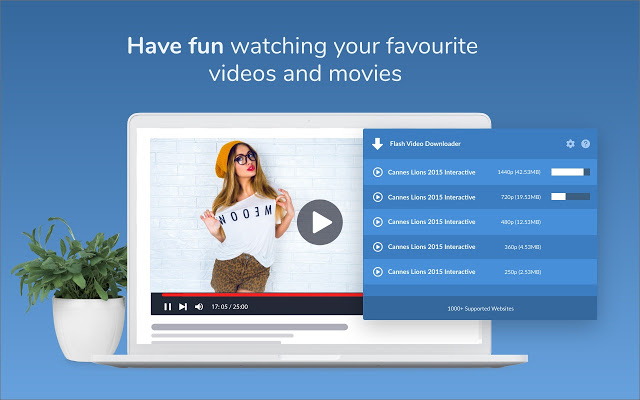
- Install Flash Video Downloader and open the website from where you want to download the flash video.
- You will see the flash video option. Click on it, and the icon of the Flash video downloader will turn blue.
- Tap on the flash video downloader icon and the video will open in a pop-up window.
- Click on the download icon of the flash video.
Download Flash Video with Flash Video Downloader Firefox Add-on
This Flash Video Downloader Firefox add-on is perfect for those who visit YouTube, Facebook, Dailymotion and want to download videos offline when traveling. Using flash video downloader Firefox, you can download videos from YouTube, Dailymotion, and Facebook with various formats such as MP4, FLV, and WEBM. Here’s is the simple guide on how to download it:
- Click on the video downloader add-on icon.
- Select the file you wish to download and where to save it.
- The video downloader will immediately start.
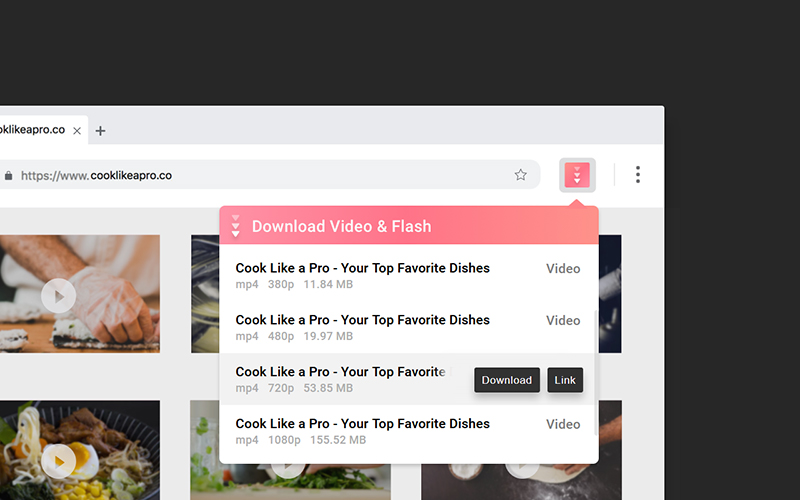
Download Flash Video with Screen Recorder
Screen Recorder is one of the most powerful recording software available right now. It can record high-definition videos and supports various video formats such as MP4, WMV, GIF, TS, and many more. It enables mouse activity on some windows and also has a feature of the snapshot. You can capture any content and adjust the snapshot area and save it as a picture. The picture can be saved in multiple formats such as JPED, PNG, TIFF, BMP, and much more.
To capture your favorite flash videos, Screen Recorder is worth a try.
The Bottom Line
To download flash videos, perform the above mentioned methods which suit you the best. All of the methods are easy to perform and are safe to use. However, if none of the methods works for your situation, you can use Screen Recorder and record unlimited number of flash videos anytime and anywhere.


