How to Download Vimeo Video on PC/MAC/Android/iPhone
Vimeo is amongst the popular video hosting platforms as it is watched by millions of users. Vimeo provides the download option for its videos but not all the videos have it. As it has a feature due to privacy concerns to set your videos private, which disables the download option. In this article, you will get to know about best options to download Vimeo videos in any of your device without worrying about the download icon not floating around the video player.
Best Vimeo Downloader Software – iTubeGo
If you love watching the videos on Vimeo and looking for a permanent solution that will not only be helpful for downloading the videos from Vimeo but also from other streaming platforms including Veoh, Facebook, Instagram, Bandcamp etc. Then, you must give iTubeGo YouTube Downloader a shot. It is an ultimate solution and incredible Vimeo downloader. The tool has a wide variety of features and can leave behind all its competitors in its efficacy and high downloading speed. Another amazing thing that can’t go unnoticed is a wide variety of output formats for the downloaded files.
Feature Highlights
- Clean and intuitive interface helpful especially for beginners
- Download videos and audios from 10,000+ websites
- Supports the download of videos in highest quality like 1080p, 2K, 4K and 8K
- Download the videos in a bulk with ten times faster speed
- You can cut and trim the downloaded video to desired length
- You can also mute the original audio and add dubbing to the video and all add subtitles
- It is available for the people using Windows as well as Mac OS
You can dowload this Vimeo Video Downloader from below link here:
How to Download Vimeo Video in HD/4K on PC/Mac
Here is a detailed step to step guide to use iTubeGo YouTube Downloader to download Vimeo video on your PC:
Step 1 Go to Vimeo website and search for any video you desire to download and then you will copy the URL of that video from the address bar of your browser.
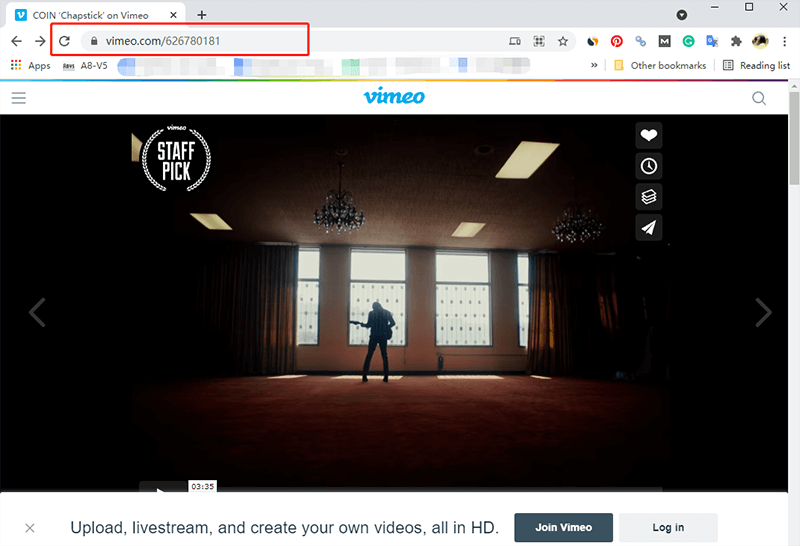
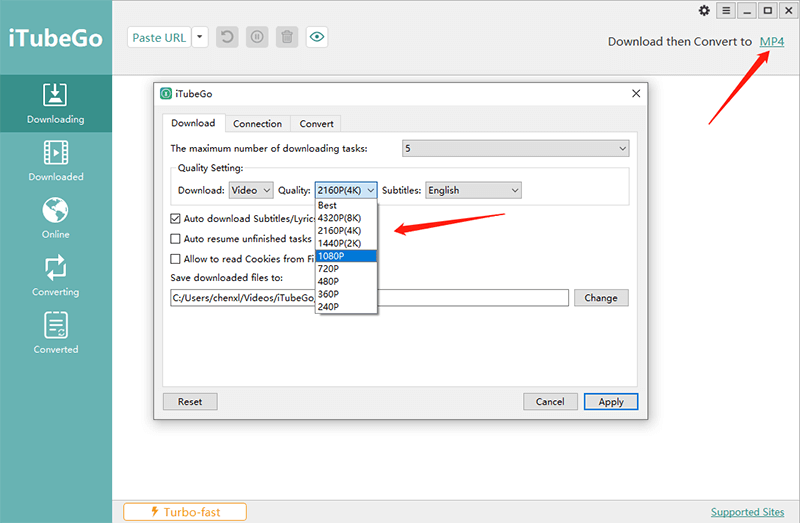
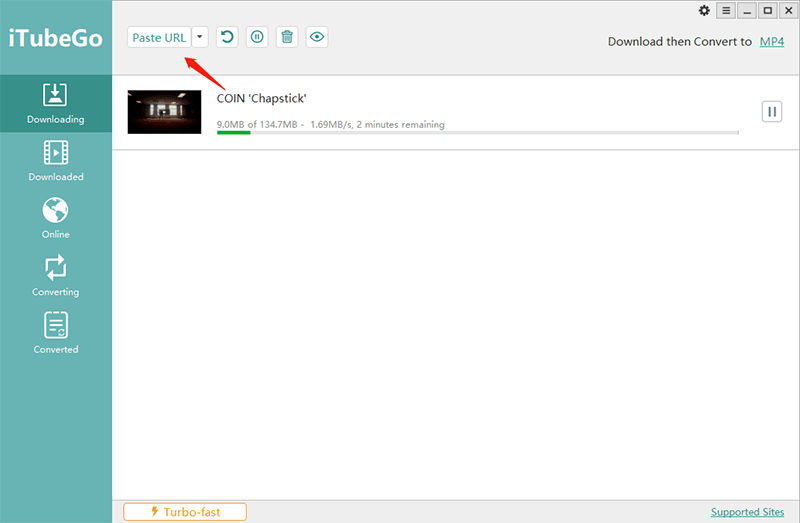
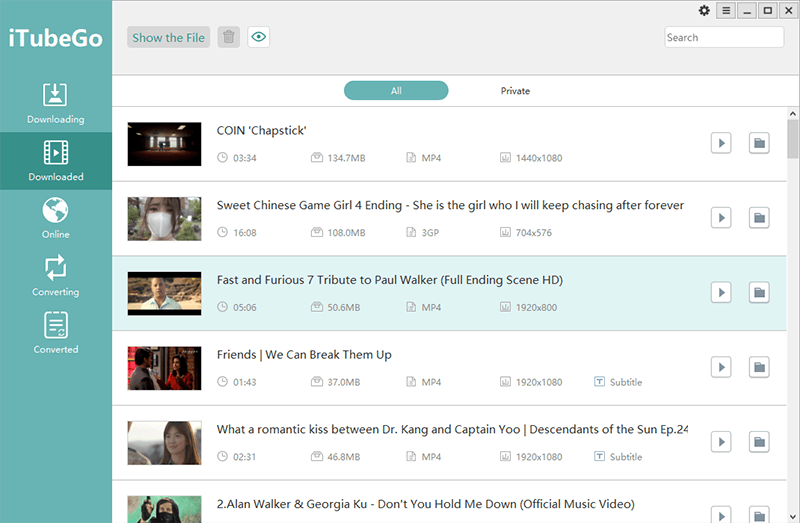
Vimeo Video Downloader Online Free
Well, if you are looking for a free, online Vimeo Video Downloading option then Y2Mate should probably be the choice of downloader you should check out. It is not only a downloader but also an audio and video converter where you can convert downloaded files into various formats.
Below is a guide to download Vimeo video using Y2Mate YouTube Converter:
Step 1: Firstly, go to Vimeo and find the video you want to download and copy the URL of the link from the address bar of the browser.
Step 2: Next you will go Y2Mate and in the search field box on interface paste the copied link and click on Search button. Instead, you can also search the video by typing in the keywords in search box.
Step 3: Lastly, you will choose the format of the file to mp4 and click on the download button to begin downloading.
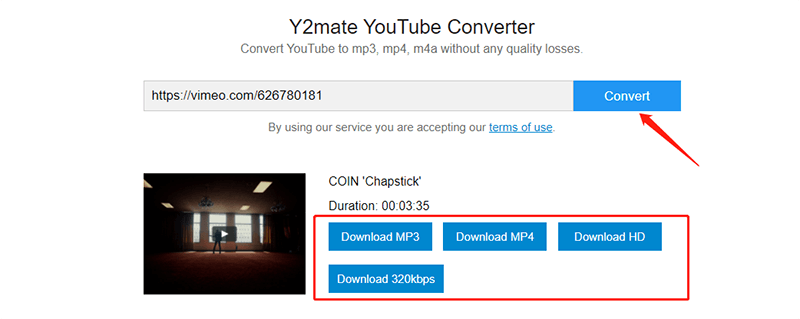
Best Vimeo Downloader Chrome
Video downloader for Vimeo is a Chrome extension which adds a download button right next to the video player. It allows you to download videos in a single click and also the embedded video which makes it very easy for the users. It downloads the video in a single click.
Follow these simple steps to get your hands on your favorite Vimeo videos using Video Downloader for Vimeo:
Step 1: Firstly, you will need to go to extensions section in Google Chrome browser and add Video downloader for Vimeo.
Step 2: Then, go to Vimeo and find the video you want to download. Here, you will be able to see the download button right next to the video player.
Step 3: Once you click the download button, you will be able to select the desired video format and video quality.
In case, the download option doesn’t appear beside the video player, play the video and the download button will pop up.
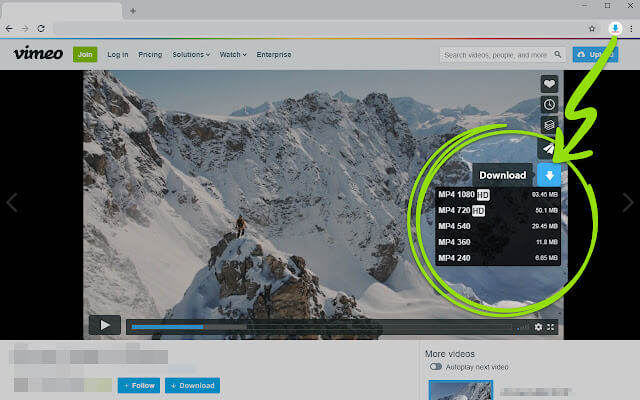
Download Vimeo Video to Android
Looking for Vimeo Video Downloader? If yes, this is the part of article you should definitely look into. If you want to download Vimeo video to your phone, all you have to download is iTubeGo YouTube Downloader app to your device. It is an efficient and a powerful tool and will allow you to download any video from all the platforms. It is simple, easy to use and compatible app for Android device. If you want to download iTubeGo app you can download it through many ways, but the safest way to download the app is the apk version of this application from the official website.
Here is a guide which will allow you to get any video of your choice from Vimeo to your Android device via iTubeGo Android App:
Step 1: After the app has downloaded and installed to your device, launch the app. On the interface there is a built-in browser, search for Vimeo and get to the video you want to download.
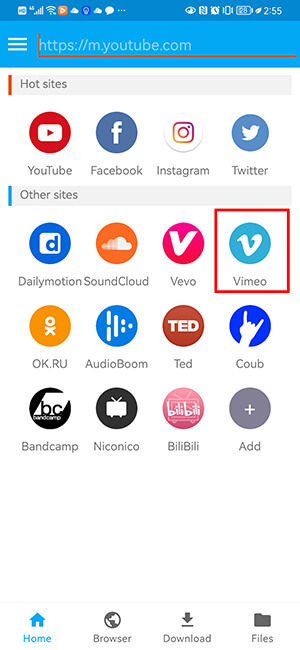
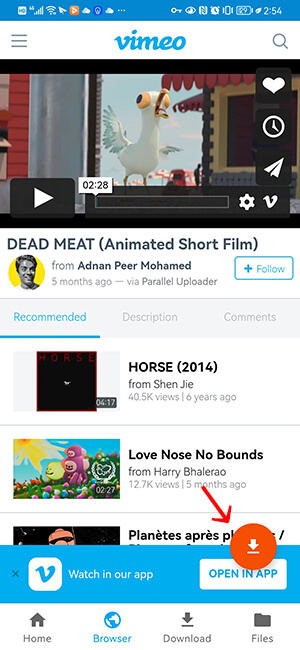
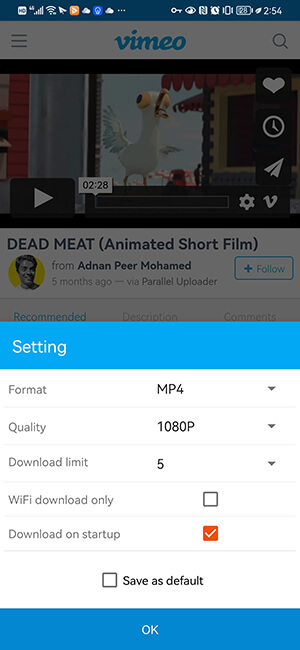
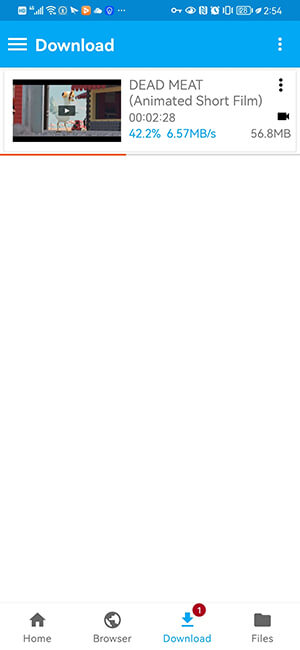
Download Vimeo Video to iPhone
If you are an iPhone user and are having a hard time looking for a downloader perfect for downloading Vimeo videos to your phone then here is what you can do:
Step 1: Firstly, download and install Documents by Readdle from the AppStore and then launch it.
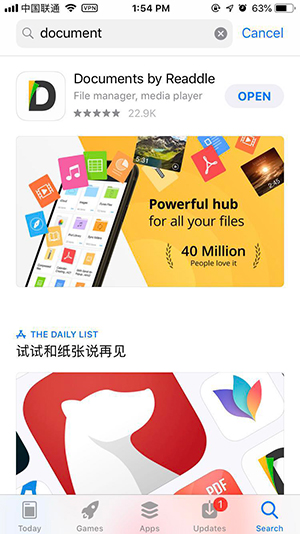
Step 3: Go to Vimeo and search for the video you want to download and copy the URL of the link of the video. Go back to Y2Mate and paste the link and download the video.
Step 4: Once the download has been completed you can easily Save your downloaded Vimeo video to your iPhone in mp4 output format.
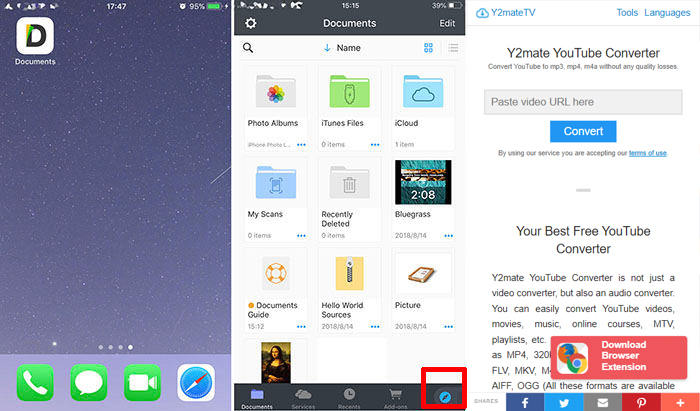
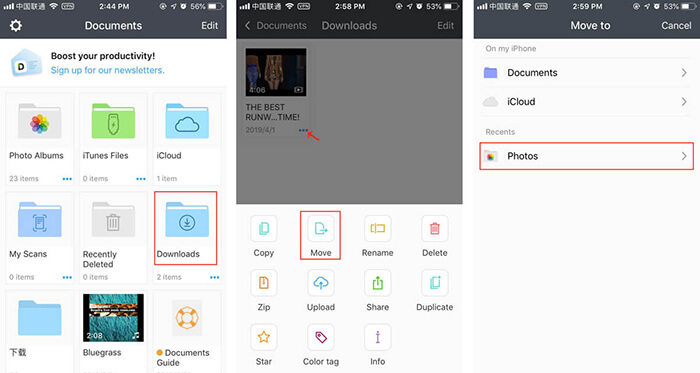
Frequently Asked Questions (FAQs)
? How to Download Vimeo to MP3?
You can download any Vimeo video through an amazing tool we mentioned earlier which is iTubeGo YouTube Downloader.
- Find the Vimeo video and copy the URL of the link.
- Choose the output format settings to mp3.
- Click on the Paste URL button on the interface of the software and it will begin downloading your file to mp3 format.
? How to Download Vimeo to MP4?
- Find the video on Vimeo you would want to download and copy its link.
- Next launch the iTubeGo software and in the preferences section select the output format to mp4.
- Click on Paste URL button and your file will begin downloading.
? How to Download Private Vimeo Video or Embedded Video?
To download private or embedded video, you can still trust the iTubeGo YouTube Downloader.
- Find the private video on Vimeo site you wish to download and copy its link.
- Now, launch iTubeGo and select the output format for the video to mp4.
- Then click preference setting, choose Allow to read cookies from Firefox/Chrome.
- Click on Paste URL button and your file will be downloaded which you can find in the downloaded section.
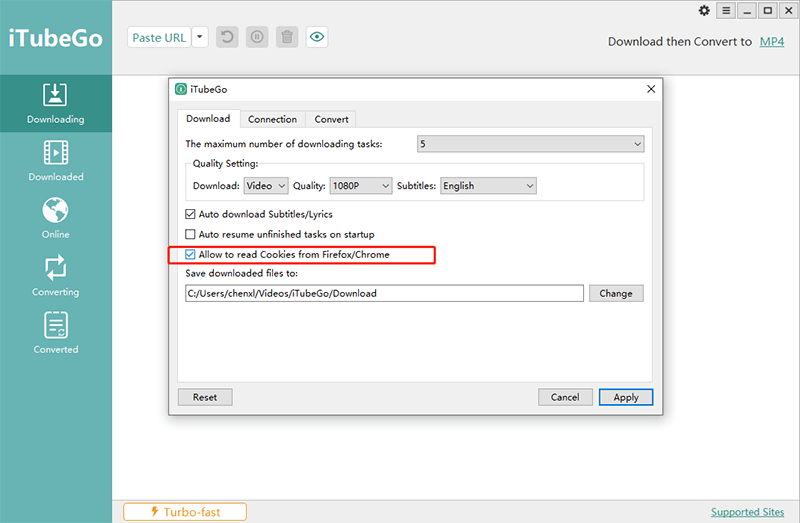
Final Thoughts
Although, some videos can directly be downloaded from Vimeo with the option that has been provided but if in any case the video you want to download is private or embedded, we hope we have given you enough Vimeo Downloader options to download any video you are looking for. We suggest you using iTubeGo as its secure and user friendly.


