How to Download Music from Spotify to Phone [Android]
Are you a fan of music who wants to listen to your favorite songs on the move without having to worry about internet connectivity? Learning how to download music from Spotify to your phone, particularly for Android devices, may be game-changing. Spotify, one of the world’s most popular streaming services, has several ways that allow the user to download their favorite songs directly on their devices. However, if you’re new to Spotify, you may be unfamiliar with these ways. That’s why we’ve drafted this article for you. In this article, we’ll walk you through the step-by-step process of downloading music from Spotify to your Android phone, ensuring that you always have access to your favorite songs regardless of your internet connection.
How to Download Music from Spotify on a Phone (with Premium Account)
Do you want to understand how to download music from Spotify to your Android phone using Spotify Premium? You’ve come to the right place! A Spotify Premium subscription unlocks many benefits, including downloading songs directly to your device for offline listening. In the steps below, you’ll learn how to save Spotify music on your phone, ensuring that your favorite tracks are always available.
Steps to Download Music from Spotify on a Phone Officially
Step 1: Open Spotify on your Android device and enter your Spotify Premium account credentials.
Step 2: Navigate to the “Your Library” tab in the screen’s right corner.
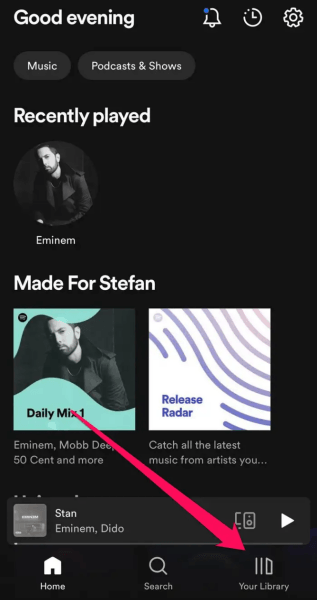
Step 3: Select the specific playlist or album that you wish to download.
Step 4: Tap the download button (a downward-facing arrow) within the playlist or album until it turns green. This action will initiate downloading all songs within the playlist or album.
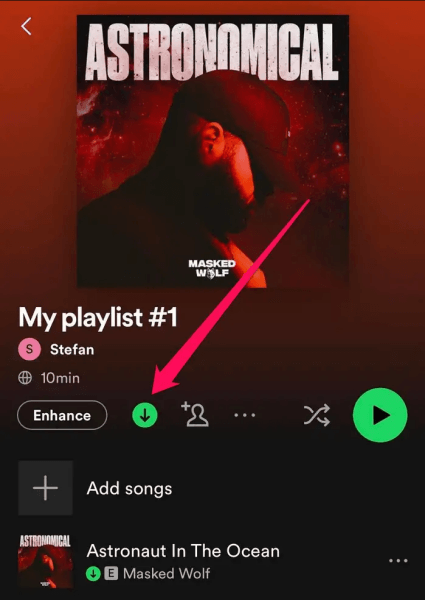
How can I Download Music from Spotify to My Phone (without Premium)
Do you want to know how to download songs from Spotify to your phone without a Premium subscription? Fortunately, there is a way to assist you in accomplishing this. Musify Music Converter is an advanced utility that allows users to download or convert Spotify music to numerous formats for offline playing, even without a Premium subscription. In addition, it allows you to quickly escape the constraints of Spotify’s Premium features and enjoy your favorite tunes offline on your smartphone. The application can convert Spotify songs to MP3, FLAC, WAV, and other common audio formats while maintaining great audio quality.
How to Listen to Spotify Offline without Premium on Phone
Step 1 Start by visiting the official Musify and downloading the software onto your device. Once downloaded, proceed to install the software.
Step 2 Launch Musify on your computer, and log in or sign in to your Spotify account within the Musify’s Online Section.
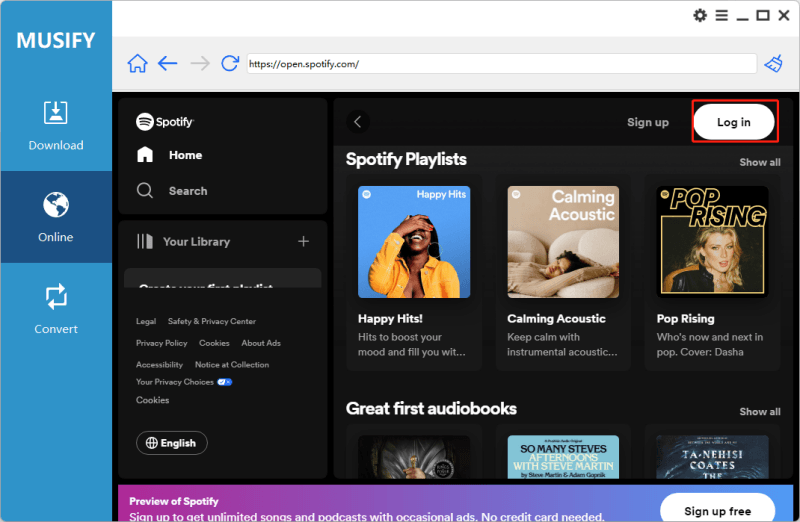
Step 3 Now, please copy the link of the music you wish to download
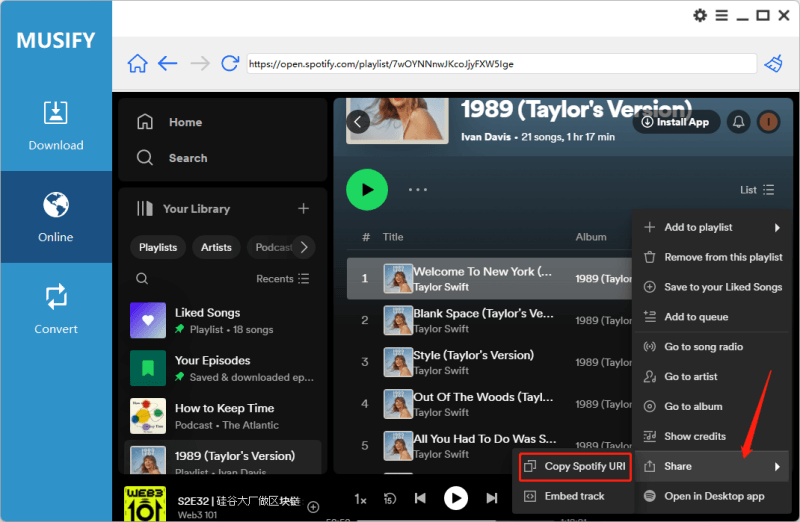
Step 4 Return to the Musify application and navigate to the “Paste URL” section. Paste the Spotify music link that you copied earlier.
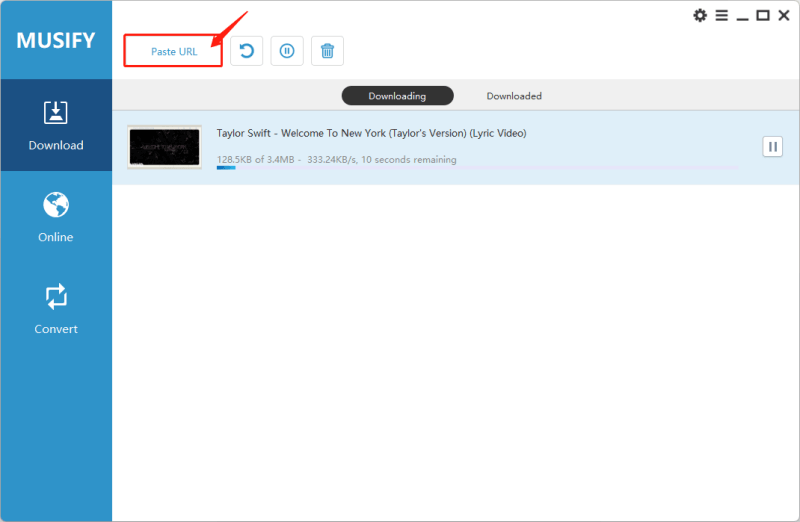
Step 5 Once the download finishes, You can find the downloaded music in the “Downloaded” tab within the Musify application or on your PC.
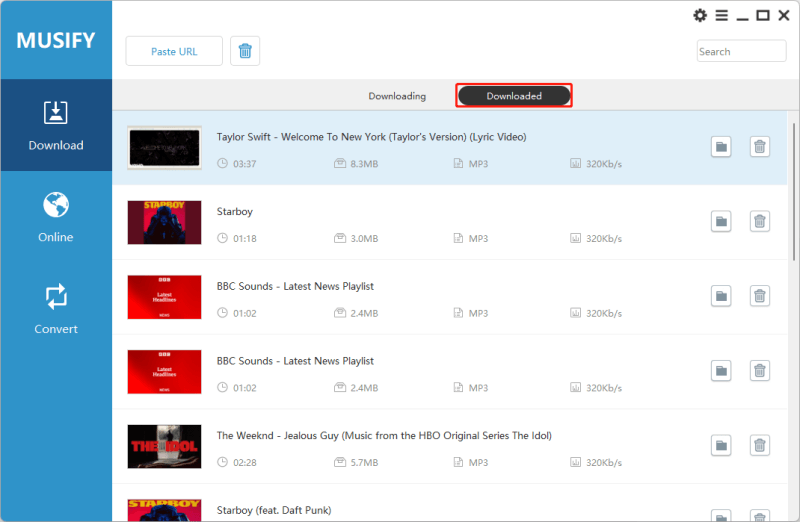
Step 6 Finally, using a USB cable or Bluetooth, transfer the downloaded file to your Android device. That’s all you need to do!
How to Download Music from Spotify on a Phone App
Next, let’s discuss how to download music from Spotify directly to your phone using an Android application. With iTubego for Android, this procedure becomes amazingly straightforward and convenient. The software is a flexible tool created exclusively for Android smartphones, providing a simple method to download music from a variety of streaming sources, including Spotify.
Whether you’re commuting, exercising, or simply resting at home, having your favorite tracks stored offline assures you may listen to them without interruption. iTubego’s user-friendly design and efficient performance make it a go-to choice for music fans who want to listen to Spotify songs whenever and wherever they want.
How to Download Music from Spotify to Android Phone
Step 1: Open the iTubego app on your Android phone after downloading.
Step 2: Open the Spotify website, find the song you want to download, and copy its link.

Step 3: Then, return to the iTubego and paste the Spotify song link into the provided field.
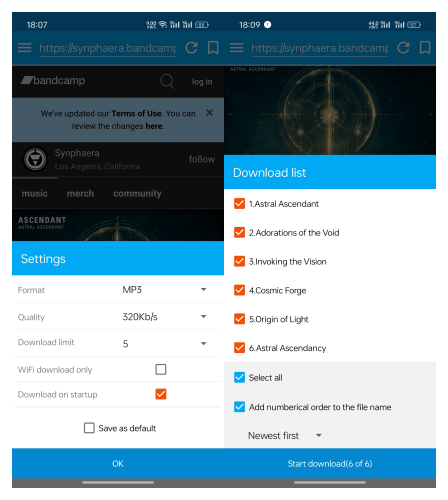
FAQs
1. How do you access the download Spotify Songs with Premium?
Spotify Premium provides an array of services to its subscribers, including offline downloads for convenient playing. However, even with a Spotify Premium membership, downloaded music is not automatically kept as accessible files on your mobile phone. Instead, Spotify uses a unique format and encryption technology to save downloaded music within the app, making it difficult for users to access them outside of the Spotify platform. It does not store Premium music directly on mobile phones because of copyright compliance, pirate prevention through encryption, regulated user experience, efficient data management, and its streaming-focused approach, as opposed to ownership platforms that enable direct music file downloads.
Step 1: Access the “Your Library” section from the menu. Identify the green downward arrow beneath an album or playlist, denoting its offline availability.
Step 2: Swipe left on the top filters and choose “Downloaded” to view your saved Spotify music collection.
2. How do I download Music from Spotify to My phone without Premium?
Third-party applications such as iTubego and Musify can help you download Spotify music to your phone without a Premium subscription. These software tools enable users to bypass Spotify’s Premium constraints and save music for offline listening on their devices.
iTubego for Android has a user-friendly design and fast downloading capabilities, making it a popular choice among Android users. On the other hand, Musify Music Converter is another good alternative for downloading Spotify songs without a Premium subscription. It offers high-quality audio conversion and quick download rates, offering a smooth experience for Spotify customers who wish to listen to tunes offline on their phones.
3. Can you still listen to downloaded Spotify songs without Premium?
No, you cannot listen to downloaded Spotify songs on Spotify without a Premium subscription. Spotify Premium is required to access the offline listening feature, which allows users to download songs, albums, and playlists for offline playback. Without Premium, you can only stream music online with an active internet connection. However, you can use a third-party application to download and save songs on your device.
Conclusion
Finally, learning how to download music from Spotify to your phone will greatly improve your music listening experience. Whether you have a Premium subscription or use third-party applications like iTubego or Musify, the option to keep your favorite Spotify tracks offline means that you can enjoy them even when you don’t have access to the internet.
While Spotify Premium includes special features like offline downloading, it’s important to understand that the downloaded music is encrypted and only available through the Spotify app with a current Premium membership. Users without Premium subscriptions can utilize third-party programs such as iTubego and Musify to enjoy Spotify music offline on their devices.
Musify Music Converter – Convert music from 10,000+ websites
389,390,209 people have downloaded it
FREE DOWNLOAD for Windows 11/10/8/7
Available for Mac

