How to Get Spotify to Stop Playing Suggested Songs
If you’re frustrated by Spotify’s feature to play the suggested music files, you aren’t alone in facing this issue. A user from Reddit has complained that Spotify won’t stop playing suggested songs even when the Autoplay is off.
Luckily, you can stop Spotify from playing the suggested music automatically; we’ll reveal magnificent ways to help you learn how to get Spotify to stop playing suggested music.
Why Does Spotify Play Suggested Songs?
Have you ever wondered why Spotify automatically plays the suggested songs without knowing your consent? Spotify’s primary goal and foremost motive is to create a personalized and immersive music listening experience for your users.
To achieve this goal, Spotify developed the Autoplay feature that helps you play the suggested songs after the selected album or playlist ends. It is designed to keep you engaged, offering new artists and tracks aligning with your listening preferences.
Although this feature might assist you in enjoying some of the fantastic and latest songs without playing them in the first place, many users didn’t like the idea of Spotify autoplay. Some have complained that this feature disrupted the listening experience by putting the suggested songs into the playlist.
People who love listening to their preferred albums and playlists and would love to get complete control over the playlist won’t be happier with the Spotify autoplay feature. After turning off the Spotify autoplay feature, Spotify users have noticed that Spotify stopped playing the suggested songs.
Unfortunately, that’s not the case with Spotify premium users, as these users might still come to know that Spotify is playing the suggested songs automatically.

How to Stops Spotify from Playing Suggested Songs
1. Turn off AutoPlay button
Turning off the autoplay button is one of the best ways to fix the issue of Spotify playing suggested songs instead of playlists.
How to turn off suggested songs on Spotify mobile
Step 1: Launch the Spotify app on the mobile device and press the Home icon.
Step 2: Click on the Settings icon and hit the ‘Playback’ icon.
Step 3: After finding the Autoplay feature, you can disable it by tapping the icon.
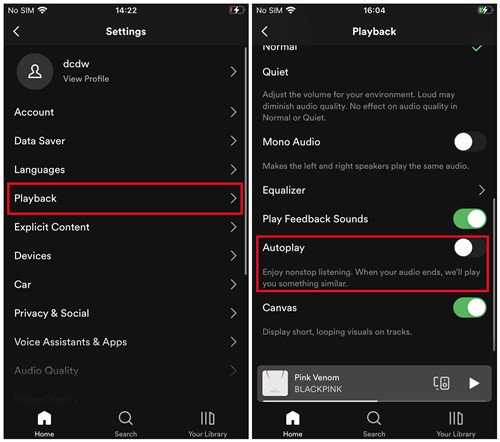
How to turn off suggested songs on Spotify desktop
Step 1: Start the Spotify desktop app and press the three dots button. Click the Edit icon on Windows and press the Spotify button on your Mac PC.
Step 2: Choose the Preferences and click the Settings button. Navigate to the Autoplay features and then it off afterwards.
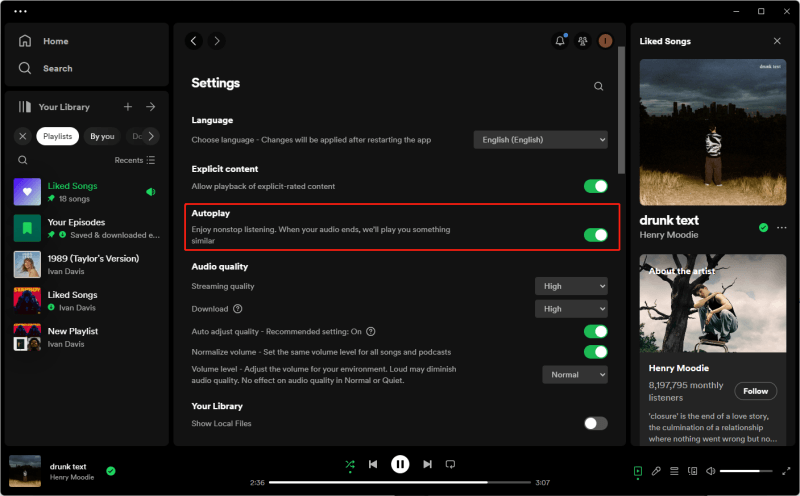
2. Disable Enhance/Smart Shuffle
If you intend to minimize the influence of the suggested songs, you can consider disabling the Enhance/Smart Shuffle feature. Doing so can help you to get complete control over the Spotify music.
Step 1: Launch the Spotify app on the mobile device and search for the playlist you’d like to modify.
Step 2: Launch the playlist by clicking on its title. Navigate to the top side of your playlist and press the Enhanced icon or Smart Shuffle button. You can click on functions to access the settings if functions are turned on.
Step 3: You can disable the Enhanced/Smart Shuffle features by clicking on their toggle.
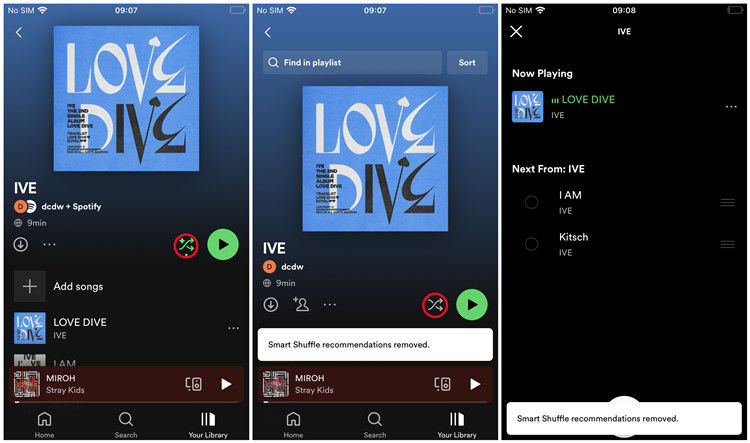
3. Play Playlists/Albums in Offline Mode
If you’ve got Spotify Premium, you can download the music for offline listening to know how to stop Spotify from playing suggested songs. This way, you can prevent Spotify from playing the songs automatically, and you can play the preferred songs.
For Mobile
Step 1: Launch the Spotify app on the mobile device and press the Home icon.
Step 2: Click on the Settings icon and hit the ‘Playback’ icon.
Step 3: After finding the Autoplay feature, you can disable it by tapping the icon.
For Windows
Step 1: Launch the Spotify app on the PC and hit the three-dot button.
Step 2: Click the File icon and choose the Offline icon.
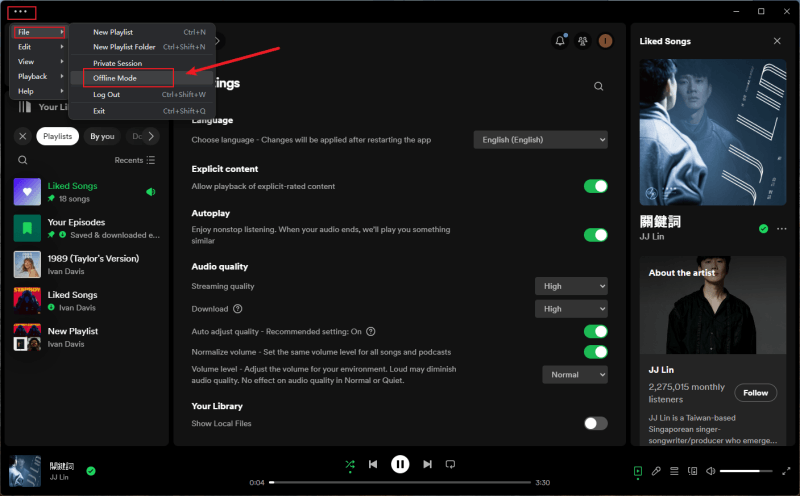
For Mac
Step 1: Launch Spotify and click the Spotify icon on the left side of the screen.
Step 2: Enable the Offline mode to start listening to Spotify music offline.

How to Get Full Control of Playling Spotify Songs
Entering into the Spotify settings and adjusting all the parameters to take full control of your listening habits could consume much of your time. And sometimes it may fail to take full control of Spotify.
Luckily, you can use Musify Music Converter to save all your music libraries locally, so you can play them via other media players like VLC. With Musify, you can download multiple Spotify songs, playlists, albums, and podcasts to MP3 and other audio formats like WAV, FLAC, AIFF, etc.
Musify doesn’t affect the sound quality during conversion and will download all the songs up to 320 kbps to improve the music experience. The most important feature is that Musify will save all the metadata information in ID3 tags, helping you play the Spotify songs in the desired order without any suggested song being disturbing.
How to Convert Spotify Music to MP3 with Musify
Step 1 Navigate to the Preferences icon and select the MP3 or other audio format as the destination.
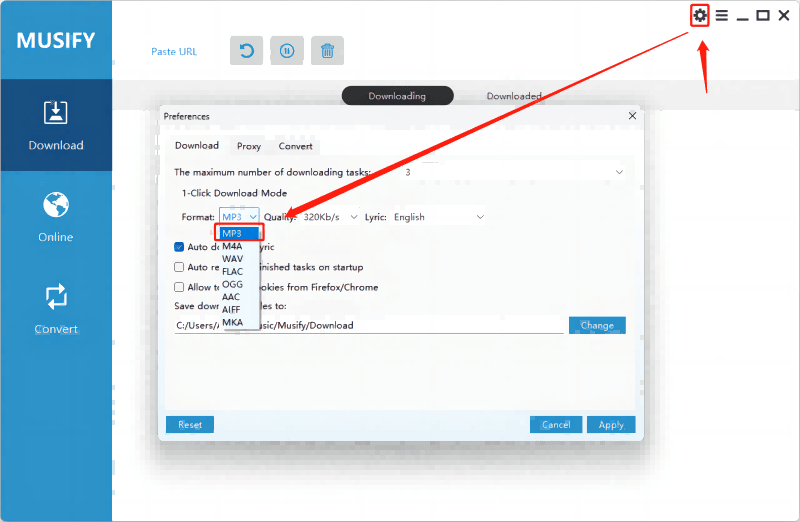
Step 2 Launch the Spotify built-in tool within Spotify and log in with your free account. Next, you’ll need to copy the URL address of the Spotify playlist or songs you will download.
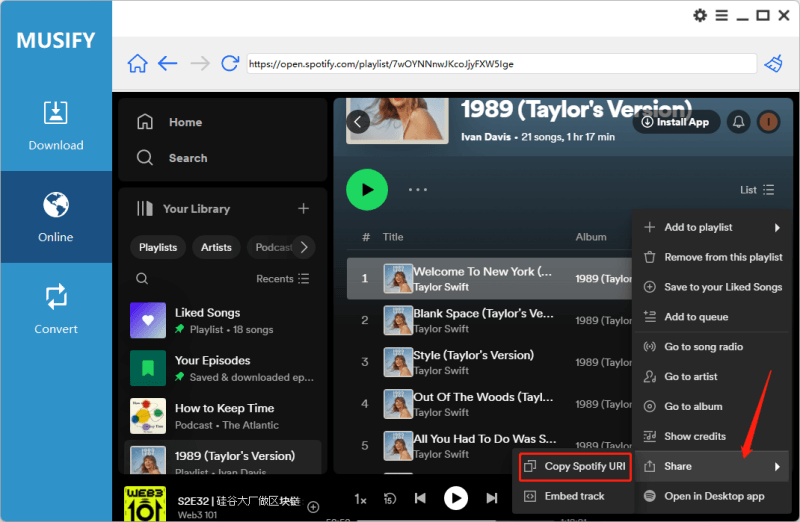
Step 3 Tap on the Paste URL Window and insert the URL address there. Doing so will let Spotify anal the URL address and will help you get music in lossless quality.
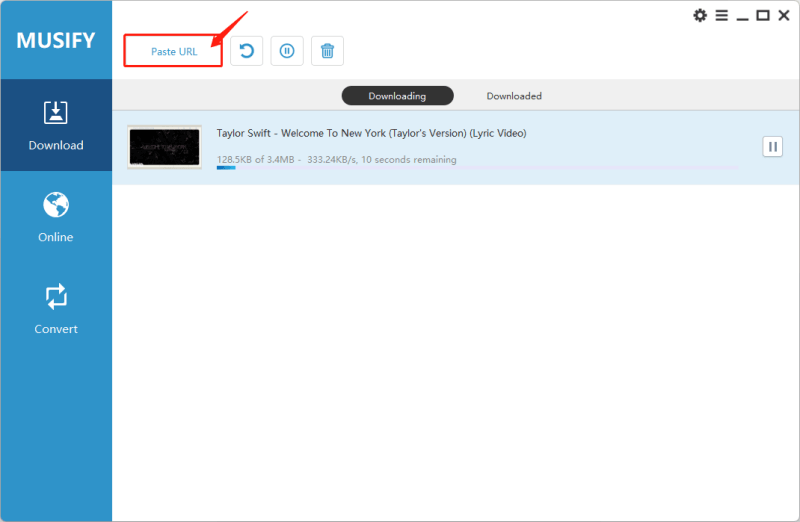
Conclusion
Since some Spotify users intend to learn how to get Spotify to stop playing suggested songs, we’ve listed the fantastic ways to help you stop playing sugeested songs. You’ll need to stop Spotify from playing the suggested songs automatically by acting upon all these methods.
The Musify Spotify converter is easily the best tool for completely controlling listening to Spotify music by downloading them in popular audio formats so you can play them on various devices.
Musify Music Converter – Convert music from 10,000+ websites
389,390,209 people have downloaded it