How to Get Spotify FLAC Download in Lossless Ways
We’ve all heard of MP3, but how about FLAC? FLAC is a lossless compression standard that can handle high-resolution sample rates and store metadata. One of the main reasons people like the FLAC file format is its ability to compress big audio recordings. However, if you are a Spotify user, you will know that all the music available for download is saved in protected audio format. So, several people want to know if it’s feasible to rip FLAC from Spotify. Sure, there are several ways to get Spotify FLAC download on your device, and we’ll guide you through them.
Best Spotify to FLAC converter – Dedicated Software
If you’re looking for a tool to convert Spotify audio to FLAC format, Musify Music Converter is a great option. This powerful software specializes in automatically extracting and converting Spotify lossless music to FLAC files and other formats, delivering the best audio quality possible. In addition, its user-friendly design and comprehensive features make it a popular choice among music lovers wishing to improve their listening experience.
With Musify Music Converter, you can easily download FLAC from Spotify without sacrificing audio quality. The software enables batch conversion, allowing you to convert numerous songs simultaneously and save time. It also keeps important metadata such as track information, album artwork, and artist details during conversion, resulting in a comprehensive music collection.
How to Download Spotify FLAC with Musify
Step 1 After download and install the Musify, launch and login to your Spotify account in Online Section.
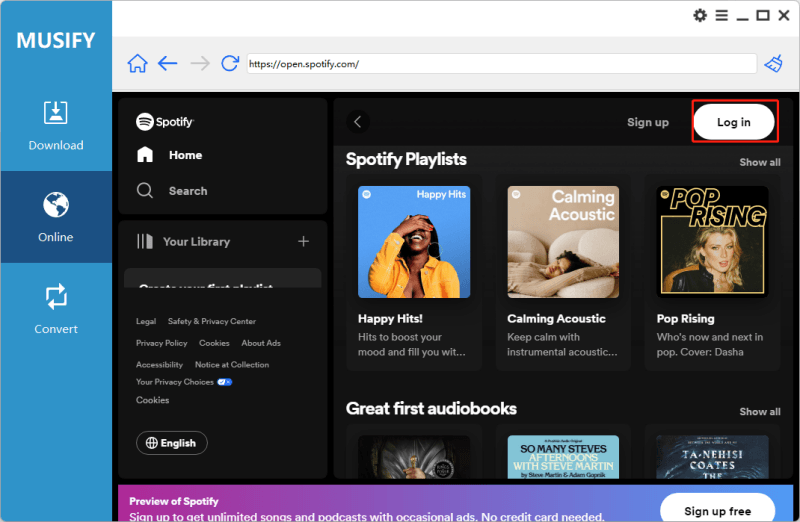
Step 2 Then, locate the music you want to download and copy the link to the music you want to download.
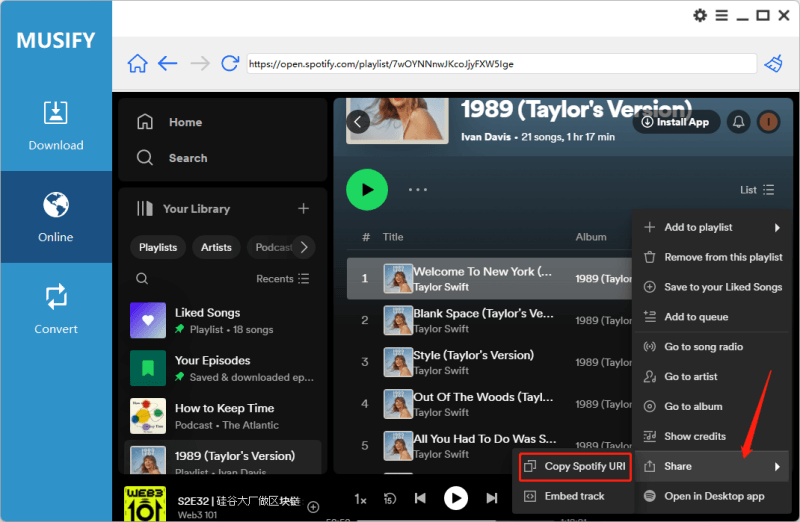
Step 3 Locate the gear icon to open the Setting Panel, choose the output format to FLAC and click the Apply button.
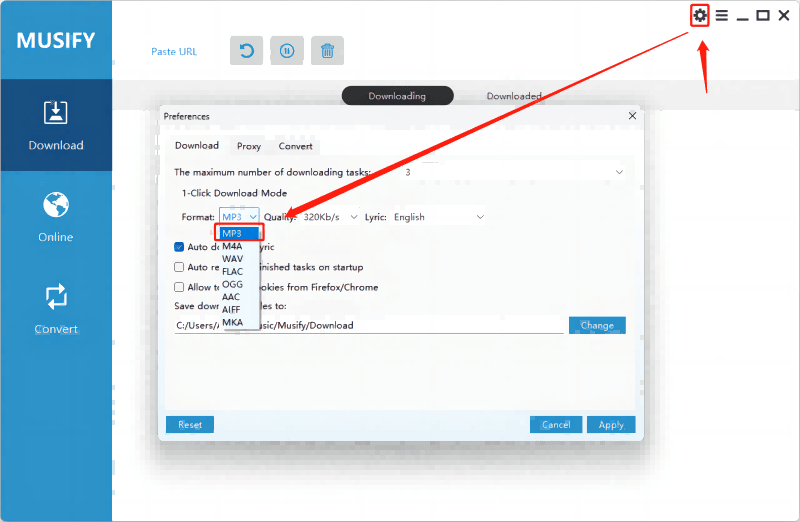
Step 4 Click the Paste URL section to paste the URL you copied from Spotify Music.
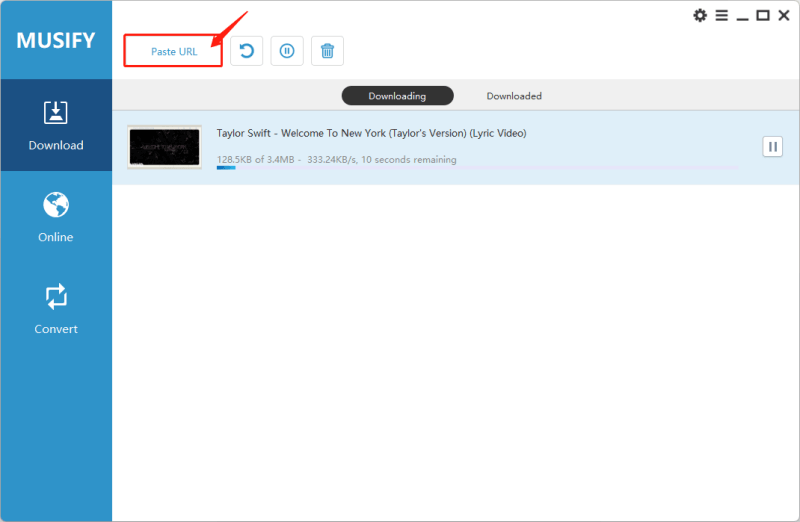
Step 5 After pasting the URL, the downloading process will commence. The downloaded music will appear on the Downloaded tab of the Musify application.
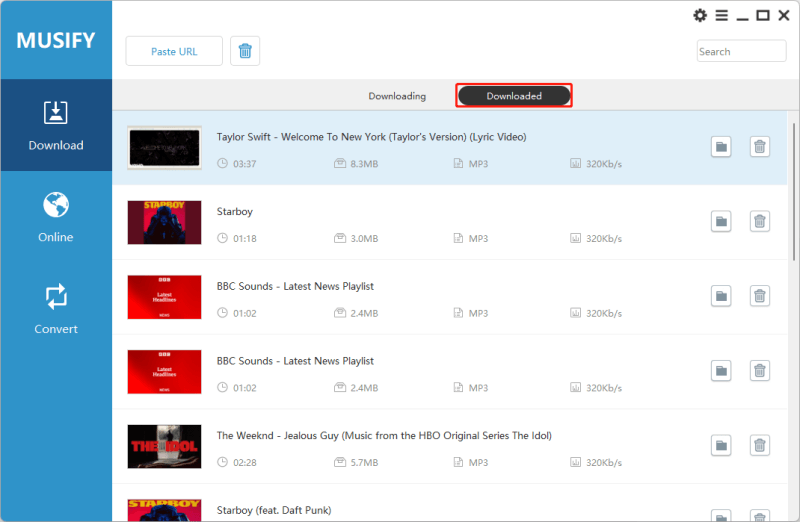
How to Record Spotify to FLAC Online
Sometimes, you want to download Spotify FLAC but haven’t installed the required applications. However, Do not panic! There are several platforms where you can download FLAC from Spotify. For those wishing to convert music from Spotify to FLAC format online, Apowersoft Audio Recorder is an ideal tool. This flexible software lets you download high-quality music from Spotify in MP3 format. In addition, it has a user-friendly design and solid capabilities, making it suitable for both beginners and expert users. With its online capabilities, users may convert Spotify music to FLAC without further software installation, greatly simplifying the procedure.
One of the primary benefits of utilizing Apowersoft Audio Recorder as a Spotify FLAC downloader online is its ability to capture high-quality audio in real-time. It guarantees that the converted FLAC files retain the original audio quality, including metadata such as track titles, album names, and artist information. Therefore, whether you want to add to your FLAC music library or enjoy Spotify tracks in lossless quality, Apowersoft Audio Recorder offers a simple and effective online option for converting and downloading Spotify audio in FLAC format.
How to record Spotify FLAC as Locial Files
Step 1: To get started, go to the Apowersoft Online Audio Recorder website. At the same time, open the Spotify Music web player.
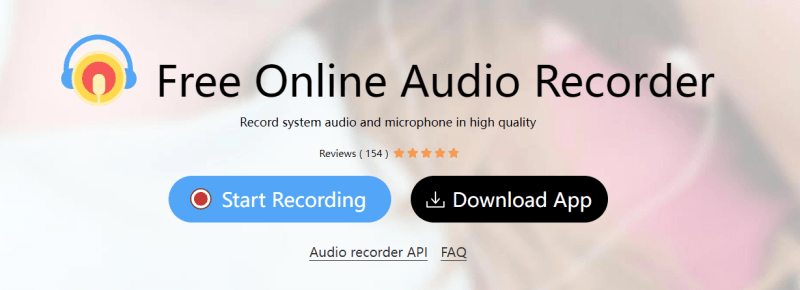
Step 2: On the Apowersoft website, initiate the recording process by clicking Start Recording and choosing System Sound as the audio source. This setting ensures that the software captures the audio directly from the Spotify Music web player rather than using a microphone.
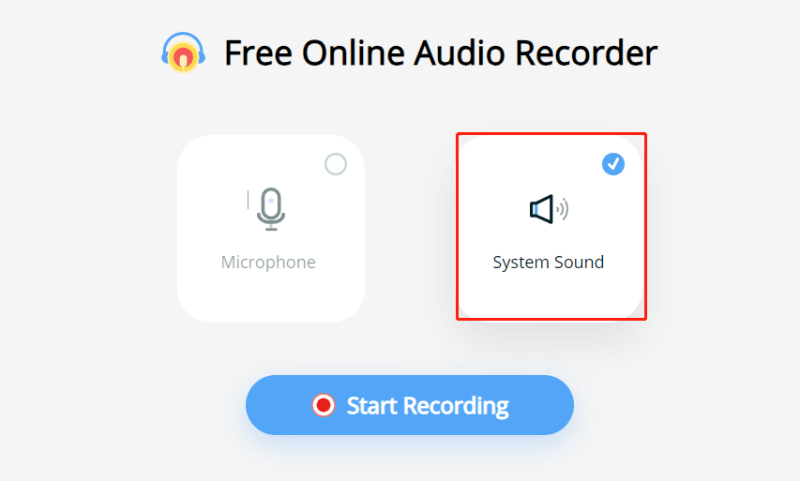
Step 3: Switch to the Spotify Music web player tab and click on the Share button to confirm that you’ve selected the correct audio source for recording.
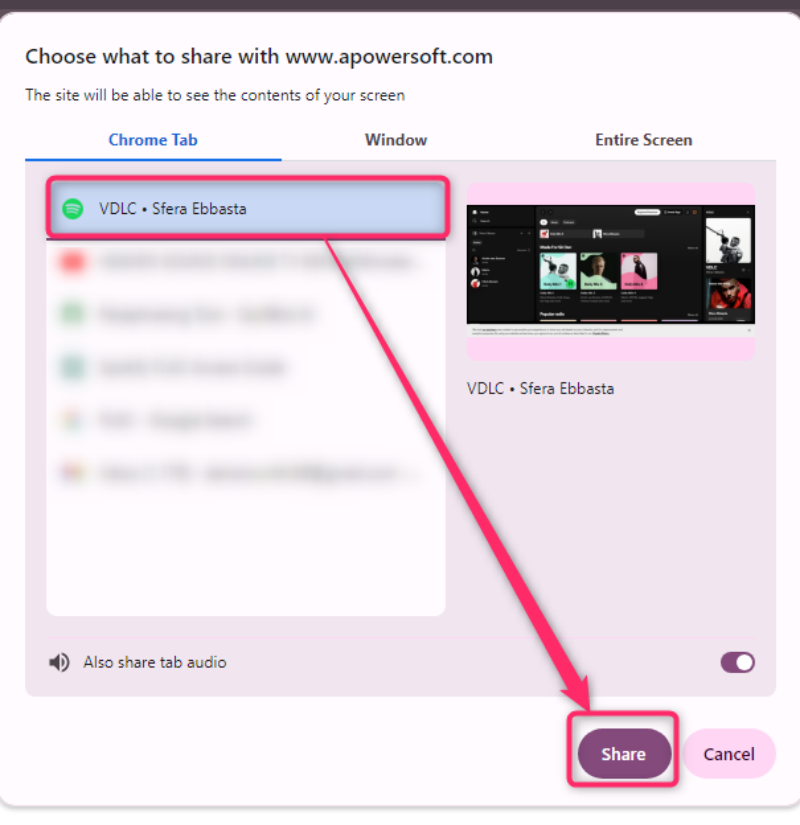
Step 4: Play the desired song or playlist on the Spotify Music web player. Apowersoft Online Audio Recorder will automatically start capturing the audio in real time.
Step 5: After recording the Spotify song, click the Stop button within the Apowersoft interface. Then, select Save to store the recorded song in FLAC format on your computer.
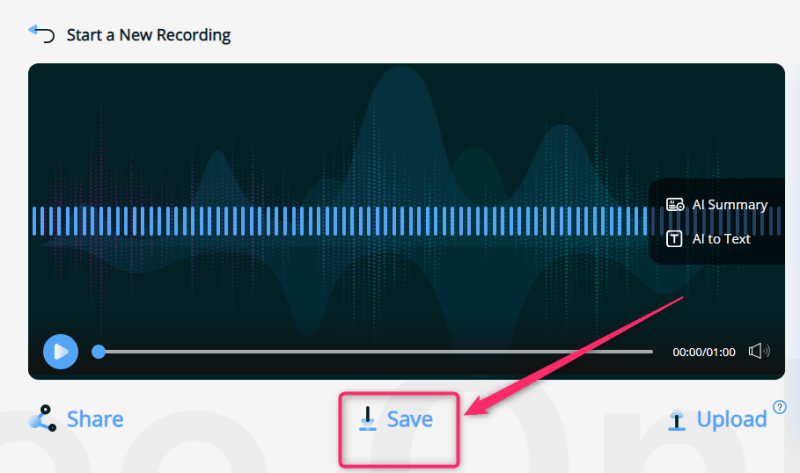
Step 6: The music will be saved on your device’s download folder after clicking the Save button.
FAQs about Spotify to FLAC
What is the FLAC format
Free Lossless Audio Codec (FLAC) is a music format noted for preserving high-quality sound while lowering file size. Unlike lossy formats like MP3 or AAC, FLAC is a lossless compression standard that keeps the original audio data during encoding and decoding. This produces audio files with approximately equal quality to the source, making FLAC the recommended format for audiophiles, music lovers, and professionals who value audio fidelity.
One of FLAC’s primary benefits is its ability to compress audio without losing quality. This is accomplished by deleting unnecessary information from the audio file, such as silence sections or frequencies outside the human hearing spectrum. As a result, FLAC files can be much smaller than uncompressed audio formats such as WAV or AIFF, making them easier to store and transport while maintaining sound quality.
Can you get FLAC on Spotify?
Spotify currently does not support directly downloading or streaming music in FLAC (Free Lossless Audio Codec) format on its site. Spotify generally streams and downloads music in the OGG Vorbis format, a lossy compression standard. While Spotify has an extensive song database and a user-friendly interface, the lack of native FLAC compatibility may frustrate music lovers and those looking for the best audio quality. However, other ways exist to get FLAC versions of songs available on Spotify.
Third-party apps like Musify Music Converter and Apowersoft Audio Recorder allow you to download FLAC files from Spotify. These tools enable users to record or convert Spotify music to FLAC format while maintaining the original audio quality. Musify Music Converter specializes in converting Spotify music to numerous formats, including FLAC, making it a dependable option for individuals wishing to download FLAC files from Spotify.
FLAC VS. MP3
FLAC uses a lossless compression method. This implies that when audio is encoded in FLAC format, the original audio data is preserved without losing quality. In contrast, MP3, a common lossy compression standard, decreases file size by eliminating unnecessary audio information. As a result, FLAC files have superior audio fidelity than MP3 ones.
Here are the differences between the two music formats:
| Features | FLAC | MP3 |
|---|---|---|
| Compression Method | Lossless | Lossy |
| Audio Quality | Maintains Original Quality | Sacrifices Some Quality |
| Sample Rates | Supports High Sample Rates | Typically, Lower Sample Rates |
| Bit Depths | Supports High Bit Depths | Limited Bit Depths |
| File Size | Larger due to Lossless Compression | Smaller due to Lossy Compression |
| Ideal Use | Archival, Audiophile Listening | Streaming, Casual Listening |
| Compatibility | Some Devices/Players may require | Widely Compatible |
Conclusion
Since Spotify’s innate constraints prevent lossless FLAC downloads, third-party applications or services can be used. Spotify tracks may be converted into high-quality FLAC format while maintaining audio integrity using dedicated software such as Musify Music Converter or internet sites such as Apowersoft Audio Recorder. While Spotify does not enable direct FLAC downloads, these alternatives offer efficient methods for getting Spotify FLAC files and improving the listening experience with high-quality music.
Musify Music Converter – Convert music from 10,000+ websites
389,390,209 people have downloaded it
FREE DOWNLOAD for Windows 11/10/8/7
Available for Mac

