How to Download Spotify Songs to Apple Watch without Premium
Regarding smartwatches, the Apple Watch ranks first among the finest in its category, particularly among music fans. With various built-in features and great functionality, it has become the preferred choice for many Apple customers looking for a wearable gadget. In terms of music capabilities, the Apple Watch has enough internal storage space to save your favorite songs. Undoubtedly, the Apple Watch now supports Spotify, allowing all Spotify members to listen to their Music straight on the Apple Watch. However, there are still certain limits to Spotify listening on the Apple Watch, largely owing to differing membership tiers. This article will explore how to download Spotify Songs to Apple Watch without a premium subscription. Read till the end to understand how to go about it.
How to Download Songs on Spotify to Apple Watch Officially
Although there are several ways of downloading Spotify Music to Apple Watch, not all are official. To officially download Music from Spotify to your Apple Watch, you must have Spotify Premium. This membership lets you sync your favorite tunes directly to your Apple Watch for offline enjoyment. While certain stages are only available to Premium users, the result enables you to enjoy your music library without an active internet connection or your iPhone nearby. In addition, Spotify eliminated the Apple Watch Spotify Download 50 Songs feature, which was replaced by a limit of 100 songs per playlist. Therefore, you can save several pieces of Music on your Apple Watch for offline listening.
There are two methods of officially downloading Spotify music to Apple Watch. They are:
Download Spotify Music from the Apple Watch App
Step 1: Launch the Spotify App on an Apple Watch device and swipe right to navigate and reach the app’s home screen.
Step 2: Choose the playlist/music you wish to download onto your Apple Watch device.
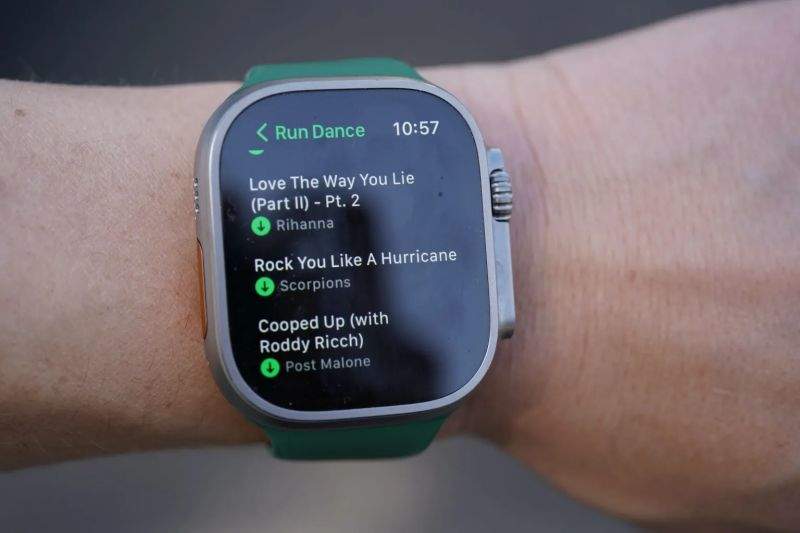
Step 3: Proceed by tapping on the Download option, which is identifiable by a downward arrow icon displayed.
Download Spotify Playlists/Podcasts from Spotify App
Step 1: Launch the Spotify application on your iPhone device. Navigate to the playlist or podcast you wish to download onto your Apple Watch.
Note: Individual song downloads aren’t supported. Each playlist can have up to 100 downloads.
Step 2: Tap on the More button, usually depicted by a horizontal three-dot (ellipsis) icon.
Step 3: Choose Download to Apple Watch from the options provided.
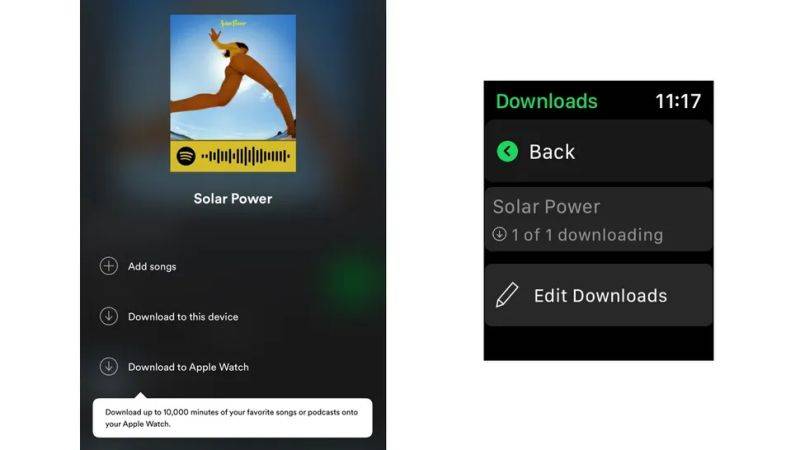
Step 4: Check the Downloads section on your Apple Watch to track the download progress.
Step 5: Once the playlists or albums finish downloading, a small green arrow will appear next to their names, indicating they are ready for offline listening.
How to Download Spotify Songs on Apple Watch without Premium
Can I listen to Spotify on My Apple Watch? The answer is Yes, with the aid of Musify Music Converter. This innovative solution lets you download Spotify music directly to your Apple Watch, even if you don’t have a Premium membership. Musify Music Converter streamlines the process by converting Spotify music to Apple Watch-compatible formats. You may then easily upload these converted songs to your Apple Watch, allowing offline playing without the requirement for a Premium subscription.
Let’s discuss the steps you need to follow while using this application to play Spotify on your Apple Watch.
Step 1 Open the Musify on your computer, and Login/ sign in to your Spotify account and locate the Music you want to download.
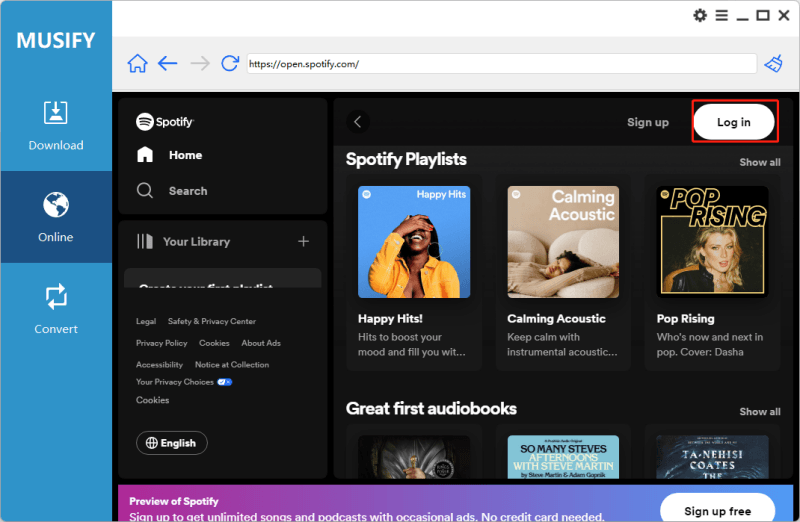
Step 2 Then, copy the link to the Music you want to download.
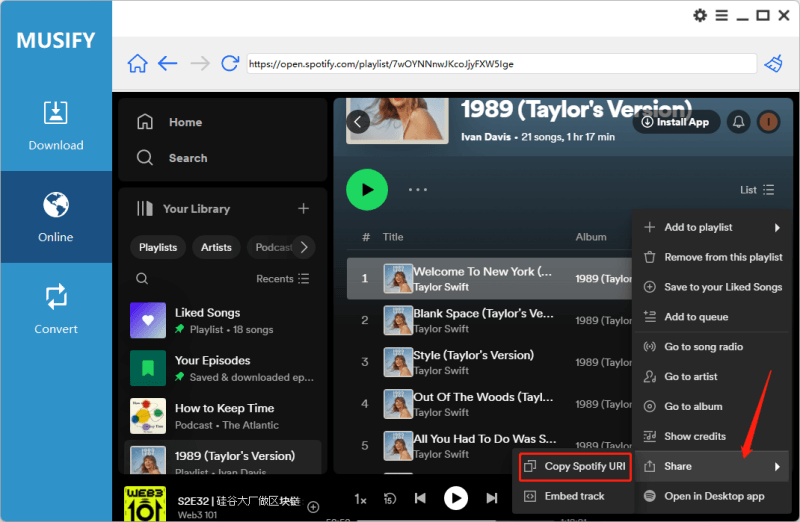
Step 3 Click the Paste URL section to paste the URL you copied from Spotify Music.
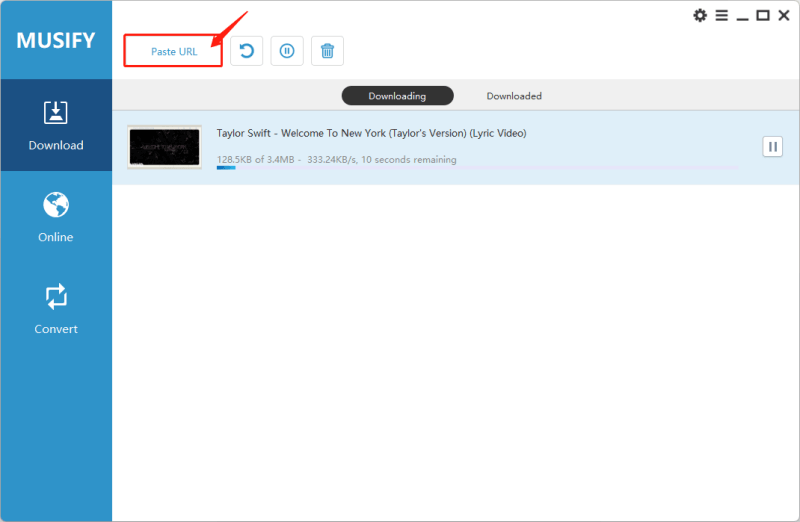
Step 4 After pasting the URL, the downloading process will commence. The downloaded songs will appear on the Downloaded tab of the Musify application.
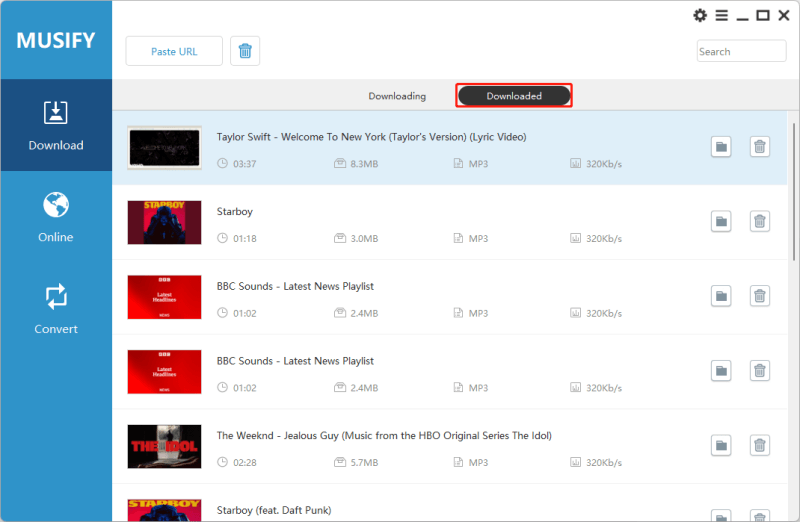
How to Play Spotify on Apple Watch After Download
After downloading all Spotify songs, they are now in an unprotected format. Next, you can sync these Spotify songs to your Apple Watch, which allows you to listen to Spotify on your Apple Watch offline without carrying your iPhone.
Sync downloaded Spotify song on Apple Watch
Step 1: Make sure that Bluetooth is enabled on your iPhone. If it’s off, navigate to Settings > Bluetooth to activate it.
Step 2: Launch the Apple Watch app on your iPhone and select the My Watch section.
Step 3: Navigate to Music > Add Music and select the Spotify songs you wish to sync.
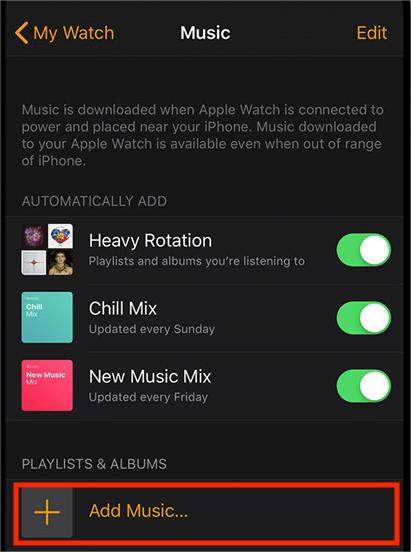
Play Spotify music on Apple Watch after sync
Step 1: Launch the Music App on your Apple Watch.
Step 2: Select Apple Watch as the music source, and tap the playlists.
Step 3: Now, start palyling the downloaded Spotify music by selecting the playlist on Apple Watch.
FAQs
1. Can you use Spotify on Apple Watch without premium?
Yes! You can use Spotify application on your Apple Watch without a premium subscription using programs such as Musify. Musify allows you to download Spotify music to your Apple Watch for offline listening, even if you don’t have a premium subscription.
2. Why won’t Spotify download to my Apple Watch?
Ensure that your Apple Watch is connected to Wi-Fi. That is, you must connect your Watch to the same Wi-Fi network as your iPhone. If not, your Spotify app will not function on your Watch. Ensure you use the same Wi-Fi on both devices before trying Spotify again.
3. How can I add Music to my Spotify collection on my Watch?
Spotify for Apple Watch offers more than just music control; it allows you to enrich your music library directly from your wrist. By clicking the heart icon on the Apple Watch screen, you can effortlessly add your favorite songs to your library. This seamless integration between Spotify and Apple Watch enhances the user experience, providing convenience and accessibility to manage and enjoy your music collection on the go.
Final Words
In conclusion, learning to download Spotify songs to Apple Watch without a Premium subscription opens up a world of music accessibility and convenience. Musify allows users to listen to their favorite Spotify tracks straight on their Apple Watch, eliminating the need for ongoing online access or premium memberships. This solution improves the overall experience of using the Apple Watch as a music companion by allowing offline listening anytime and from anywhere. By following the steps in this article, users may effortlessly combine their Spotify playlists with their Apple Watch, improving their entire music listening experience while on the road.
Musify Music Converter – Convert music from 10,000+ websites
389,390,209 people have downloaded it
FREE DOWNLOAD for Windows 11/10/8/7
Available for Mac

