How to Fix Spotify Wrapped Not Working 2020
The only exciting thing that could have happened as 2020 was ending for sure was Spotify wrapped event which lists down the stats about all the songs, artists and podcasts you have streamed throughout the year giving you a personalized in-app experience. Although, it is most looked forward event every year users have complained their Spotify wrapped not working for some reason. In this article, we will try to sort out the wrapped not working issue and answer some related most asked questions.
How to View Spotify Wrapped 2020?
You can only view the Spotify Wrapped 2020 only on your mobile app and not on your desktop application. Here the steps to view the Spotify wrapped 2020:
- Open the Spotify application and log in to your user account and scroll down until you see an icon for 2020 Wrapped Text.
- Once you tap on the text, tap on ‘See how you listened in 2020’ option.
- A story-like feature will pop up which will break down a list of your top songs of 2020, some hits you missed, on record which is a mix of music and podcasts from your top artists of 2020.
- If you are unable to view Wrapped section, find it in the search section by typing Wrapped and your Wrapped 2020 will appear on the top of search result.
- To share the entire 2020 Wrapped, wait till the end and you will see a share button. You can also individually share each story by tapping on share this story at the bottom of interface.
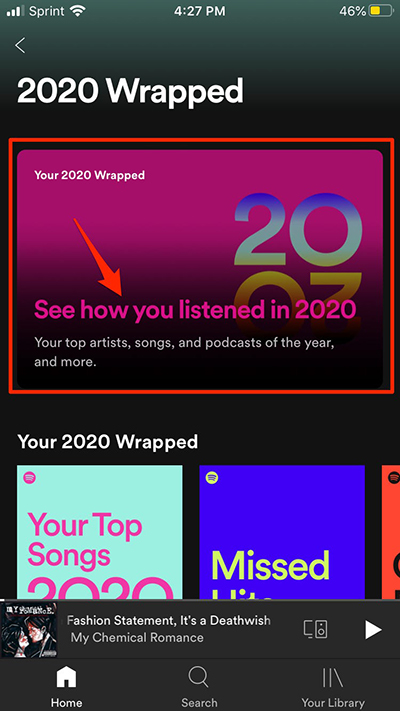
How to Fix Spotify Wrapped Not Working Issues?
Like every other digital streaming service there are chances you can experience a glitch on Spotify and your Spotify Wrapped does not work. Here, we will get to know about the reasons and ways to fix the problem.
1. Spotify Wrapped Not Available
The most commonly reported issue by users was that they were unable to view Spotify Wrapped on their homepage and not even when they searched for it. Users were only able to view old yearly playlists. Here are two solutions you could try to fix this:
#1. Delete in-app Cache:
This action won’t delete your downloaded songs or local files in the application.
- Open Spotify and head to the application settings.
- Next, in the settings window tap on storage and tap delete cache.
- Lastly, to confirm the action tap on Delete cache pop up.
#2. Install Updated APP:
An updated app can fix all the bugs and other minor issues users generally face. Wrapped issue can also be fixed by updating the Spotify application. You can go to the application store of your particular device and check for the updates and install updated version if available.
2. Wrapped Story Not Opening
Some complaints by the users were that they were able to see the Wrapped text icon on their homepage but couldn’t view the story. Take the following measures for it:
#1. Fix Internet Connection
If you are using poor quality internet, your Wrapped stories won’t load. You can close the application and check your connection. Once, the internet gets stable, open the application and try again.
#2. Accessibility Settings
To successfully view the Wrapped stories on Spotify, the animation settings should be turned on.
3. Wrapped Stories Crashing the App
Other users have complained that when they try to tap on their wrapped stories icon their app crashes every time. Although, there are no known reasons to why this happens but to fix this particular issue you can try to:
- Delete the cache
- Restart Spotify app
- Install the latest or updated version of the app
4. Wrapped Stories Skipping Through Slides
Lastly, another complaint we came across was Wrapped stories kept skipping. This may be due to display issues while viewing the slides and it directly skips to the last one. To fix this:
- The battery saver should be turned off while viewing the Wrapped stories.
- Make sure Animation settings of your phone are turned on.
Bonus Tip
With the Wrapped stories, Spotify has made a list of top 100 songs of 2020 for you. If you are a free user and still looking forward to download your favorite songs and personalize your playlist, you can try using Musify Music Converter which allows you to convert and download your Spotify music in various formats. It not only allows you to download single tracks but also playlists while retaining original music quality. You can visit the official webpage to get Musify installed, or instead, click on the one of the following download buttons to download the installation file of the software.
People Also Ask
In the last part, we will cover frequently asked questions about Spotify wrapped 2020 not working from users around the world.
🔊 How to Share Your Spotify Wrapped?
When you view Wrapped stories slider you will able to see the share button at the bottom of individual slide. This way you can share it to other social media forums. By tapping on More/ Copy Link you can share the stories with your contacts and friends.
🏸 How to Find Your Past Spotify Wrapped?
Wrapped stories are only available for a limited time around December and expire in the beginning of new year. Instead, if you want the playlist Spotify created for you in any particular year. You can find it by tapping the search button and typing in the year you want the playlist for.
🖌 How Is Spotify Wrapped Created?
Spotify has a record of the all the tracks and artists you listen to whole year around starting January 1st to 31st October and creates the Wrapped stories according to your preferred music and listening history. It is only formed if you have listening time of 60 minutes or have listened to at least 30 songs and 5 artists in that time.


