Easy Way to Convert YouTube to MP3 USB
Are you looking for an easy way to convert YouTube to MP3 USB? You are in the correct place! With technological improvements, it is now relatively simple to convert your favorite YouTube videos to MP3 format and save them directly to a USB drive. This procedure lets you listen to your favorite music songs offline without an online connection. You may rapidly extract audio from YouTube videos and transfer the MP3 files to your USB device using specialist software or online converters. This article will discuss several ways you can convert YouTube to MP3 USB. Read till the end to grasp this knowledge.
Part 1. Tools Required for Downloading Music for Flash Drive
You’ll need a few tools to download music to a flash drive. First, you will want a YouTube to MP3 converter because YouTube videos are often in video format. This utility converts the audio track from a YouTube video to an MP3 file, a widely supported audio format. Several online and offline converters are available, with capabilities like batch processing, quality selection, and quick converting speeds. But we highly recommend Musify Music Converter.
Next, you’ll need a flash drive, preferably empty or with enough space to hold the music files you want to download. Flash drives, commonly known as USB, are portable storage devices that plug into your computer’s USB port.
Part 2. Download Music to a USB from YouTube with Musify
Gone are the days of relying on an internet connection to stream music. Musify Music Converter is a strong YouTube Music Converter to USB that provides a simple and quick solution to listen to your favorite songs offline. Musify allows you to effortlessly convert YouTube videos to high-quality MP3 files, which you can then upload directly to your USB drive, allowing you to take your music collection wherever.
1. How to Convert YouTube to MP3 with Musify
Step 1 Begin by acquiring Musify, which involves downloading and installing the software on your device.
Step 2 Once Musify is installed, launch the application and select your desired output format. Musify supports formats such as MP3, WAV, FLAC, and more, allowing you to choose the format that best suits your preferences.
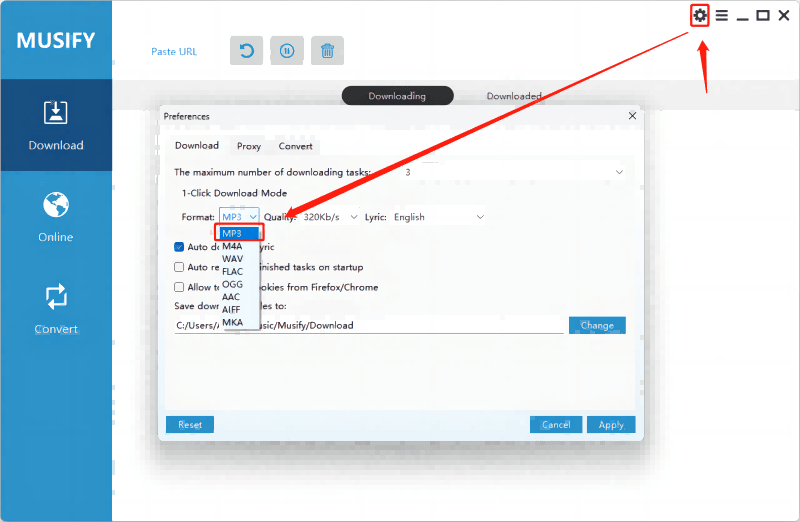
Step 3 Navigate to the YouTube video you wish to download. Copy the video’s URL from your browser’s address bar.
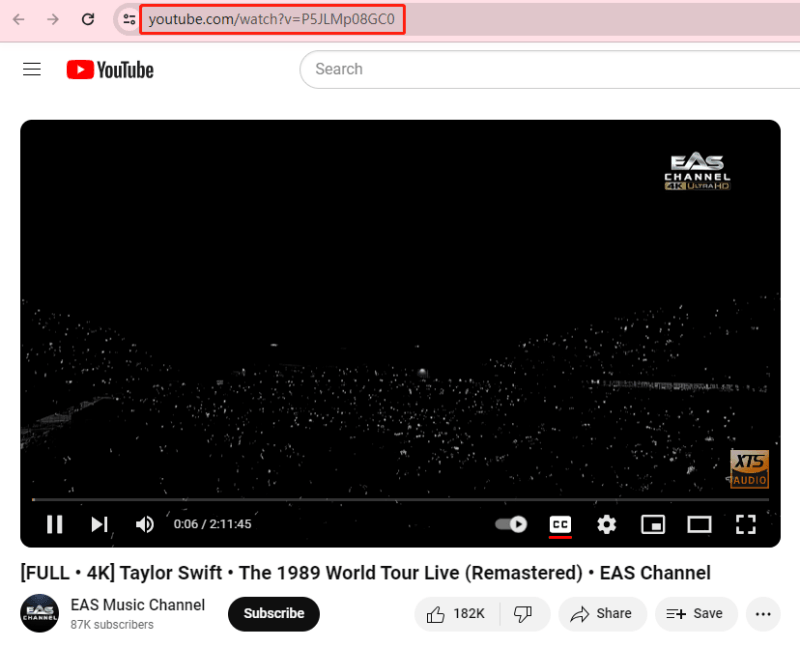
Step 4 Return to Musify and paste the copied YouTube URL into the designated input field. Musify will automatically detect the URL and initiate the download process for the selected music track.
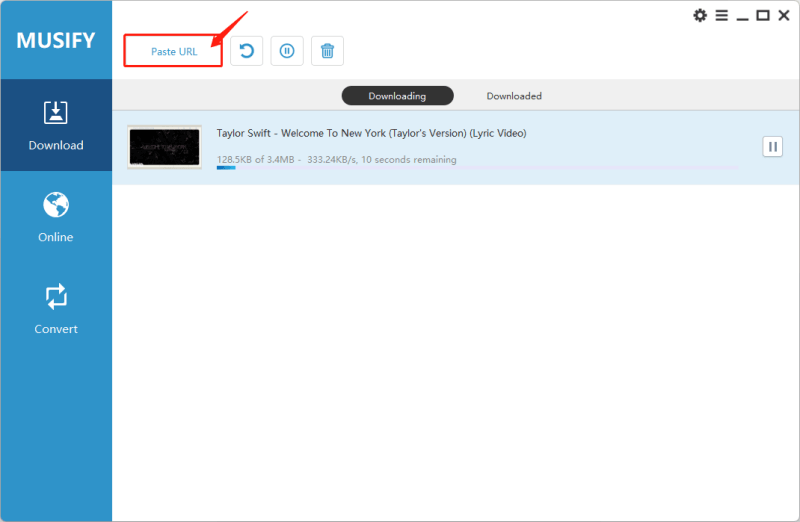
2. How to Convert YouTube to MP3 for USB
Step 1 After downloading, locate the MP3 files in your download folder and connect the flash drive to PC.
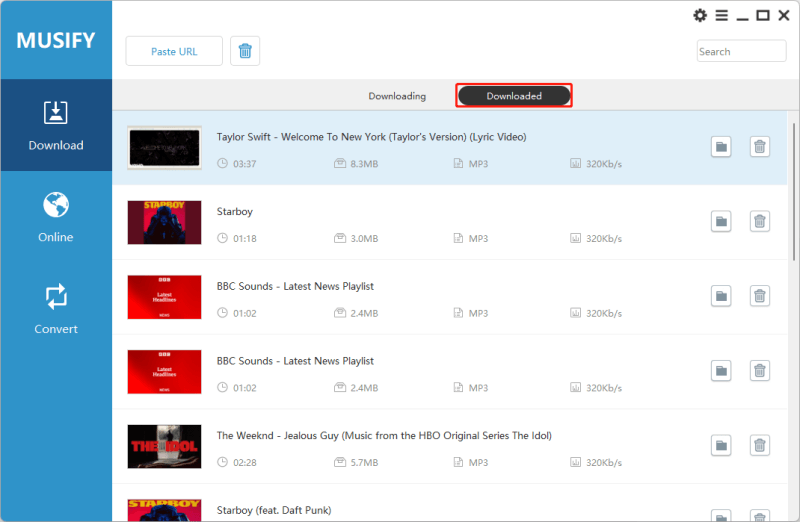
Step 2 Click the Send to button, and choose the USB and send the MP3 to USB. When you’re finished transferring, carefully remove the USB drive from your computer to avoid any potential harm from improper removal.
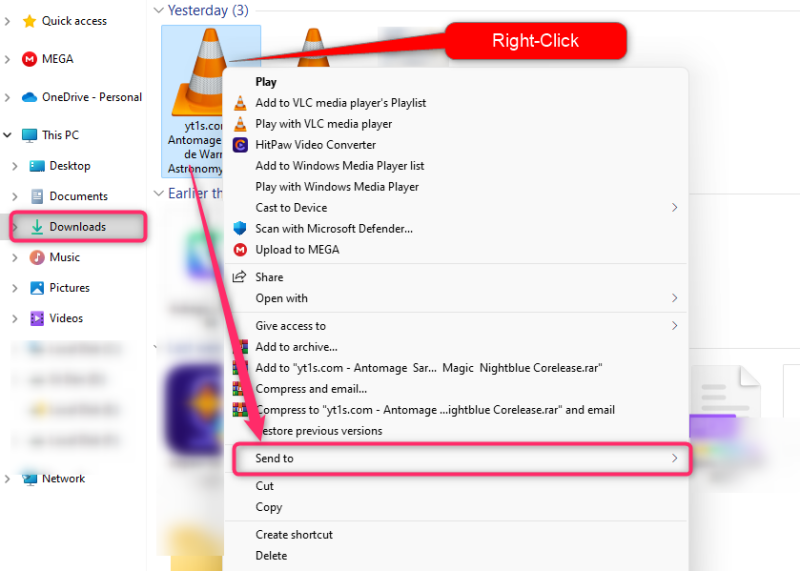
Part 3. Convert YouTube to MP3 for USB Online
Other than the mighty tool mentioned above, you can still convert YouTube to MP3 using online tools. These tools make converting easier, allowing you to simply extract audio from YouTube videos. Once converted, your MP3 files may be uploaded to a USB stick, allowing you to enjoy your unique music collection on various devices. Let’s discuss some of these tools:
1. Y2Mate
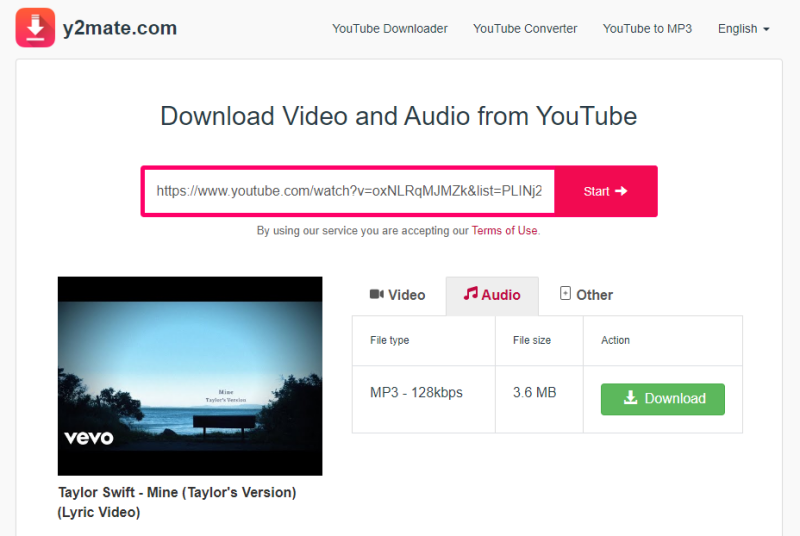
Y2Mate is a flexible online program that streamlines the conversion of YouTube videos to MP3 format. With Y2Mate, you can easily extract audio from your favorite YouTube videos and convert them into high-quality MP3 files that can be uploaded to a USB device.
One of the primary benefits of using Y2Mate is the user-friendly interface, which makes the converting process quick and straightforward. Type the URL of the YouTube video you want to convert, choose an MP3 format, and start the conversion process. Once converted, you may download the MP3 file and upload it directly to your USB drive, allowing you to listen to your favourite music offline on various devices.
2. OnlyMP3
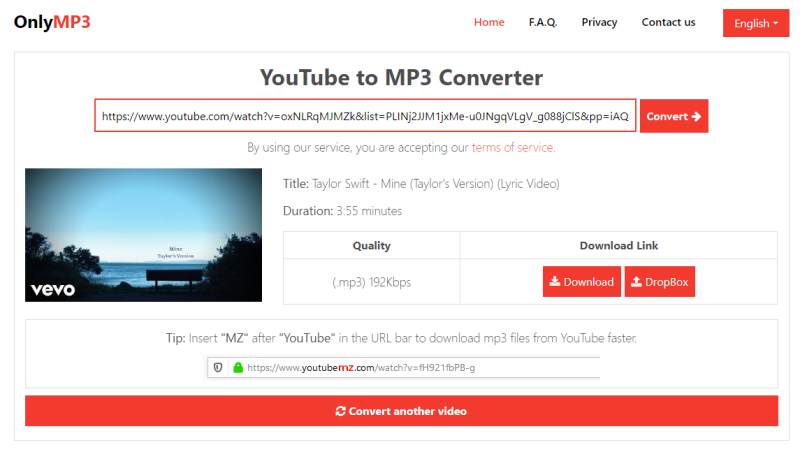
OnlyMP3 is a simple web platform for converting YouTube videos to MP3 format, primarily for USB use. OnlyMP3 allows you to effortlessly extract audio from YouTube videos and make MP3 files that can be downloaded to a USB device.
Using OnlyMP3 is simple and user-friendly. Simply put the YouTube video URL into the designated space, choose an MP3 format, and start the conversion process. After the conversion, you may download the MP3 file to your computer and transfer it to your USB drive.
3. MP3YouTube
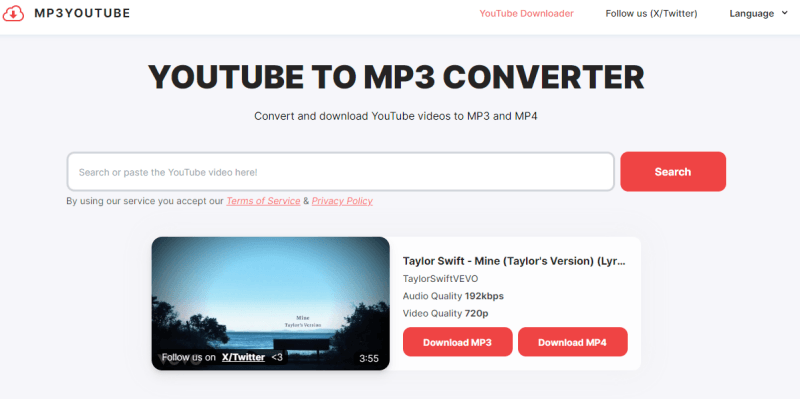
MP3YouTube stands out as the ultimate YouTube to MP3 converter and downloader, renowned for its exceptional speed in converting YouTube videos to music. Its intuitive interface makes it incredibly easy to use and highly convenient. Users can access high-quality MP3 music files within seconds, thanks to its swift conversion process. The best part? No software downloads or accounts are required to utilize our service. Enjoy unlimited music conversions from YouTube in top-notch quality, with more formats slated for future additions. Give this tool a try, and we assure you you’ll be impressed by the quality of their service.
4. ytCropper
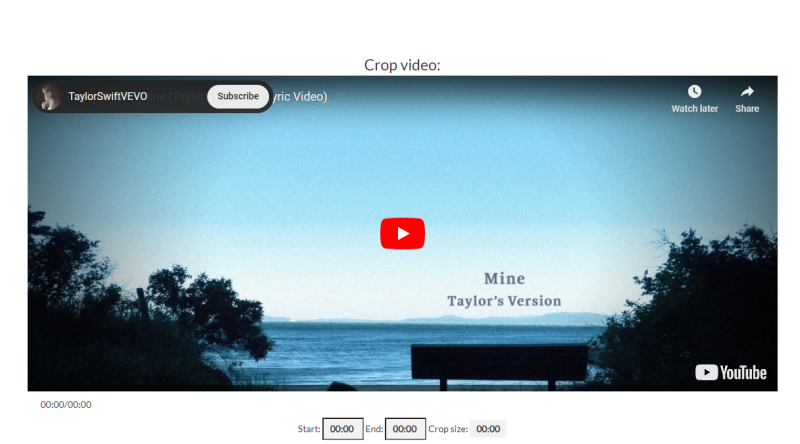
ytCropper is a useful web application that can easily crop and download selected portions of YouTube videos. Whether you want to preserve a memorable picture, a favourite song segment, or the crucial steps in a tutorial, ytCropper makes it simple. ytCropper allows you to precisely choose the start and finish points of the segment you wish to crop from a YouTube video. Once you’ve cropped the required part, ytCropper offers the option to save it in various formats, including MP4 and MP3, to accommodate varied tastes.
Transfer YouTube MP3 to USB
Okay, you’ve downloaded YouTube Music to your computer in MP3 audio format. What’s next? The final step is to transfer the YouTube Music from the PC to your USB device. Here are the steps to follow:
Step 1: Connect your USB drive to your computer using a cable. Once connected, File Explorer will automatically open.
Step 2: Navigate to the folder on your computer where you’ve saved your downloaded YouTube music. Select the desired files and drag them over to the USB drive folder.
Step 3: After transferring the files, safely eject the USB drive from your computer to avoid potential damage caused by improper removal.
Part 4. Comparison of 5 YouTube Music Converters
Here is the comparison table to help you choose the best YouTube MP3 converter.
| Features | Musify | Y2Mate | OnlyMP3 | MP3YouTube | ytCropper |
|---|---|---|---|---|---|
| Playlist Support | Yes | No | No | No | No |
| Ads | No | Yes | No | No | No |
| Success Rate | 100% | High | High | Moderate | Low |
| Output Formats | MP3, WAV, FLAC, etc | MP3, MP4 | MP3 | MP3 | MP4, MP3 |
| Download Speed | 10x Faster | Fast | Moderate | Fast | Moderate |
| Sound Quality | 320kbps | 192kbps | 128kbps | 192kbps | 128kbps |
Part 5. FAQs about Youtube to MP3 for USB
1. Can I Put YouTube Songs on a USB?
Yes, you can put YouTube songs on a USB drive by first converting them to MP3 format using a YouTube to MP3 converter. Once converted, transfer the MP3 files from your computer to the USB drive.
2. What is the safest YouTube to MP3 Converter?
Musify Music Converter is considered one of the safest YouTube to MP3 converters. It offers a user-friendly interface, high-quality conversions, and does not contain any harmful ads or software.
Conclusion
To summarize, converting YouTube to MP3 USB is simple and effective due to the many user-friendly tools available. Users may easily extract audio from YouTube videos and export it in MP3 format directly to a USB drive using these platforms. Musify’s user-friendly interface, high-quality conversions, and dependability make it our top pick for this work. Say goodbye to the streaming constraints today.
Musify Music Converter – Convert music from 10,000+ websites
389,390,209 people have downloaded it
FREE DOWNLOAD for Windows 11/10/8/7
Available for Mac

