How to Download Amazon Music to Mac Devices
Amazon is widely recognized as the world’s largest internet retailer. But did you know they also provide a fantastic music streaming service called Amazon Music? Amazon Music, founded in 2007, is a popular music streaming service. It was the first music store to provide DRM-free music. In addition, it has three membership options: Amazon Music Unlimited, Amazon Music Prime, and Amazon Music Free, including on-demand music and podcasts.
With a free Amazon Music account, you may listen to playlists and podcasts, but you will hear advertisements. You will benefit even more if you have Amazon Prime or Amazon Music Unlimited. In addition, over 100 million songs may be listened to online or downloaded offline. You can use Amazon Music on your computer through its website or app. Let’s see how you can download Amazon Music to Mac.
How to Download Amazon Music App on Mac
Amazon Music allows users to locate, listen to, and enjoy music on their MacBooks using the Amazon Music app for Mac. However, regardless of your subscription level (Amazon Music Free, Amazon Music Prime, or Amazon Music Unlimited), you must utilize the Amazon Music app for macOS to download music to your computer. Downloading Amazon Music on a Mac via a web browser is only possible if you purchase tracks from Amazon. You need to have the Amazon Music installer on your Mac when downloading music from Amazon. Let’s discuss ways to get this application on your Mac device.
1. Using the Amazon Music Apps
Step 1: Visit the Amazon Music Apps site.
Step 2: Locate the Listen on your Mac or PC Section.
Step 3: Click the Download Desktop App button. When you click on it, the process of downloading the application will begin immediately.
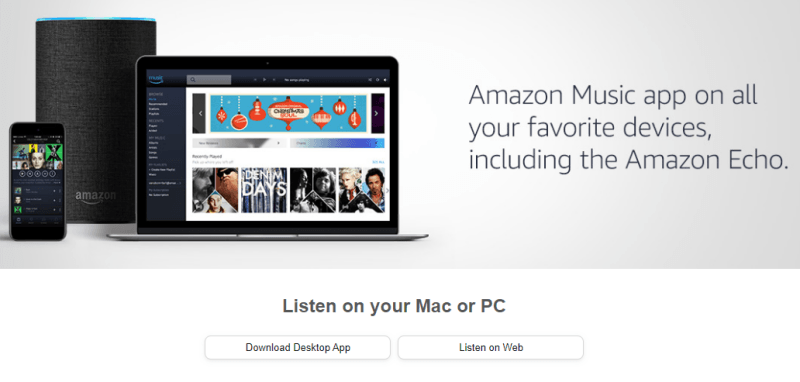
Step 4: After the download process is complete, locate the installer file. Double-click it to begin the installation process. Follow the on-screen directions to install the Amazon Music app on your Mac smoothly.
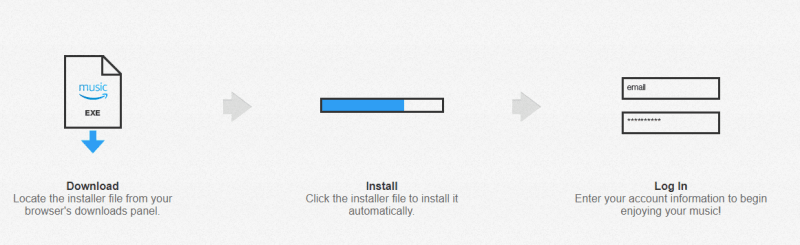
2. Using the Apple Store
Step 1: Visit the Apple Store site.
Step 2: Then, locate the Download button and initiate the process.
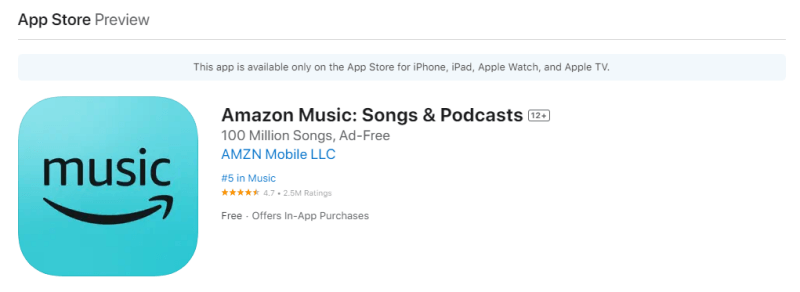
Step 3: After the download is complete, locate the installer file. Double-click it to begin the installation process. Follow the on-screen directions to install the Amazon Music app on your Mac smoothly.
How to Download Amazon Music to Mac Locally
Do you want to download and save Amazon Music on your device? There are several ways to go around this, but using Musify Music Converter is the best method to download Amazon music on a Mac. It lets you easily convert your favorite Amazon Music tracks into other formats, such as MP3, WAV, or FLAC, making them available offline on your Mac. This sophisticated utility maintains the original audio quality while doing a quick and effective conversion. In addition, it enables high-speed downloading, which makes the process more efficient and convenient.
Download Amazon Music on Mac as MP3 Files
Step 1 Download and Install the Mac version of Musify. Then, install the Software on your device.
Step 2 Open the Musify Amazon Music converter on your Mac. Login to Amazon Music with prime account in Musify built-in web player.
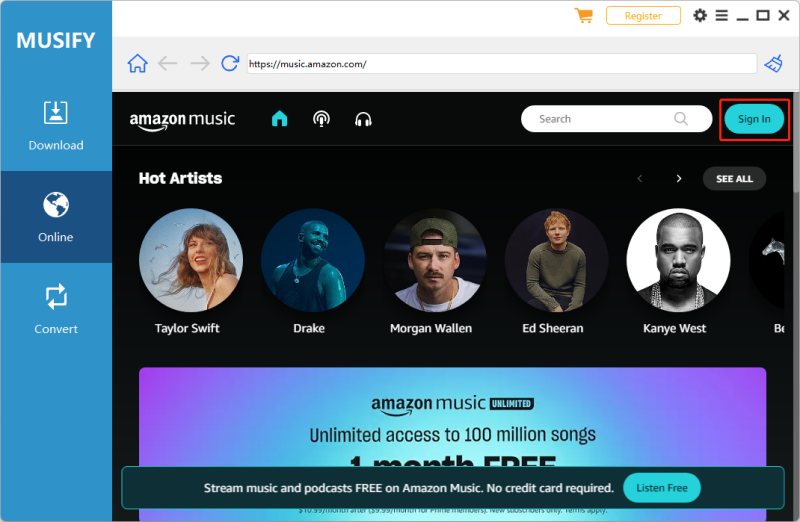
Step 3 Find the song you want to download, copy the URL of the songs.
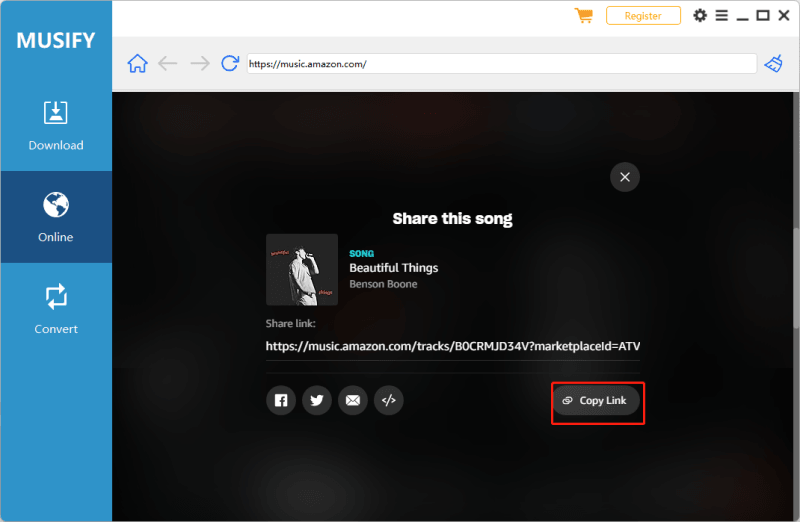
Step 4 The Musify interface will have a designated area for pasting the Amazon Music URL. Click the Paste URL section to paste the URL you copied from Amazon Music.
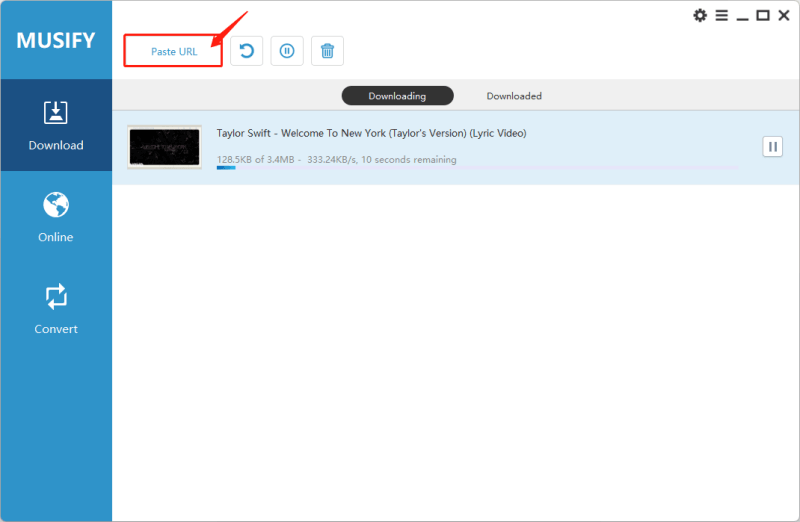
Step 5 After pasting the URL, Musify will download the selected Amazon music. Once downloaded, check the mp3 in the downloaded section. Later, you can open and enjoy the music file on your mac device.
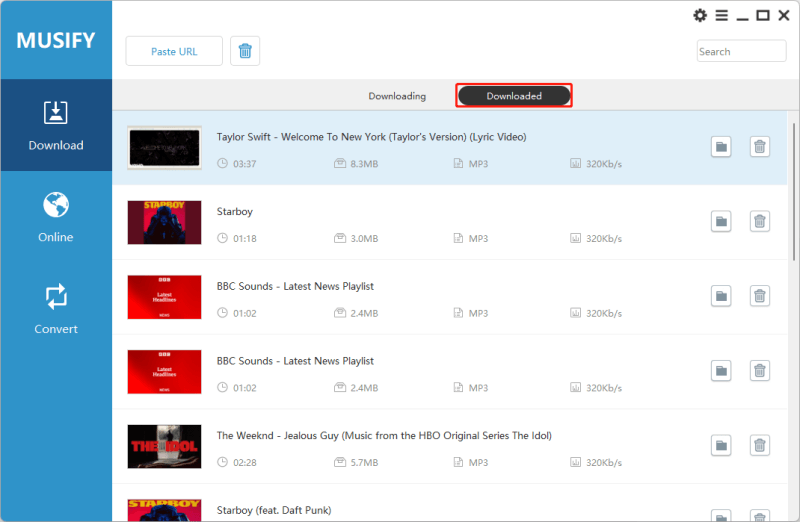
How to Download Amazon Music on Mac with a Prime Account
Amazon has boosted the music available to Prime subscribers from 2 million to more than 100 million. Prime users who pay $7.99 monthly can now enjoy free access to 100 million music on their Macs. However, music may only be downloaded from All-Access Playlists. This allows you to store your favorite playlist tracks on your MacBook. This function is useful when you don’t have a reliable internet connection, such as when traveling or in areas with poor connections.
Download Amazon Music to Mac using Prime Subscription
Step 1: Download and launch the Amazon Music app for Mac on your desktop, then hit the Search box.
Step 2: Select the Listen Your Way section. This area includes the All-Access Playlists option, which allows you to access all music available with an Amazon Music Prime membership.
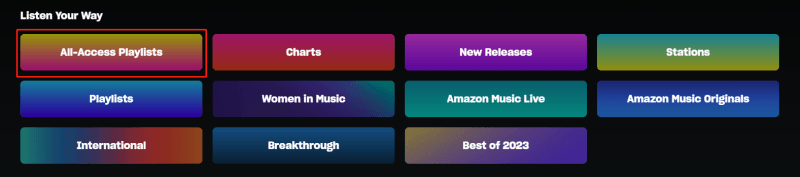
Step 3: You may select and listen to any song you like before adding it to your Amazon Music collection. Afterward, return to your library, locate it, and click the Download.
How to Download Amazon Music on Mac with Unlimited Account
Next, you can download Amazon music on a Mac with an unlimited account. Users who pay $10.99 monthly for Amazon Music Unlimited can listen to 100 million songs and top podcasts without interruption. They can listen to songs in high-definition and spatial audio quality. One unique feature of Amazon Music Unlimited is downloading tracks and listening to them offline. If you have an Amazon Music Unlimited subscription, you may download Amazon Music on your iMac using the steps below.
Download Amazon Music Mac With Unlimited Subscription
Step 1: Open the Amazon Music app on your Mac and then log in with your Amazon account.
Step 2: Next, select the song or playlist you wish to download, then select the More button and Download. Alternatively, you may find Download on the playlist’s detailed page.
Step 3: Once downloaded, a blue download symbol will display next to the song, indicating that the Amazon Music track is accessible for offline playing.
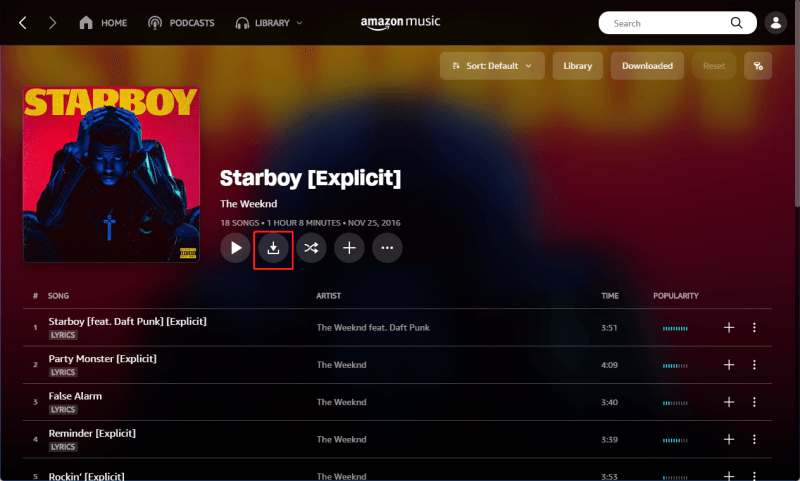
How to Download Purchased Music from Amazon to Mac
Unlike streaming, all Amazon Music purchases are downloaded in MP3 format without encryption. These downloaded files are stored in a specified location on your Mac. Unlike streaming, downloading allows consumers to access their music offline. Follow the steps below to discover how to download the tracks you bought to your Mac.
Step 1: Open the Amazon Music app on your Mac device and log in to your Amazon account.
Step 2: Go to Library, select all your purchased songs by clicking the Purchased icon, then click download.
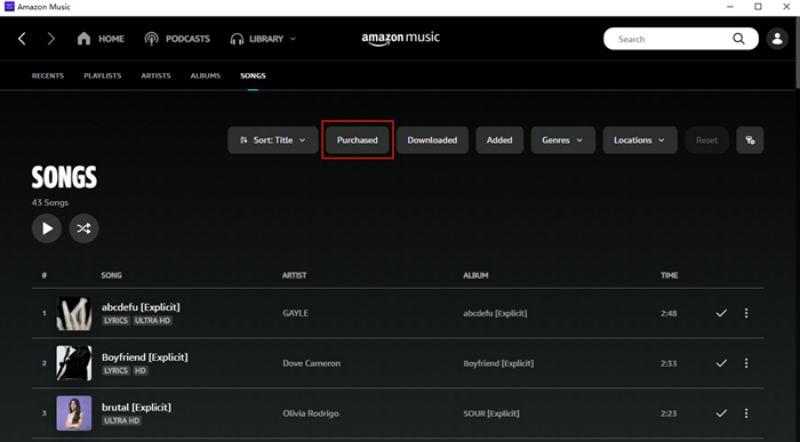
Step 3: Finally, choose Save, and the Amazon music will be saved in your browser’s default Downloads folder.
Conclusion
In conclusion, the Amazon Music app for Mac allows you to access a massive selection of music and sounds directly from your Mac computer. It provides a more streamlined and feature-rich way to experience Amazon Music on your Mac, including the features and ability to download music for offline listening.
This article describes the top ways to download Amazon Music on Mac for those with Amazon Music Prime, Unlimited, or Free subscriptions and those who purchase tracks. Prime users can download music from All-Access Playlists, while Unlimited subscribers can browse and download many songs. Purchased Amazon Music tracks can now be downloaded in MP3 format for offline use. These choices provide you more freedom and convenience when listening to music on your Mac, whether online or offline. Among these solutions, the Musify Amazon Music Converter is the best pick. It is compatible with all users and allows you to download Amazon Music to your Mac for offline playback. This converter enables Mac users to explore an unlimited universe of music.
Musify Music Converter – Convert music from 10,000+ websites
389390209 people have downloaded it
FREE DOWNLOAD for Windows 11/10/8/7
Available for Mac

