How to Cancel Amazon Music Unlimited Subscription [4 Ways]
Are you unsure about how to cancel your Amazon Music Unlimited subscription? Worry no more! You’ve come to the right place. Amazon Music provides access to millions of music, including chart-topping singles and exclusive tunes. It’s an excellent method to listen to music specifically tuned to your preferences. However, if you decide it’s not for you, remember that your membership will renew automatically at $10.99/month for the Individual plan, and $16.99/month for the Family plan. You may cancel the Amazon Music Unlimited plan at any time. Let’s look at 4 fast ways to aid you with that. In addition, you’ll also discover a method for keeping your Amazon tracks playing after you discontinue your membership.
Part 1. Cancel Amazon Music Unlimited on the Web
Most of the time, we don’t enjoy downloading and installing applications on our devices. That’s why web applications are there! Cancelling your Amazon Music Unlimited subscription on the website is a straightforward process that gives you control over your membership. By entering your Amazon account settings online, you may quickly browse the area for managing your subscriptions. In addition, it is a simple and accessible method to personalize your music streaming experience. You may change your subscription status with a few clicks based on your requirements and preferences.
How to Cancel Amazon Music Unlimited via Web Broswer
Step 1: Log in to Amazon Music Web Player
Access the Amazon Music web player using your preferred web browser. Log into your Amazon Music Unlimited account using your credentials.
Step 2: Navigate to Settings
Once logged in, locate and click on the ‘Settings’ option. From there, select ‘Your Amazon Music Settings’ to access the detailed settings page for your Amazon Music Unlimited account. Accessing the settings tool allows you to manage various aspects of your Amazon Music Unlimited subscription, including cancellation.
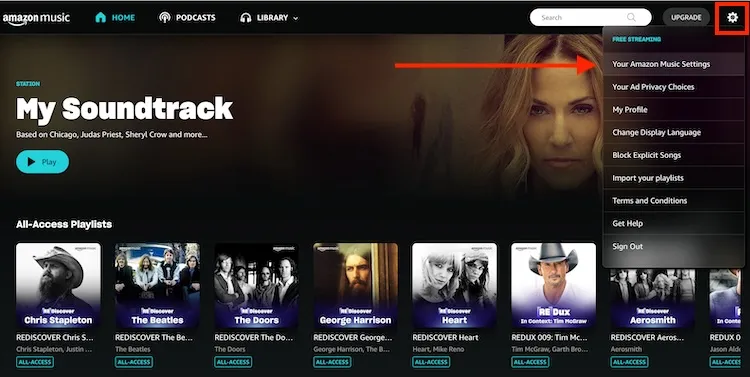
Step 3: Cancel Subscription
Within the detailed settings page of your Amazon Music Unlimited plan, find the option labeled ‘Cancel Subscription’. Click on it to initiate the cancellation process. Follow the on-screen instructions/prompts to confirm the cancellation. Canceling your subscription involves confirming your decision through several prompts to ensure you understand the implications of canceling your Amazon Music Unlimited membership.

NOTE: After completing these steps and confirming the cancellation, your Amazon Music Unlimited subscription will be terminated. However, you will still have access to your membership benefits until your current billing cycle ends. This means you can continue to use your Amazon Music membership for the remainder of the month before your next billing date.
Part 2. Cancel Amazon Music Unlimited on Mobile Phone
Most Amazon subscribers listen to its music via mobile phones. If you are one of them, do you know how to cancel Amazon Music Unlimited? Let’s discuss how to cancel Amazon subscriptions on iPhone and Android devices. Before using these devices, make sure you’ve installed the Amazon app on your device.
How to Cancel Amazon Music Subscription on Android
Step 1: Access Amazon Music App Settings
Begin by launching the Amazon Music app on your Android device. Look for the ‘Settings’ icon in the screen’s upper right corner and tap on it to proceed.
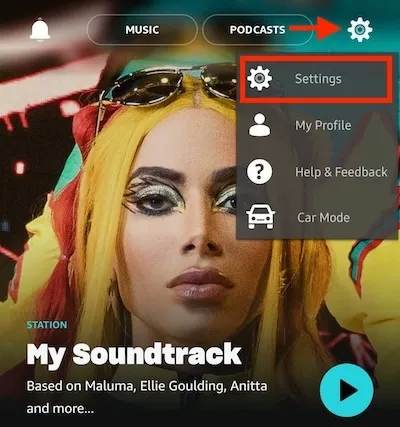
Step 2: Navigate to Music Settings
Within the settings menu, locate and select the Your Account option. Once selected, navigate further by tapping on Music Settings to access the specific settings related to your Amazon Music account.

Step 3: Initiate Subscription Cancellation
A pop-up window will appear when entering the Music Settings section. Within this window, locate and click on the option labeled ‘Cancel Subscription’. Follow the subsequent steps to confirm your decision by selecting ‘Confirm Cancellation’.
How to Cancel Amazon Music Unlimited on iPhone
Step 1: Access Device Settings
Start by locating and opening your device’s ‘Settings’ app. This can typically be found on your device’s home screen or in the app drawer. Once opened, navigate to the section related to your account settings.
Step 2: Navigate to Subscriptions
Within the account settings, look for the option labeled ‘Subscription’ or a similar term that pertains to managing your subscriptions. Tap on this option to view a list of all your current subscriptions associated with your account.
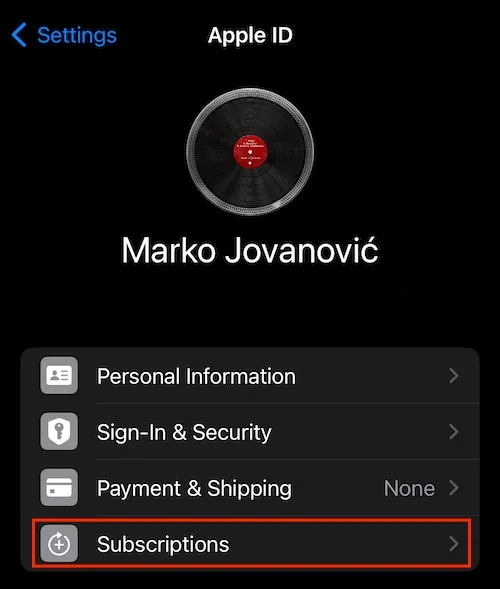
Step 3: Cancel Amazon Music Subscription
Scroll downwards through the list of subscriptions until you find the entry for Amazon Music. Tap the subscription details. Next to the Amazon Music subscription, you should see an option labeled Cancel Subscription.
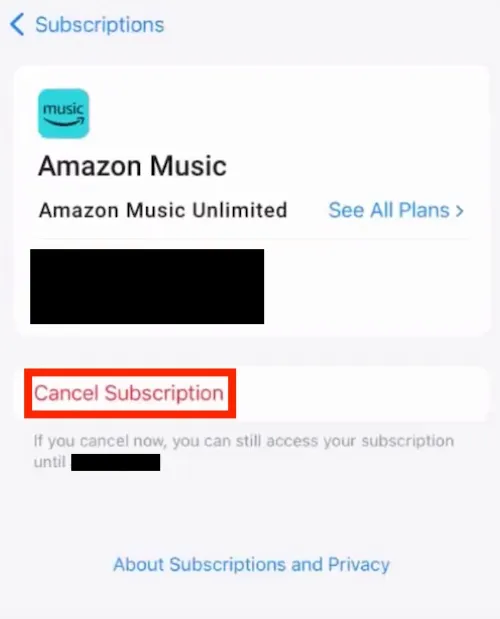
Part 3. Cancel Amazon Music Unlimited on iTunes
Canceling your Amazon Music Unlimited membership via iTunes is a simple option for users who want to manage their subscriptions within the iTunes ecosystem. This solution allows consumers to adjust or cancel their Amazon Music Unlimited membership directly from their iTunes account. Users can quickly go to the relevant settings to begin the canceling process using iTunes’ familiar interface.
How to Get Amazon Music Subscription Cancelled on iTunes
Step 1: Access iTunes/Music Application
Launch the iTunes/Music application on your Windows PC or Mac computer. It can typically be found in your applications folder or the taskbar.
Step 2: Navigate to Account Information
Within the application, locate the menu bar at the top of the screen. Click Account and then select ‘View My Account’ from the dropdown menu.
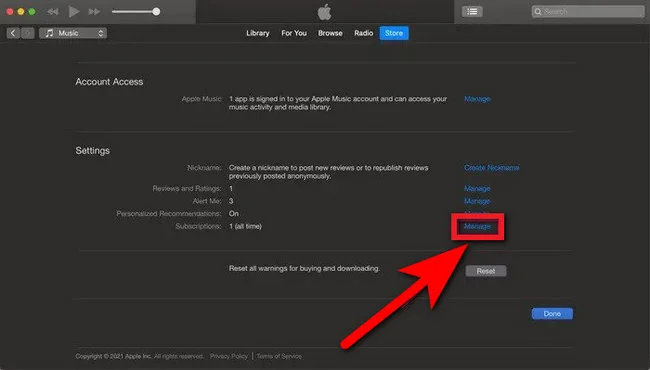
Step 3: Locate Subscription Settings
In the pop-up window that appears, find the Settings section. Within this section, look for the option labeled Subscription.
Step 4: Cancel Amazon Music Subscription
Once you’ve located the Amazon Music subscription, click ‘Edit’. You’ll find the option to ‘Cancel Subscription’ on the new page. Tap on it and follow the subsequent steps to confirm the cancellation.
Part 4. How to keep All Songs before Amazon Music Subscription Cancelled
When you cancel your Amazon Music Unlimited subscription, your membership plan will stay valid until the end of the current monthly term. However, after your payment cycle ends, you will lose access to the service’s huge catalog of over 100 million songs. While this may frustrate some customers, an alternate option is available. By converting your Amazon Music Unlimited music to MP3 format, you can ensure they stay playable permanently, even after your subscription or free trial expires. Musify Music Converter might help in this area. This application lets you convert your Amazon songs to different audio formats, including MP3, AAC, FLAC, WAV, AIFF, and ALAC. With Musify, you can keep your favorite tracks in a format compatible with various devices and platforms.
How to Download Music from Amazon Music with Musify
Step 1 Launch the Musify Music Converter after download. Login the Amazon Music Unlimited account in the online section before it expires.
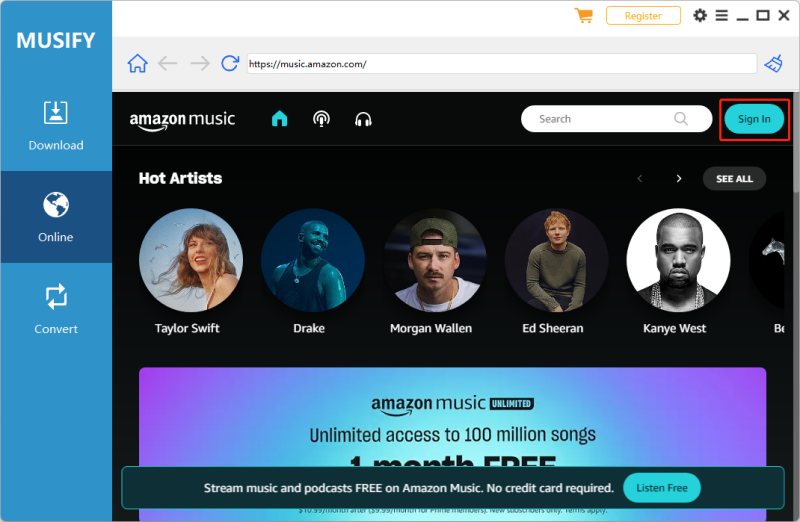
Step 3 Go to your library and select the playlist/song you want to download and copy its URL.
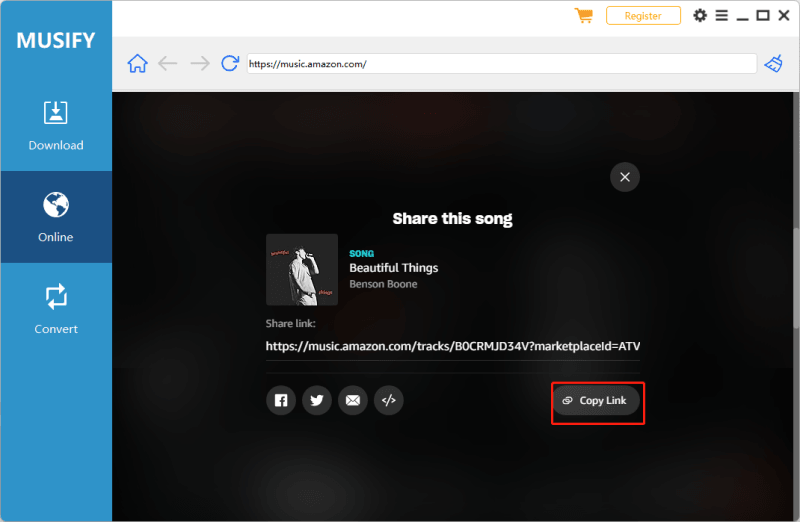
Step 4 To press the Paste URL button to start downloading.
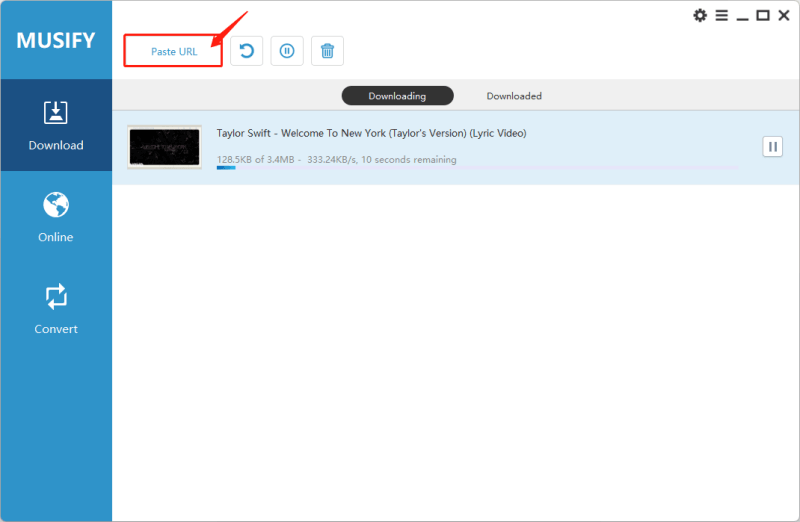
Conclusion
Finally, you can cancel your Amazon Music Unlimited membership in various ways, giving you more freedom and ease. Whether you cancel via the Amazon website, the mobile app, device settings, or iTunes, the procedure is simple and easy. Following the procedures provided above will allow you to manage your subscription options and make modifications as required efficiently. Additionally, individuals who want to keep access to their Amazon Music library after the membership ends can download and preserve tracks using the Musify software. Regardless of the method used, the ability to cancel Amazon Music Unlimited allows users to personalize their music streaming experience to their tastes and needs, ensuring a smooth transition and continuing enjoyment of their favorite songs.
Musify Music Converter – Convert music from 10,000+ websites
389,390,209 people have downloaded it
FREE DOWNLOAD for Windows 11/10/8/7
Available for Mac

