How to Remove DRM From Amazon Music
Amazon Music, as one of the largest streaming service providers around the world, offers two subscription plans for users: Amazon Prime Music and Amazon Music Unlimited. Apart from the two plans, it also sells DRM-free music, so users can save the music as MP3 files on the computer and play it on any device. For those people who only subscribe to the Amazon Music streaming service, Amazon Music restricts them to only downloading and playing music on authorized devices due to the DRM protection. It is frustrating for Amazon Music users, especially people who used to play music on MP3 players or iPods.
However, there are still ways to remove DRM from Amazon Music with third-party tools, which helps music lovers get rid of the restrictions of Amazon Music. In this post, the best Amazon Music DRM removal tool will be introduced with a comprehensive guide.
What is DRM Protection
DRM, also known as Digital Rights Management, is designed to manage legal access to copyrighted digital content, like movies, music, ebooks, and software. Most streaming providers are using DRM to restrict what users can do with the content. For example, it can limit the number of devices you can play a song on or prevent you from copying and sharing it. Normally, when you download Amazon Music on your devices, they are cache files instead of playable music files. That is DRM protection.
How to Remove DRM from Amazon Music
After knowing what DRM is, some people may wonder if the DRM protection can be removed, so they can play high-quality music on an MP3 player or get rid of the limitations of devices. The short answer is yes. There are many Amazon Music DRM removal tools on the market, but Musify Music Converter should be the best one to use.
Whether you are looking for an Amazon Prime Music DRM removal tool or an Amazon Music Unlimited DRM removal tool, Musify can meet all your needs well. By removing the DRM from Amazon Music, you can decide to save Amazon Music as MP3, WAV, FLAC, or ACC files and play them on any device, anywhere. Musify provides a Batch Download feature, allowing you to remove the DRM of whole playlists, albums, and artists.
Follow the steps to remove DRM from Amazon Music
Step 1 Download and install the right version of your system. Musify offers both Windows and Mac versions.
Step 2 Launch Musify, and log in to your Amazon Prime Music or Unlimited account in the built-in browser.
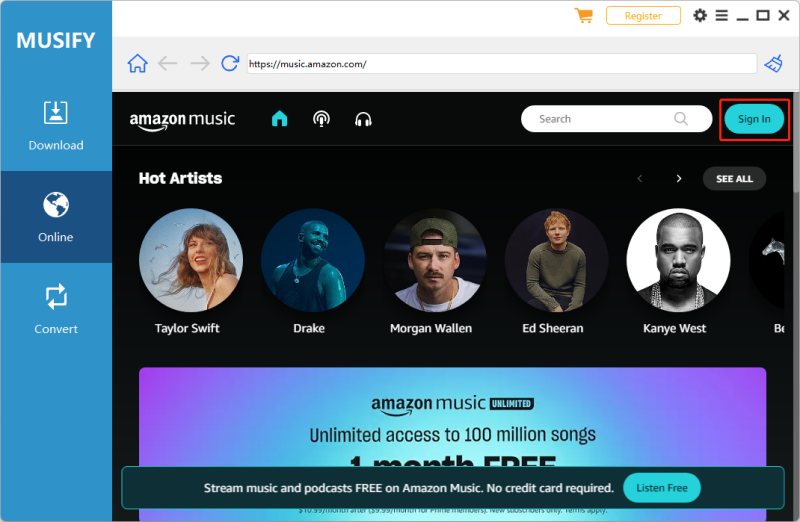
Note: Prime users can only remove DRM from Prime songs. And Unlimited users can remove DRM from all Amazon music.
Step 3 Now, please find your desired Amazon songs/playlists you want to remove the DRM. Click the share button and copy the URL.
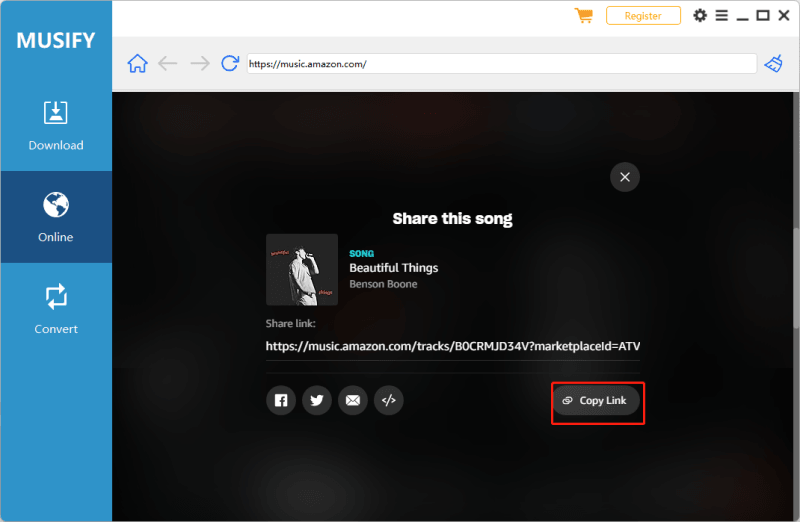
Step 4 Back to the main interface of Musify, you can paste the copied URL by hitting the ‘Paste URL’ button. Thus, Musify will start removing the DRM from selected Amazon music.
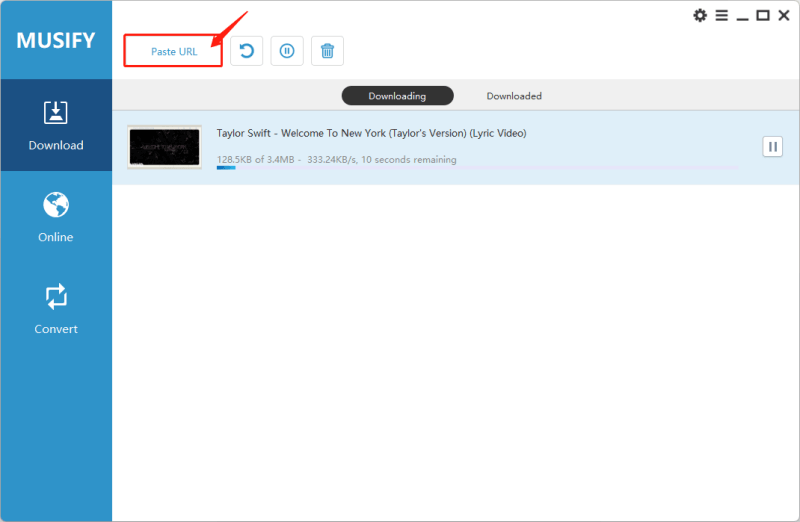
Step 5 Once the process finishes, you can access the DRM-free Amazon Music in the Downloaded tab.
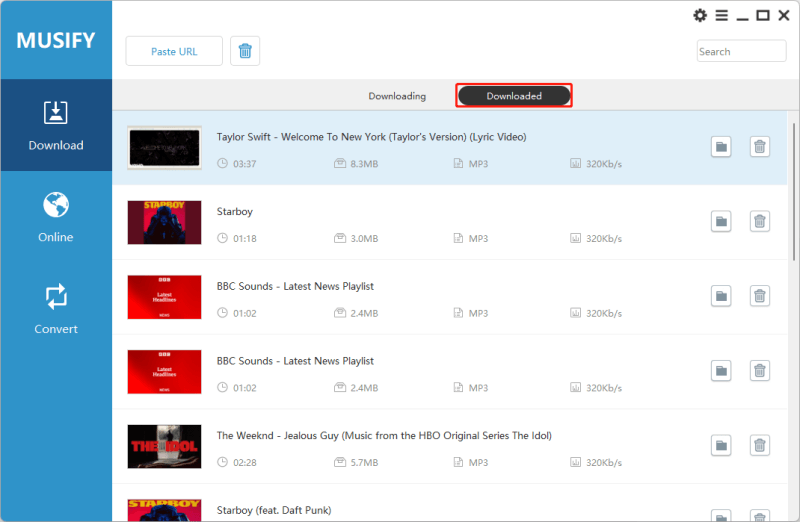
Official Way to Remove DRM from Amazon Music
Instead of using an Amazon Music DRM removal tool, you can also download DRM-free music directly from Amazon Music, even if you are not a Prime or Unlimited subscriber. In addition to streaming service providers, Amazon also sells music in the store with four options, including MP3 Music, Audio CD, Vinyl, and Cassette. If you would like to buy the digital version, then just select MP3 Music. All the purchased songs are DRM-free, meaning you own the songs. In case you do not want to purchase the whole album, you can also pay for single songs in the album.
Here is the steps to purchase Amazon music
Step 1: Go to the Amazon online store and search for the song/album you want to buy. (Hint: it is better to add MP3 as the keywords when searching for a single song.)
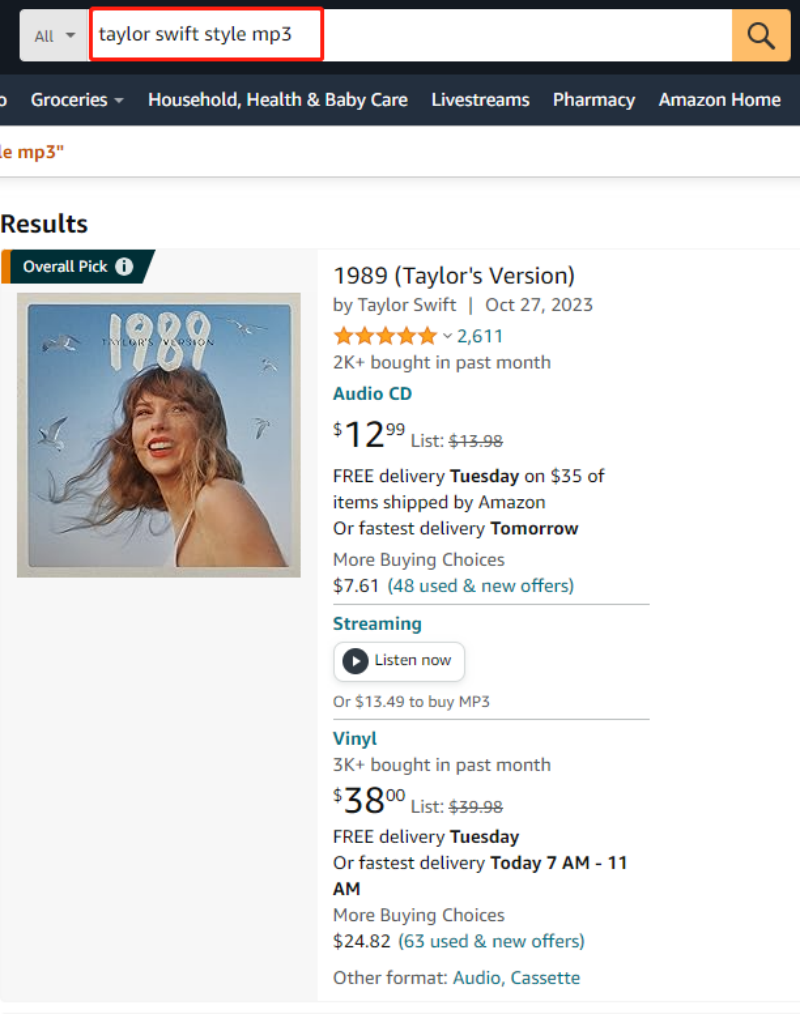
Step 2: Click the album, and you will see five options. Choose the MP3, and then you will be redirected to Amazon Music. Now you can make the payment for the album.
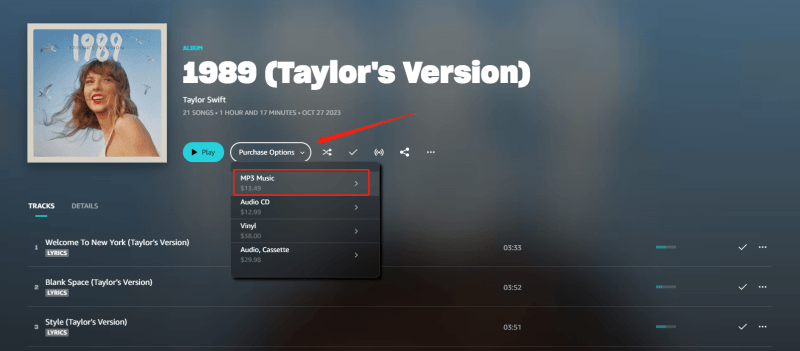
Step 3: After payment, you can access all purchased songs in Library > Music > Purchased song. Click the Download button to save them as MP3 files.
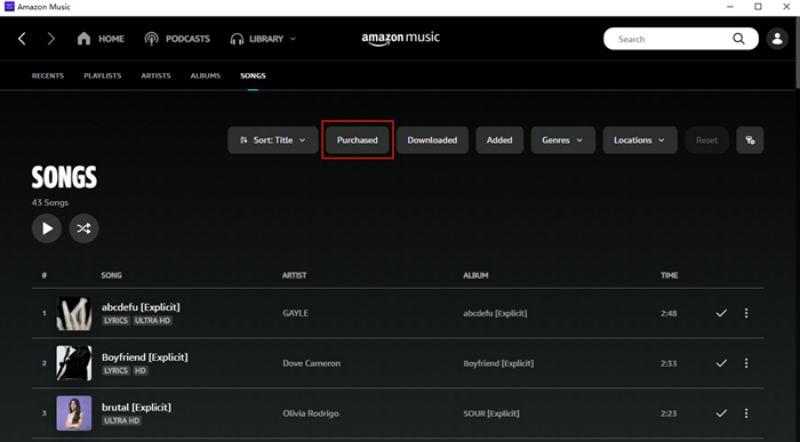
FAQs
1. Is Amazon Prime Music DRM-free?
No, both Amazon Prime Music and Amazon Unlimited Music are DRM-protected. As long as you are using the streaming service, it is not DRM-free. But you can use Musify to remove DRM from Amazon Music.
2. Does an Amazon Music purchased song have DRM?
No, purchased songs from Amazon Music do not have DRM, meaning the music files are not encrypted and can be played on any compatible device without restrictions.
3. Is it illegal to remove DRM from Amazon Music?
It really depends on the purpose of removing DRM from Amazon Music. If you just want to play the music on a device not compatible with Amazon Music, it will be fine. However, if you distribute DRM-removed copies for commercial use, it will violate the copyright laws and is definitely illegal.
Summary
It will be easy work to remove DRM from Amazon Music with Musify Music Converter and convert it to popular audio formats like MP3, WAV, FLAC, etc. And we have also shown the step-by-step guide above. Moreover, if you want to obtain the DRM-free Amazon Music officially, you can purchase the albums that you want and download them as MP3 files. After reading this post, we believe getting DRM-free Amazon Music is not difficult to do. Now, get your hands dirty and give it a try!
Musify Music Converter – Convert music from 10,000+ websites
389,390,209 people have downloaded it
FREE DOWNLOAD for Windows 11/10/8/7
Available for Mac

