Top 4 Ways to Download Music from Amazon to Computer
In the digital age, accessing and enjoying music has become easier than ever. The same applies to downloading music from Amazon to a computer. Amazon Music Unlimited allows you to download music to your devices for offline listening. Thus, songs may be saved to your phone, tablet, or computer and played offline without the need for an internet connection. However, you cannot retain the downloaded song permanently.
Even if you download music, you cannot utilize them on other applications or devices or listen to them once your membership expires. But is it possible to save Amazon tracks on your computer forever? Yes! Read on to understand how to download music from Amazon to a computer.
Can I Download Amazon Music to my PC?
Amazon Music has two subscription tiers: Amazon Music Prime and Amazon Music Unlimited. Whether you have Amazon Prime or Unlimited, you cannot download music directly to your computer. Instead, you get cache files. As an Amazon Prime member, you may download purchased music from Amazon Music, but it is saved in cache files. These downloaded files can be saved to the Amazon Music app for offline listening.
However, you can save the songs on your PC. Users of the Amazon Music Download App for PC may listen to their music without the requirement for an Internet connection. All you need to do is install the application on your PC, sign in to your Amazon account, and browse the large collection of accessible tunes. Once you’ve found the music you want, download it to your PC with a few clicks or use a third-party tool.
Download Amazon Music to PC via the Official Way
You have two choices when getting Amazon Music on your computer. First, you can download songs from Amazon Music to your PC with your membership. Second, after purchasing Amazon digital music, you can save it to your PC for future listening.
1. Download Music from Amazon Prime/Unlimited to PC
Step 1: Visit the Microsoft store and Download and install the Amazon Music App for PC.
Step 2: Launch the Amazon Music app for PC and ensure that an active account is logged in.
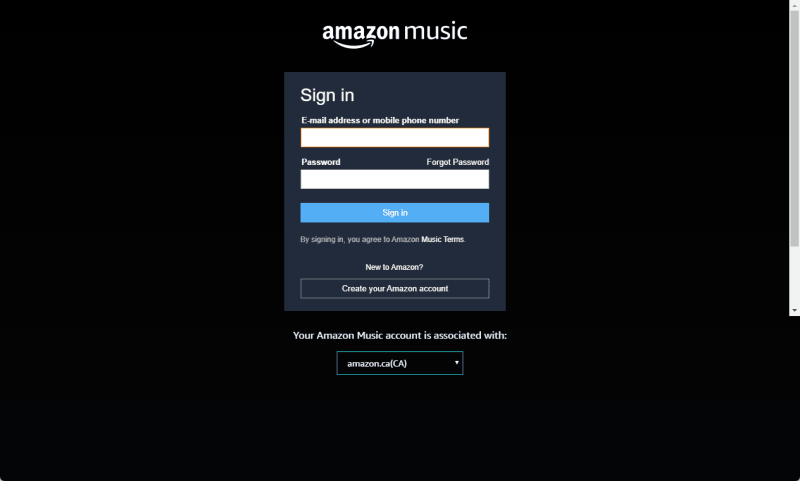
Step 3: From the top menu, click Library to find the tune or playlist you wish to download.
Step 4: Locate and Tap on the menu icon next to the track or playlist. Click the Download from the dropdown menu, and it will begin to download.
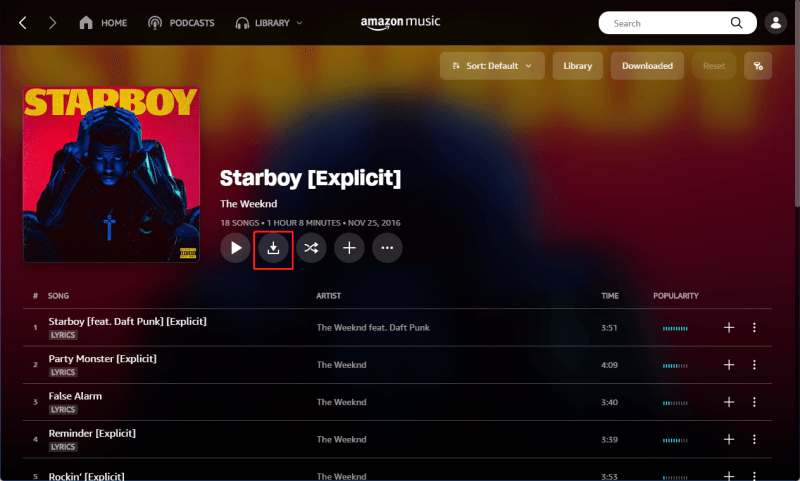
Step 5: Once downloaded, navigate to Library and go to the songs section. Then, choose the Downloaded filter to see all downloaded tracks. That’s all you need to do!
2. Download Purchased Amazon Music to PC
Amazon Music lets customers buy MP3 songs from its digital shop. When customers purchase digital tracks, they get ownership and may download them in MP3 format. This feature allows customers to enjoy their purchased music offline without the need for an internet connection.
Step 1: Visit the Microsoft store and Download and install the Amazon Music App for PC.
Step 2: Select the Purchased option on the Library menu, under the Songs or Albums area, to see all of the music you have purchased.
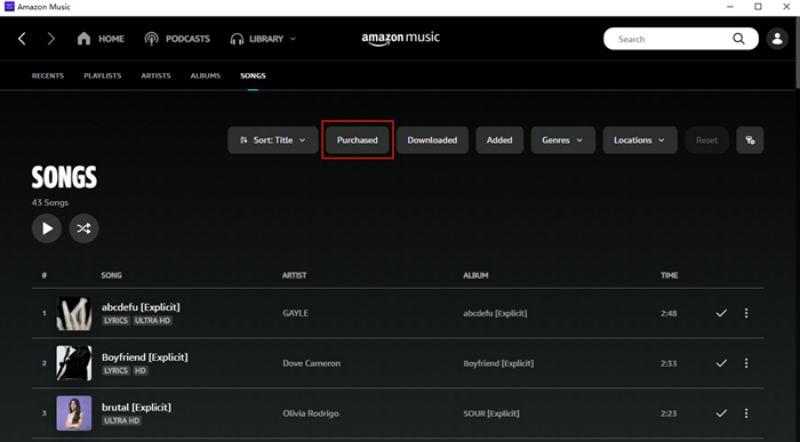
Step 3: Click on the More button next to the song and select Download. That’s all you’ll have the song on your PC.
Best Way to Download Amazon Music PC to MP3 files
Downloading purchased Amazon Music is the most straightforward way to obtain Amazon Music MP3s, but the cost is too high if you try to purchase a large number of songs. Why not utilize a third-party program like Musify Music Converter to achieve the same goal?
Musify’s user-friendly design and strong capabilities allow users to easily download and convert their favorite Amazon Music tracks for offline listening on any device. Whether you have Amazon Music Prime or Unlimited, Musify offers a simple method to download and store your favorite music permanently on your computer.
How to download Amazon Music Pc to MP3 with Musify
Step 1 Visit the official website of Musify and download the Software. Then, install the Software on your device.
Step 2 Launch the Musify Amazon Converter software on your computer. Login the Amazon Music in the built-in web player.
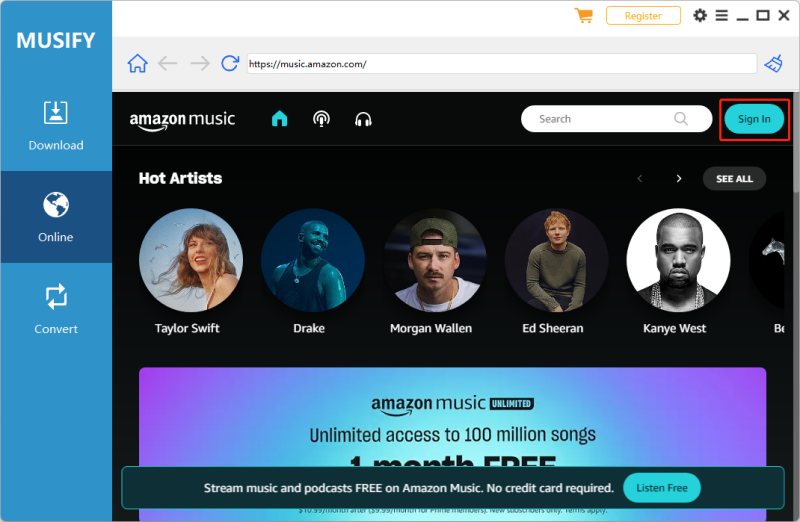
Step 3 Find the Amazon song you want to convert. Copy the URL of the song.
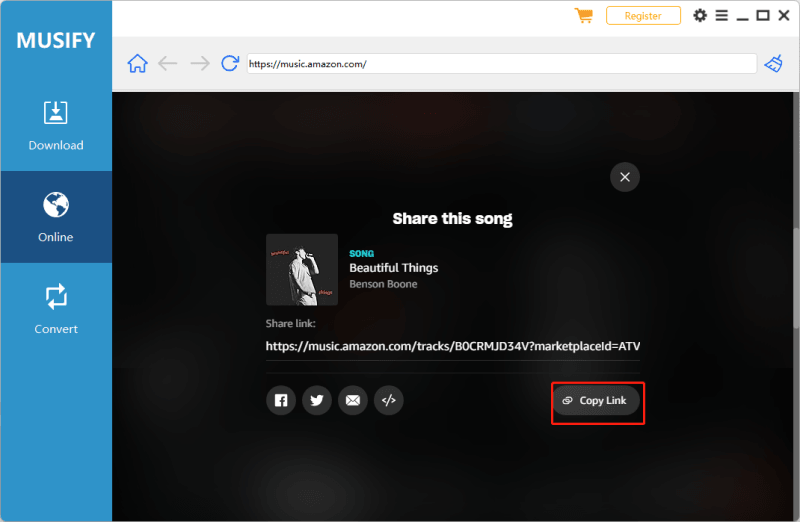
Step 4 Click on the Paste URL section to start downloading.
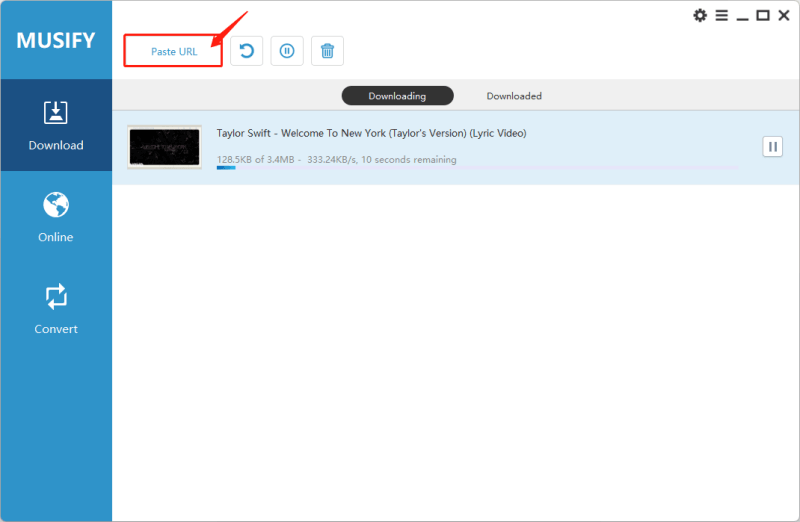
Download Amazon Music to PC Via Online Tool
When you terminate your subscription, all of your downloads are also gone. This is another reason why we advocate using KeepVid Online Amazon Music Converter to download music from Amazon Music to your PC. The tool downloads and converts Amazon Music to MP3, AAC, WAV, FLAC, M4A, and M4B formats while preserving the ID3 tags. Unlike the above method, Keepvid may save Amazon Music to your PC as local files, allowing you to back up or store them indefinitely.
Step 1: Launch the desktop application or Amazon Music web player and log in using your Amazon music account.
Step 2: Search the song you want to download and copy its link.
Step 3: Open your web browser and visit the Keepvid online Amazon music converter.
Step 4: Paste the link in the box, then hit the Go button.
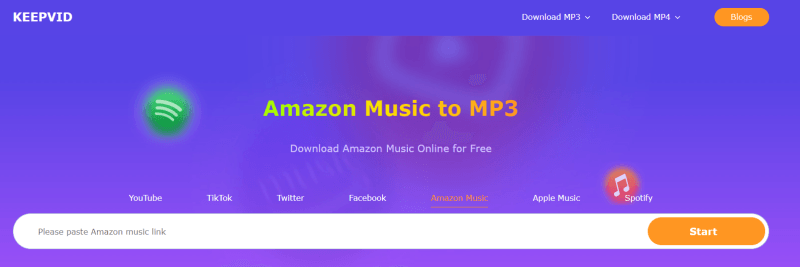
Step 5: Finally, hit the Download button.
Note:
KeepVid is not stable for Amazon Music download, which will be failed to downlaod and show ‘Invalid URL’ sometimes. If you are looking for a stable Amazon Music to MP3 converter, please use Musify Music Converter.
FAQs
1. Can I download Music From Amazon to MP3 Player?
Yes, you may download music from Amazon to an MP3 player as long as the player supports Amazon Music playback. However, it’s important to remember that the procedure may differ based on the MP3 player’s compatibility and Amazon’s DRM regulations. Some MP3 players may need you to transfer downloaded music files manually, but others may integrate with Amazon Music for immediate Download. Check your MP3 player’s specs and the Amazon Music terms of service to confirm compatibility and conformity.
2. Where does Amazon Music Download to on PC?
Amazon Music downloads typically to a specific folder on your computer. By default, downloaded music files are saved at a place specified by the Amazon Music app in the Music Management section. Users, however, can change the download location based on their preferences. To find the downloaded Amazon Music files on your PC, go to the settings in the Amazon Music app and inspect the default download directory or change it to a more convenient location.
3. How do I download Amazon Music to Play Offline?
Sometimes, you may want to download Amazon music and save it on your device. There are several to achieve this. One of the methods is to use the official Amazon Music app, which allows subscribers to download songs directly. In addition, you can go for Musify, which provides advanced and excellent features for downloading and converting Amazon Music files. These methods ensure access to your music library without needing an internet connection.
Conclusion
Therefore, downloading music from Amazon to your computer provides ease and freedom for offline listening. While Amazon Music Unlimited allows for downloads, they are not permanent. Third-party solutions such as Musify and Keepvid Online Amazon Music Converter are helpful for long-term storage. Musify makes downloading and converting Amazon Music to MP3 easy, guaranteeing it is permanently stored. On the other hand, Keepvid provides similar features, allowing customers to save Amazon Music locally. These approaches improve accessibility and allow you to enjoy your favorite songs offline for an extended period.
Musify Music Converter – Convert music from 10,000+ websites
389390209 people have downloaded it
FREE DOWNLOAD for Windows 11/10/8/7
Available for Mac

