How to Save and Listen to Apple Music Offline Forever
Apple Music stands out as one of the best music streaming platforms, with an ad-free subscription plan that includes an individual plan, a family plan for up to six people, and a student plan. Users get a three-month free trial to test the software on computers, iOS, and Android. However, your Apple Music collection is deleted after the trial period finishes, or you cancel your subscription. Whether you’re commuting, going to remote locations, or simply like the comfort of offline playing, understanding these strategies can greatly improve your music listening experience. This article will walk you through the procedure and tools to save Apple Music offline on your computer or iPhone.
Can I listen to Apple Music Offline?
Yes, you can listen to Apple Music offline only with a personal or family plan subscription. If your membership is canceled or expires, you will lose access to this music until you renew it, and you will lose your personal music library forever. That’s why it’s critical to keep your downloaded Apple Music offline on your devices indefinitely. FairPlay DRM protects Apple Music’s songs, so you’ll need a third-party tool to remove DRM from Apple Music and save the music in normal audio formats like MP3, AAC, WAV, or FLAC. This allows you to save your Apple Music collection locally on your devices and play it without using the Apple Music or iTunes applications.
How to Listen to Apple Music Offline on Mobile [iOS/Android]
Let’s learn how to listen to your favorite songs on Apple Music without an internet connection, whether using an iOS or Android smartphone. Following a few simple steps, you can download and access your Apple Music collection offline, assuring uninterrupted Music listening even in places with poor internet access.
Step 1: Create Your Apple Music Collection
Launch the Apple Music app on your iOS or Android device to start building your Apple Music collection. Once inside the app, navigate to the Search tab to explore and discover your preferred songs, albums, or playlists. Once you’ve found the Music you want to add to your collection, tap on the ellipses (the three dots symbol) next to the item and Add the music to Library.
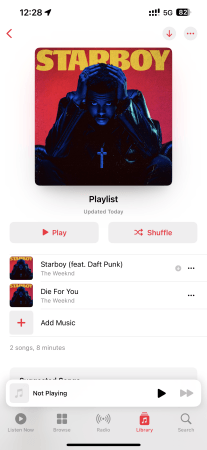
Step 2: Download Apple Music for Offline Listening.
To download Music from Apple Music, start by accessing Your Library within the app, and tap the ellipses (…) icon beside it to reveal options. Select “Download” to initiate the download process for that particular item.

Step 3: Dive into Your Offline Music.
To play your downloaded Apple Music offline on an iPhone or Android, open the Settings app and turn on the Airplane Mode. And you can access all your downloaded Music in the Downloaded folder.
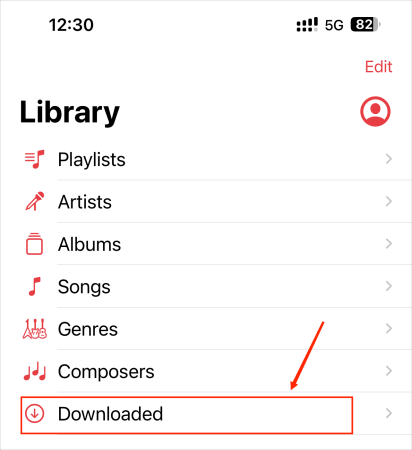
How to Listen to Apple Music Offline on a Computer
Besides on smartphone, you can also listen to Apple Music Offline on your computer, whether on Mac or Windows.
Step 1: Verify Authorization and Add Music to Your Library
Open the iTunes desktop app or Music app on your PC or Mac. ensuring your computer is authorized. Search for your favorite songs, albums, or playlists within Apple Music, then choose Add to Library. Return to your Library to confirm the addition of the Music.
Step 2: Download Apple Music for Offline Listening.
To download a song, click the Songs tab under Library, then click Download next to the desired song.
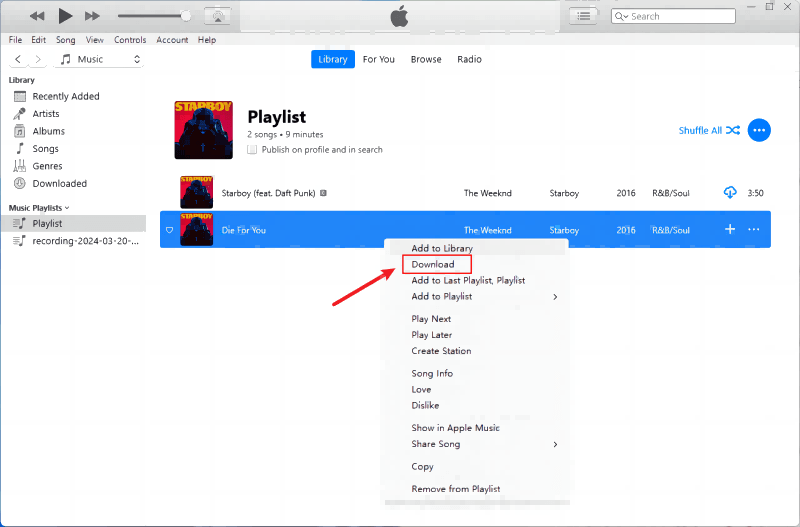
How to Save Apple Music Offline Forever
After we have listed the two methods that download Apple Music on mobile phones and PCs, we know that all the downloaded songs are limited with DRM protection, so you can only play Apple Music offline on authorized devices. Downloading music from Apple Music requires a current membership and will be lost if it expires.
To avoid these limitations and keep Apple Music offline indefinitely, Musify Music Converter will get your Apple Music download for offline use. This app guarantees that your Music stays available on all your devices, regardless of your membership status.
Musify can convert protected Apple Music to MP3, WAV, FLAC, ALAC, AIFF, etc. while preserving the original audio quality. The batch download feature enables you to download the whole playlist/album/artist as MP3 files.
How to Save Apple Music Download Offline using Musify
Step 1 Get Musify by downloading and installing the software on your device.
Step 2 Before starting the conversion process, choose the desired output format that is compatible with your devices.
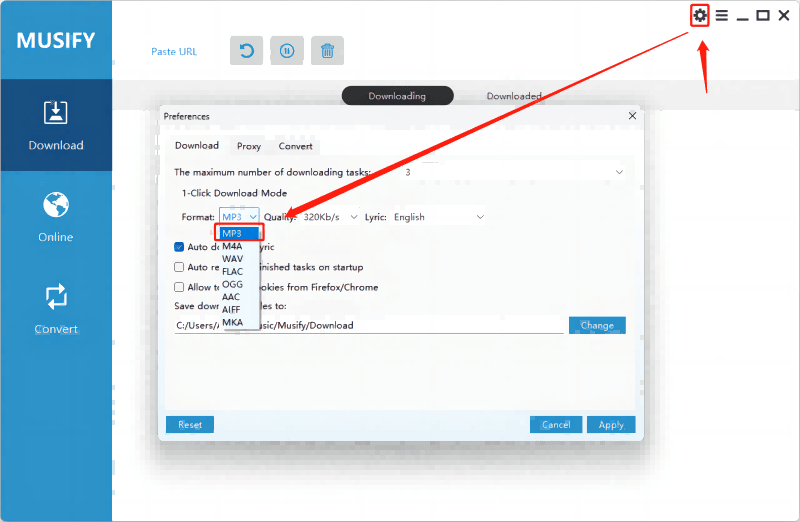
Step 3 Log in to your Apple Music account within the Musify application.
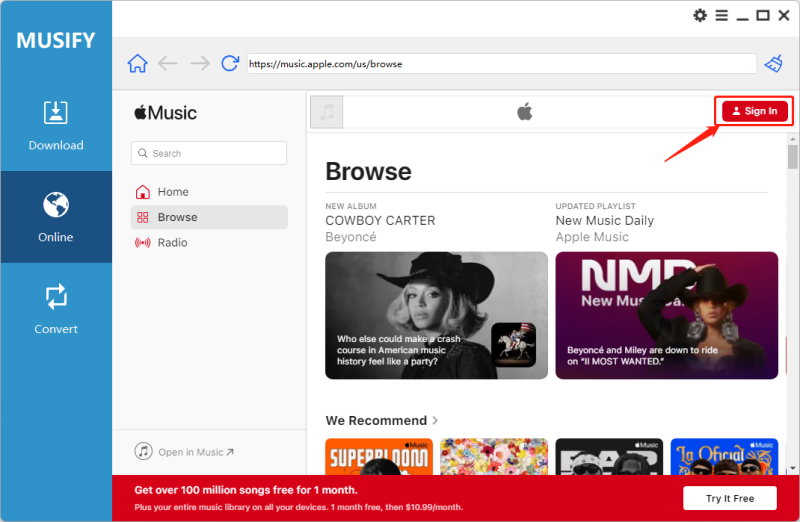
Step 4 Locate the Music you want to rip and copy its URL.
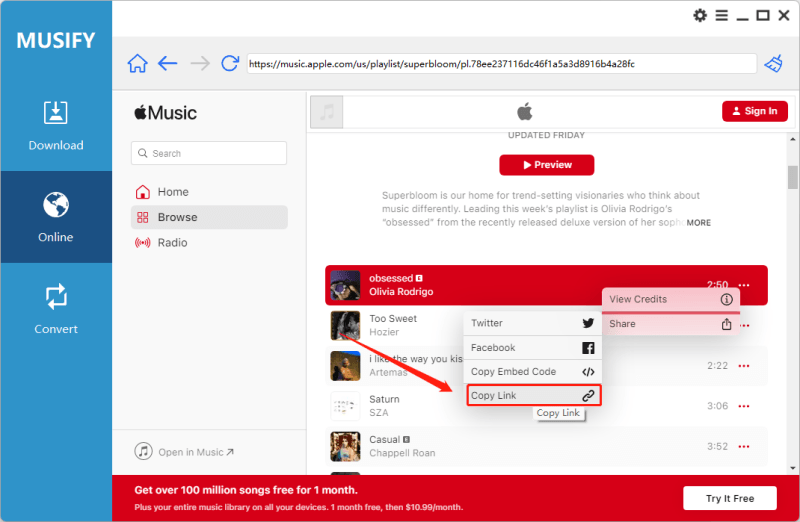
Step 5 Paste the copied URL into Musify to initiate the download process.
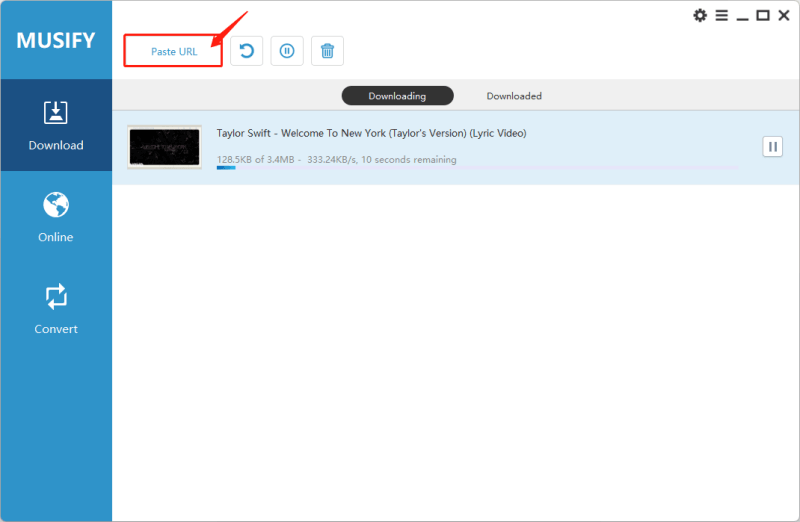
How to Play Apple Music Offline with MP3 Files
Now that you have downloaded Apple Music, how can you play them with MP3 files? Let’s discuss how to get them to your Android or iOS device.
How to Play Apple Music on Android Offline
Step 1: To begin, link your Android device to your computer via a USB cable. Copy and paste your chosen Apple Music audio files into your Android device’s storage.
Step 2: Play the Apple Music offline on your device.
How to Play Apple Music on iOS Offline
Step 1: Open iTunes or Music on your Windows PC or Mac.
Step 2: Upload Apple Music files: Files > Add File/Folder to Library (iTunes) or Import/Import Music (Music). Locate and add your desired audio files.
Step 3: Find uploaded files under the Downloaded tab and enjoy offline playback.
Step 4: Connect your iOS device to the computer via a USB cable.
Step 5: When prompted, select your device in iTunes or Finder.
Step 6: To sync Apple Music to your iOS device, go to Music > Sync Music > Entire music library (iTunes) or Music > Sync music onto [device name] > Entire music library (Finder).
Step 7: Click Apply to initiate the sync process, then click Done when syncing is complete. Then you can play these songs in Music app.
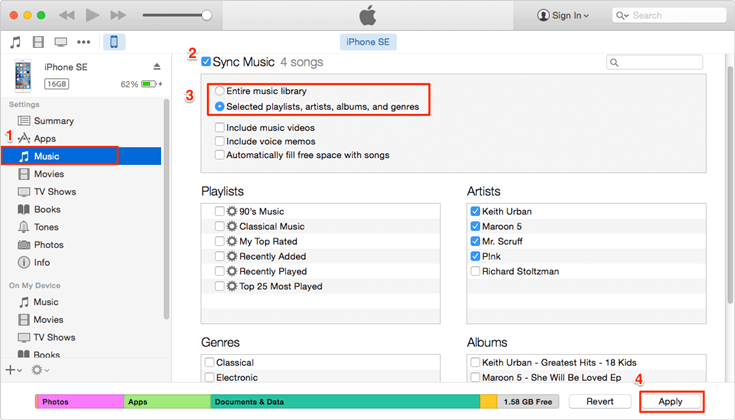
Conclusion
Now that you know how to make Apple Music available offline on multiple devices, consider upgrading to Apple Music’s premium plan to download tunes for offline playing. If you want to listen to Apple Music offline on non-Apple devices, Musify Apple Music Converter is the solution. The application lets you download and convert Apple Music to MP3 format. Afterward, you can easily transfer the MP3 songs to any device you choose for smooth listening, taking your music experience outside Apple’s ecosystem.
Musify Music Converter – Convert music from 10,000+ websites
389,390,209 people have downloaded it
FREE DOWNLOAD for Windows 11/10/8/7
Available for Mac

