How to Fix Spotify Stuttering on Computer/Phone
Spotify is among the most used platforms for the online streaming of music. But this platform comes with inevitable glitches, and one of the most consistent ones is Spotify stuttering. You open the app, play the song, and it stutters. Spotify has not officially recognized this problem and present any solution. But not all is lost. There are some things you can do to work your way out of this problem.
How to Fix Spotify Stuttering on Computer
If you use your laptop often, you probably like to access your Spotify account through your PC. By using this method for Spotify stuttering windows 10, you can fix this issue. All you need to do is apply these solutions.
1. Check the Internet Connection
If your internet connection is terrible, then that might be the reason causing this problem. Check for your internet connection and troubleshoot your issues. Another thing you can do if the internet connection is working alright is to turn on the auto-detect mode. Simply follow the steps:
- In the first step, you’ll need to open Spotify on your computer.
- Click on the settings button.
- Go to proxy and change the proxy settings to auto-detect or no proxy.
2. Enable Hardware Acceleration
Another thing you can do is accelerate the speed of Spotify. Follow the steps below to tur on the Hardware Acceleration on Spotify.
- Start off by opening the Spotify app.
- After that, click on the three buttons on the top right side of the Spotify app.
- Go to View; a new window will open and select Hardware Acceleration. Click on it to enable this feature.
3. Restart Your Computer and Spotify
If you are always on your pc and run one too many tabs, your computer might lag and cause trouble. It’s a good idea to refresh and restart the computer and then start using the app to see if Spotify stuttering still occurs.
4. Reinstall the Spotify APP
If the Spotify stuttering persists or the web player is not working, then the only workable solution is to delete the app and reinstall it. Be wary if you delete the app the Spotify content you downloaded will also automatically delete.
How to Fix Spotify Stuttering on Phone
If you are using Spotify on your phone and encounter Spotify stuttering on android or your iPhone, you can use the following solutions to see if the stuttering stops:
1. Clear Spotify Cache
Sometimes we play Spotify cache files that make the sound jerky a little. You should clear the cache on and off to ensure that the stuttering stops. Follow these steps to clean cache from your Spotify app:
- Open the Spotify app and go to the settings
- From the new pop-up menu, select storage
- Select the Delete Cache option and then restart your phone to clean the cache from your app.
2. Turn Off Spotify Connect
Many users of Spotify get the stuttering issue when they use Spotify connect to play songs through speakers. If you also face this while using Spotify connect, then disconnect it as it is the only solution.
The Best Method to Fix Spotify Stuttering
On the other hand, since Spotify hasn’t addressed this issue and you still face this stuttering nuisance, the next best thing is to download it for offline playback and avoid any problem, including black screen and song disappeared. This is the only permanent way to eliminate this problem. And to do that, we recommend you to use Musify Music Converter that can download Spotify songs, playlists, and albums without premium in mere minutes.
Key Features:
- Download high-quality audios from over 1,000 online platforms
- Convert the songs into various formats, including mp3, mp4, m4a, WAV, AAC, and many more
- 10X faster download speed and ensures 100% original audio quality
- Downloaded music on different music players such as Windows Media Player, Roxio Popcorn, iTunes, and QuickTime.
- The software also keeps the ID3 Tag intact
You can install this music downloader from below link:
How to Download Spotify Music Using Musify
Step 1 Open the Spotify app and search for the song that you want to download using the Musify software. Once found, click the Share button and copy the URL of the particular song.
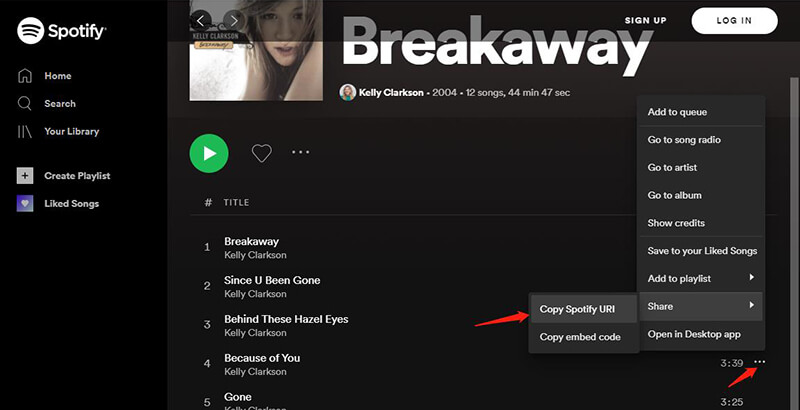
Step 2 Launch the Musify downloader and go to the Download tab in the Preferences section. In this window, you need to choose the output quality and format you want, for example, mp3 format and 320kbs quality.
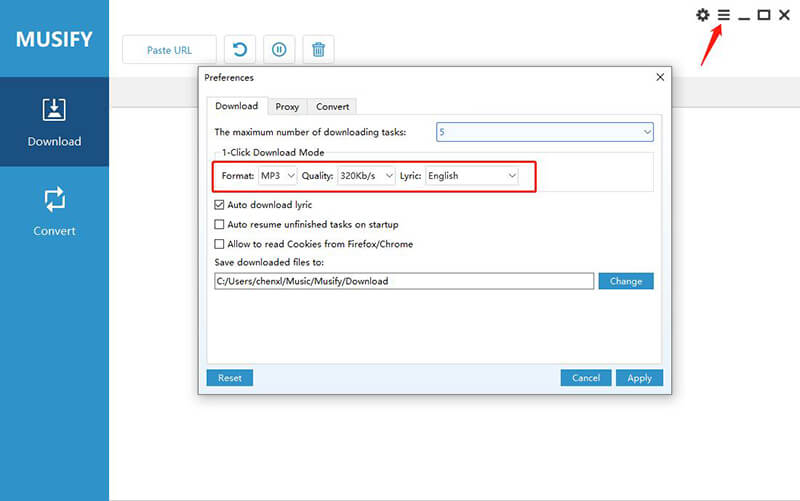
Step 3 After selecting your preferences, click on the “Paste URL” button, and the Spotify song will start downloading automatically.
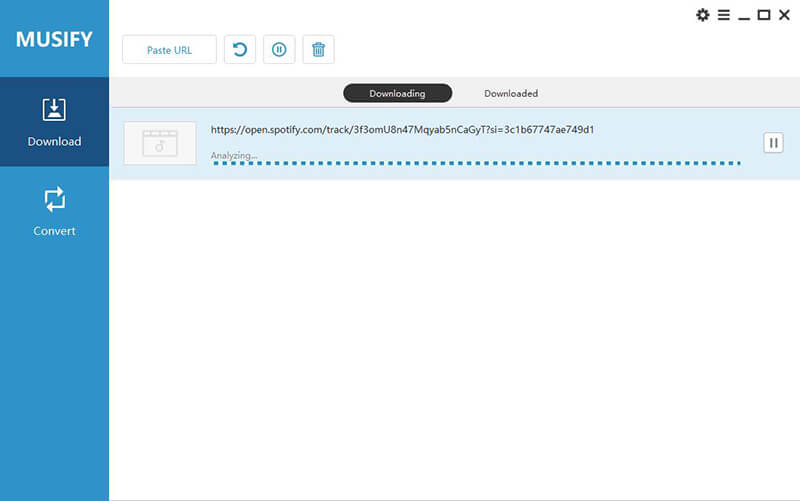
Step 4 After the downloading process gets completed, you can access the downloaded Spotify content from the Downloaded section of the Musify program.
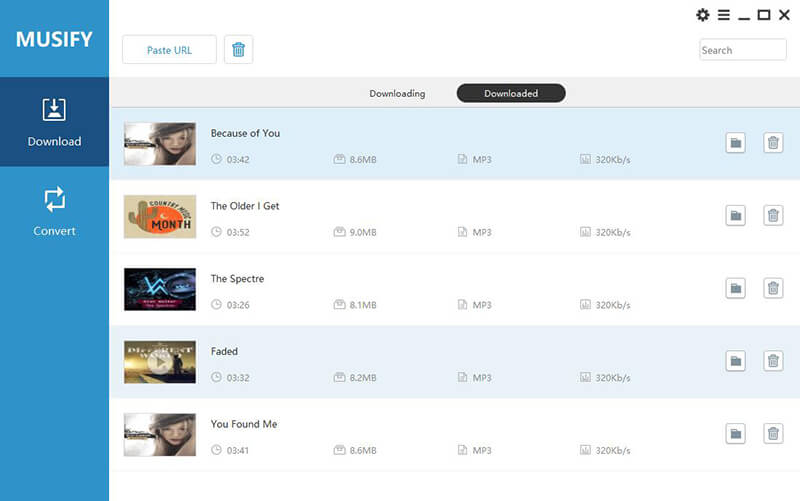
In Summary
When you face the stuttering Spotify problem, just adopt any of the methods mentioned above to resolve the issue. Spotify has not given any update regarding this issue, and the only permanent solution there is to download the song using the Musify music downloader software.


