[Solved] How to Fix No Sound on YouTube
Being one of the largest websites on the internet, YouTube works just fine most of the times. But sometimes, due to some glitches a few problems may arise such as you don’t hear the audio. If you are experiencing any such issue, then you have undoubtedly come to the right place. In this text, we will be discussing how to fix no sound on YouTube. We have here all the possible approaches for your issue. They all are easy to do but you should choose whichever option fixes your problem.
All Solutions to Fix No Sound on YouTube
YouTube being the most influential website in the entertainment and learning field it may also experience some issues, like no sound while the video is playing. At times, only restarting your device or browser may fix the problem, but if the problem persists, you may need to do a bit more than restarting the device. Here we have listed a few solutions on how to fix YouTube sound not working.
- 1. Check Volume Settings
- 2. Update Your Browser
- 3. Update Flash Player
- 4. Clear Browser Cache
- 5. Update Your Sound Card Driver
- 6. Use Better Network Environment
1. Check Volume Settings
First of all, always make sure to check volume settings of your devices. To do that, you need to try the following:
- You are required to check rather your speakers are muted or set on the lowest volume and adjust them accordingly.
- You should check the configuration of the speakers of your devices as well.
- If you are using headphones, hands-free or air-pods, you should check them if they are working properly or not.
- On YouTube, there is a built in voice controller at the bottom right of the video player. Always check it before playing the video.
- Check the volume mixer for your app.
- Also, in the browser tab which is playing the video, make it sure that the speaker icon is not muted.
2. Update Your Browser
Your web browser can be a culprit in such situation as well. If you have an old version of the browser you are using, you may face such an issue. This problem can easily be solved by updating your browser. After updating, check if the issue is resolved. And if not, then resetting or reinstalling the web browser is an option you may want to consider.
How to Fix YouTube Videos Not Playing on Chrome?
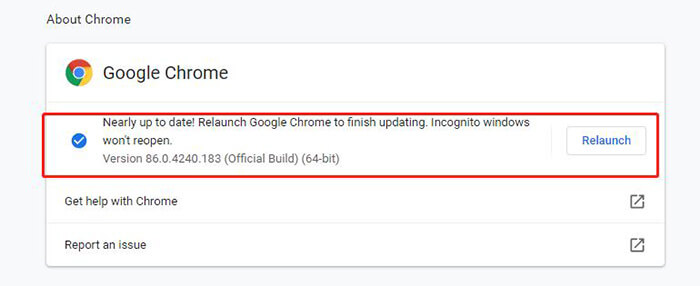
3. Update Flash Player
Sometimes it is observed that updating to the latest version of Flash Player can create some problems with the audio on your devices. If you have updated the Flash Player and experiencing no sound on YouTube issue, you should consider going back to the previous version of it.
4. Clear Browser Cache
Cache files, cookies, and the temporary internet files stored on your device can also cause this error. It is not quite clear that you may face an issue because of this, but it’s better to clear all cache files and temporary files; it might help you in resolving this issue.
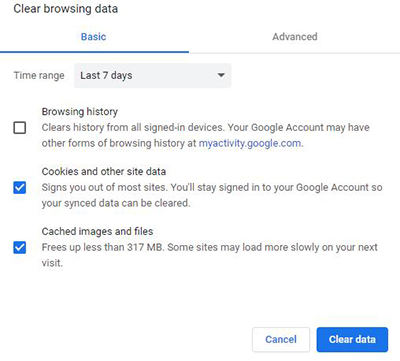
5. Update Your Sound Card Driver
It might not be just YouTube that is causing this issue but your device can cause it as well. Make it sure that you have a sound card driver and it is up to date. To test if your card is working, you should play other audio or video saved in your device. If there is no sound, you should check if it’s disabled in the “Device Manager”. Windows 10 consists of a variety of troubleshooters. You can resolve your issue by running its audio troubleshooter and can fix YouTube no sound issue on your computer.
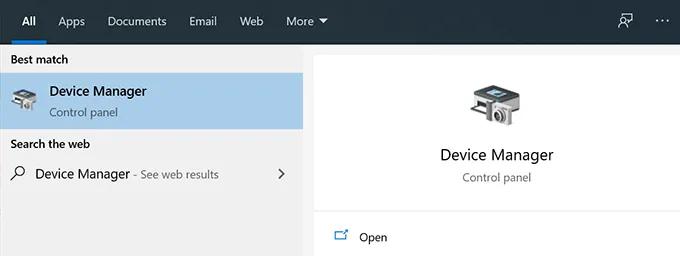
6. Use Better Network Environment
Poor internet network can also cause the no sound issue. Try to avoid the high traffic hours of your network on YouTube or you can use other internet connections to fix YouTube no sound issue. Although, a better solution for you would be downloading the videos on your devices and watch them later.
The Best Method to Fix YouTube No Sound Problem
As we have mentioned, you can use any of the above solutions to fix YouTube no sound issue. But it will take a lot of time, as you will have to try all of the methods one by one. To cater with this, we have here for you the solution to all of your problems. Use iTubeGo YouTube Downloader for instinctive playback! As its name implies, it is a specialized software that you can use to download videos/music from YouTube and 10,000+ other websites.
You can install the software from below link:
Key Features
- Simple and intuitive interface
- Convert videos into MP4, MP3, MKV, and 20 other output formats
- Download videos 10 times faster than any other tools available
- You can download unlimited videos in just one click
- Supports highest quality video resolutions, like 2K/4K/8K
- Allows you to cut YouTube videos using the online function
The steps to download YouTube video using iTubeGo YouTube Downloader are given below:
Step 1 Firstly, open the browser and look for your video on YouTube you want to download. Afterwards, copy the link of the YouTube videos from the browser address bar.
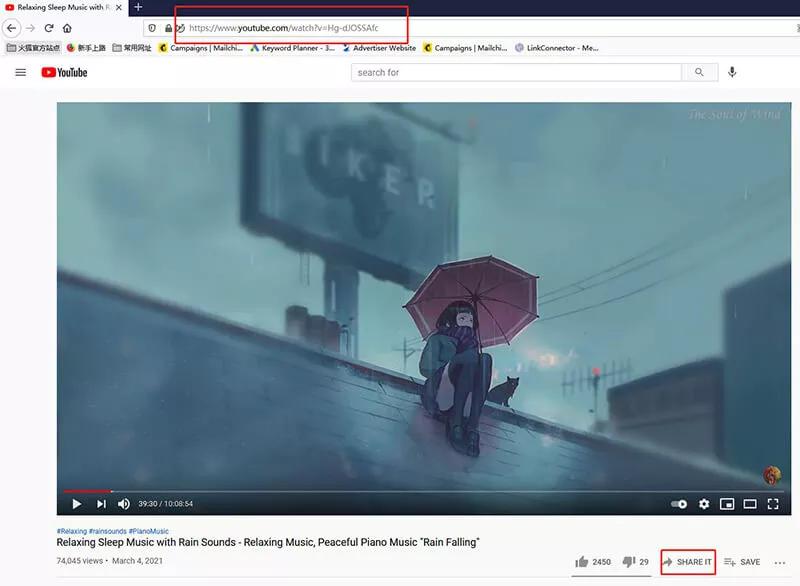
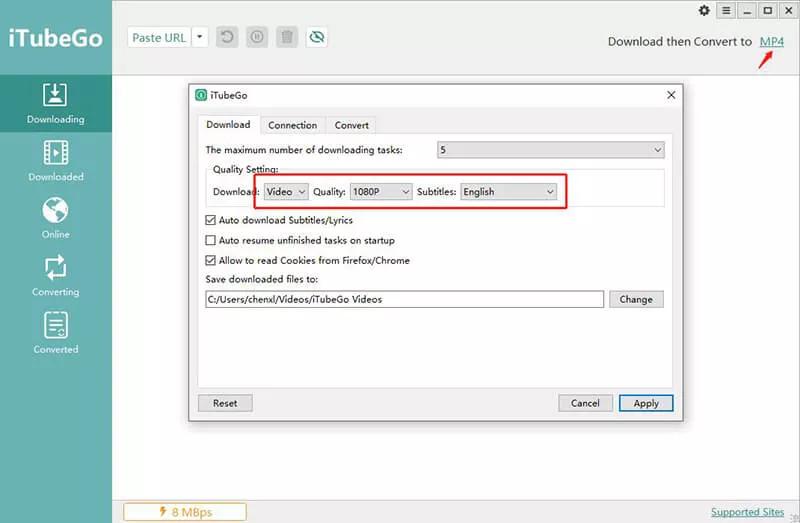
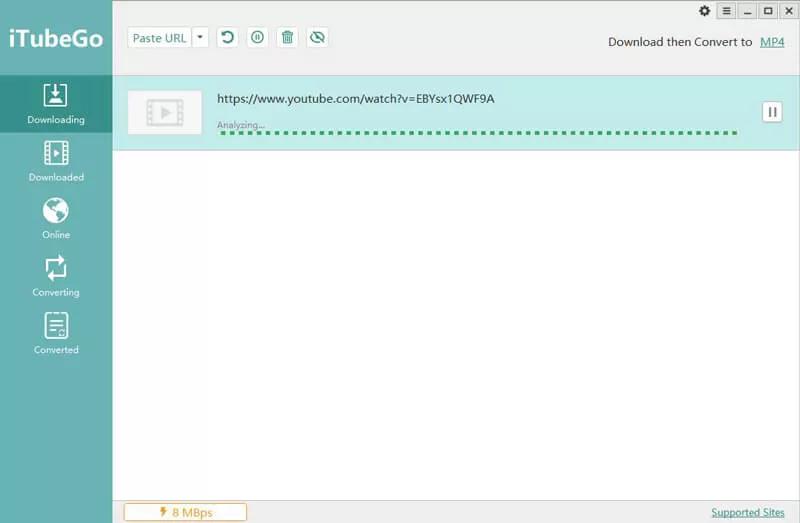
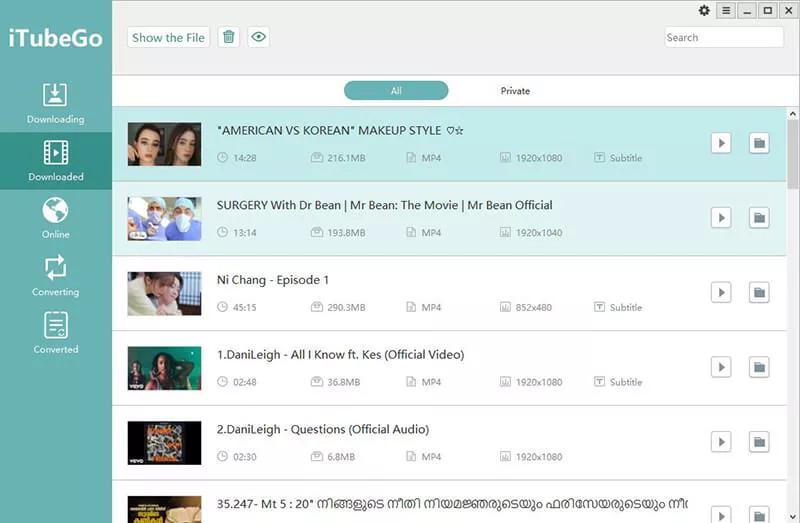
In Conclusion
You can try all the methods we have provided you within the text given above. But if the problem persists, we recommend you to try iTubeGo YouTube downloader and you will not be disappointed by its working and your problem of how to fix no sound on YouTube will be solved as well. Do give us your feedback which solution helped you in solving your problem.


