4 Most Effective Ways to Loop YouTube Video
People always tend to go to YouTube to watch their favorite videos, music, relaxing tunes, workout videos and much more. Sometimes there is a video, for instance a melodious tune which you want replay over and over again. Do you drag the bar all the way to start of the video every time? That’s a bit annoying, we know. So, can you loop a YouTube video is the real question. Well, yes you surely can and this article is all about how you can loop YouTube video.
4 Easy and Useful Methods to Turn Off Autoplay on YouTube
Loop YouTube Video in YouTube Player
In this part, we will guide you through easiest way you can loop YouTube video in the YouTube Player.
How to Loop a YouTube Video
Step 1: Firstly, go to YouTube and find the video you want to play on loop and play it.
Step 2: Next, you will right click on the video. A dialog box will appear and here you will select the option for loop.
Step 3: Once, you have applied this setting your desired video will start playing on loop unless you play any other video. Please note, if you play another video and want to play that on loop, you will need to do the loop setting again.
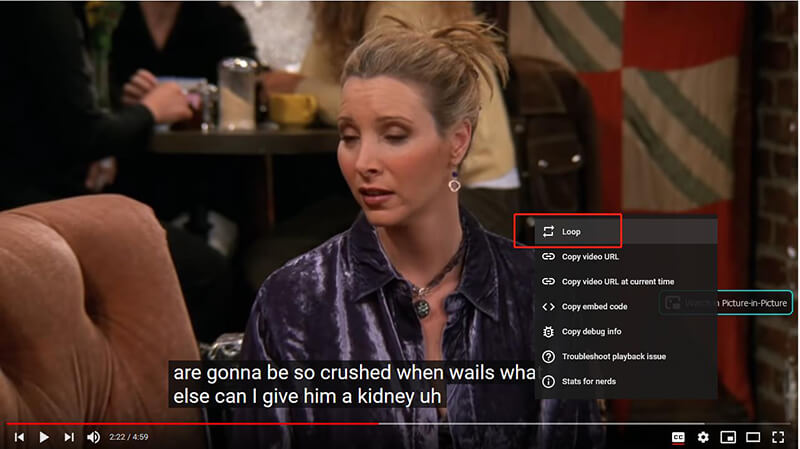
How to Loop a YouTube Playlist
Step 1: Go to YouTube and find the Playlist you want to play on loop and then play a video from it.
Step 2: Next, you will click on the loop icon which you can find above the playlist and to the right side of the YouTube Player.
Step 3: Once, you click the loop icon your playlist will start playing on loop and you will see after the last video, it will jump back to the first one.
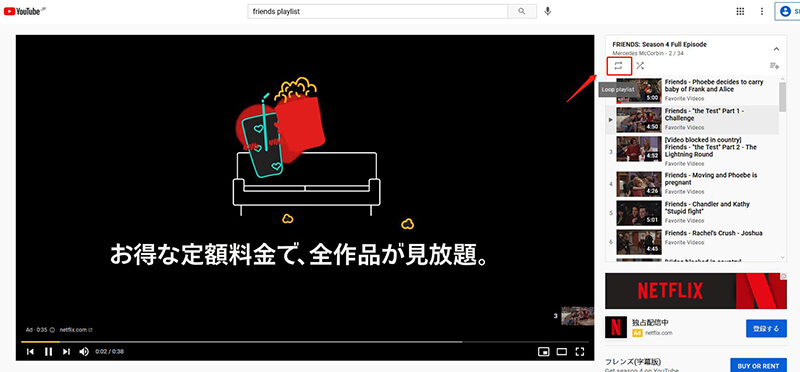
Loop YouTube Video with Online Solution
There are various options available online which can assist you in looping your YouTube videos. For instance, YouTube Repeat and Listen on Repeat. Another interesting thing you can do with these tools is that you can even loop the segment of the video you like the most. Here we will guide you to loop YouTube video via Listen on Repeat. Just follow these easy steps to loop any video you like:
Step 1: Go to YouTube and find the video you want to loop and copy the URL of the video from the address bar.
Step 2: Then, go to Listen on Repeat and paste the URL you just copied and press Enter.
Step 3: As told before, you can even loop any part of the video. All you will have to do is drag the pink colored dots to the part you want to play on repeat.
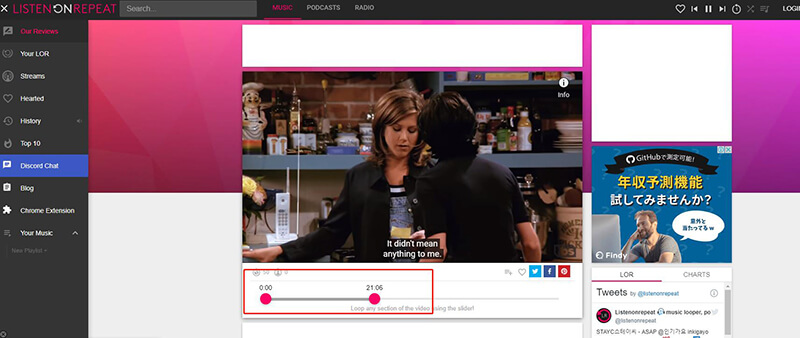
Loop YouTube Video with Browser Extension/Add-on
Like online tools, there are many browser extensions available for the any particular browser you use, which very easily will loop YouTube video for you. There are other features to these extensions which will help you customize the portion of the video you want to play on loop and even set the number of times you want to play the video. You can simply add these extensions to your browser. They will do rest of the job and you are good to go.
How to Fix YouTube Videos Not Playing on Chrome?
For Chrome: https://chrome.google.com/webstore/detail/looper-for-youtube/iggpfpnahkgpnindfkdncknoldgnccdg/related?hl=en
For Mozilla Firefox: https://addons.mozilla.org/en-US/firefox/addon/youtube-video-looper/
Download YouTube Video to Replay
If any of the above given methods don’t suit your preferences you can try to loop YouTube video in a simple way. The most preferable and recommended method is to download the video and then play it on a loop. You can download the video or even the playlist with iTubeGo YouTube Downloader. It helps you download any video in quick, easy and efficient way with simply the URL of the video you want to play on loop. This software provides various options for output format for any audio and video. You can even cut your video to a specified length.
You can install this software from below link:
Key Features
- Intuitive and user-friendly UI
- Supports more than 10,000+ websites including YouTube, Facebook and others
- 10x faster downloads with turbo fast mode
- Convert video to MP4, MOV, M4V and more
- Retain original quality of audio, up to 320kbps
- Download subtitles from Youtube video
- Compatibility with both Windows and Mac OS
Steps to Download YouTube Videos
Here is a complete guide; you can follow to download YouTube videos so you can play them on loop whenever you wish to:
Step 1 Go to YouTube and search for the video you want to download and then Copy the URL of the link from the address bar of your browser.
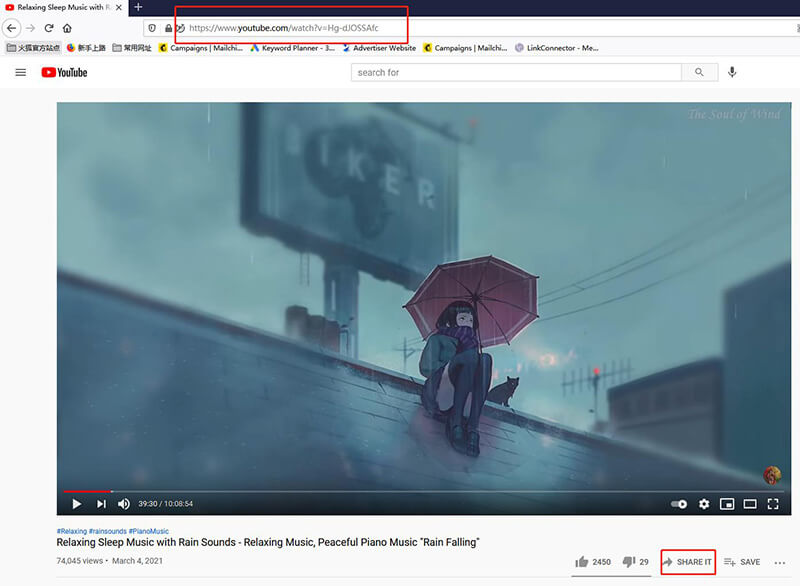
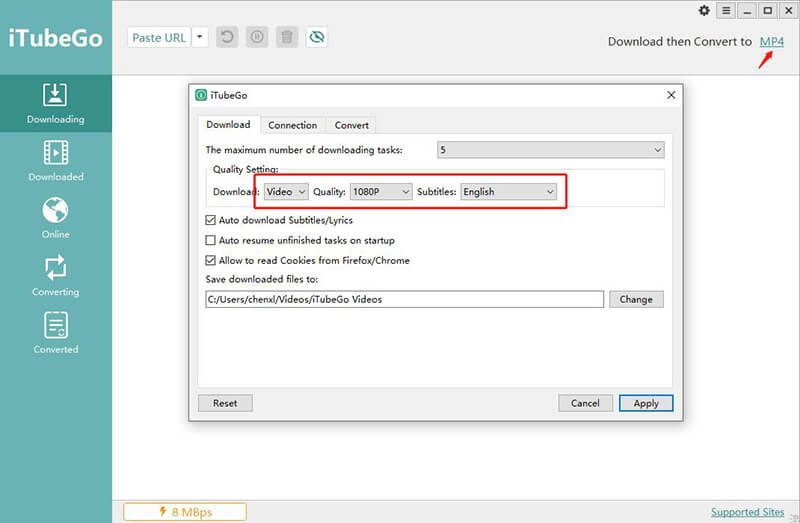
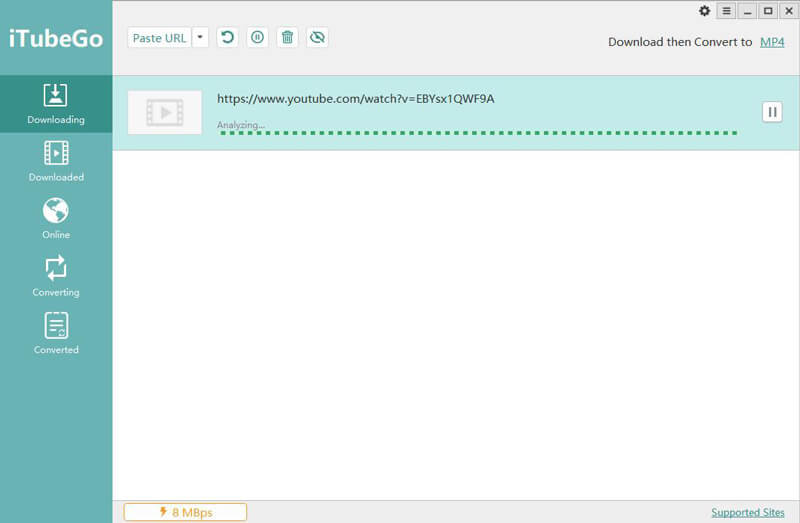
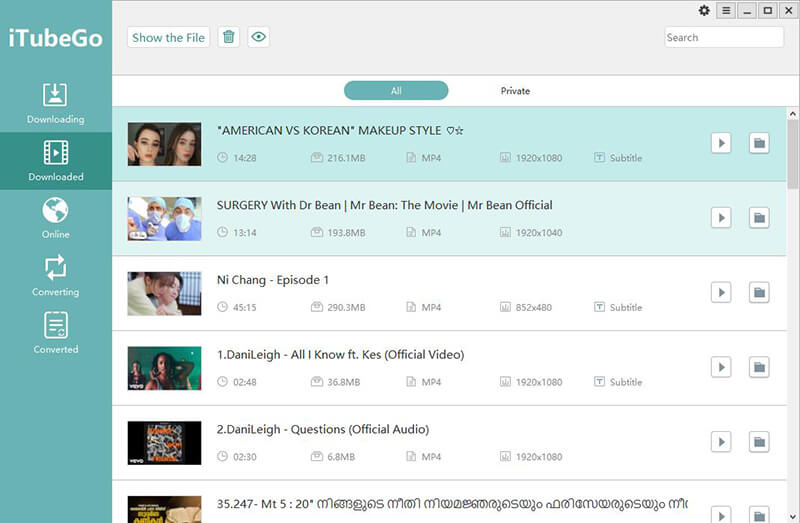
Summing-up
Coming to the end of the article, we hope that you were able to understand and get a better idea of how to loop YouTube video. You can try to loop the video with ease in the YouTube player. But the recommended method is to download YouTube video with iTubeGo and then, play the video on loop whenever you wish to.


