4 Easy and Useful Methods to Turn Off Autoplay on YouTube
When you play YouTube videos, an autoplay feature automatically plays the next video after the current video finish playing. A different form of this feature is a ten-second countdown after a video is played, intimating that the following video will be played now. Although the genre and the video contents that are played next wholly depend on the user’s history. On YouTube, and some people prefer this feature, there is a lot that is bothered by it at the same time. They are more interested in finding a way to stop YouTube autoplay.
4 Most Effective Ways to Loop YouTube Video
This article helps those finding ways to turn off autoplay YouTube and mentions 4 easy and useful ways to do that. Please read below to learn more about them.
Method 1: Pause YouTube Video Autoplay Through Tricks
When you see a countdown appear on the YouTube video screen at the end, try these practical tips to turn off autoplay YouTube.
Step 1: Enter different words in the search bar that is present on the top of the YouTube website.
Step 2: Simply scroll down the video player that is on the page.
Step 3: Just scroll down to the comment section and just click on the comment box to stop YouTube autoplay.
How to Disable YouTube Video Paused Continue Watching
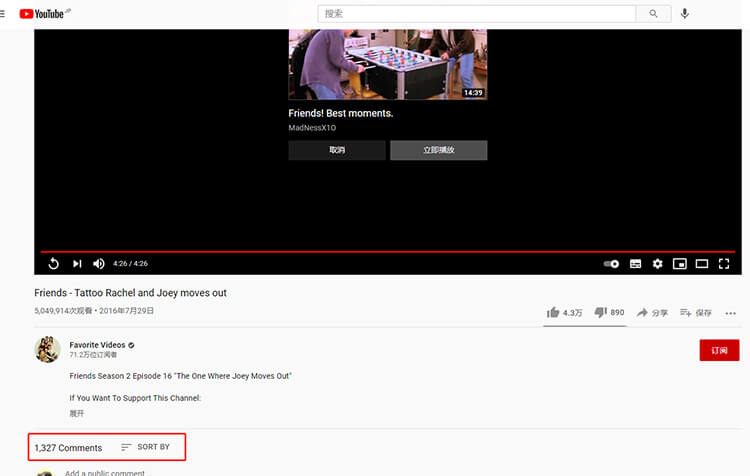
One thing that needs to be recognized by the user is that these tricks only cause a temporary pause. Once you come back to the video player, the paused countdown circle starts to work again.
Method 2: Stop YouTube Autoplay by using the Cancel button
This is the second method to help you turn off YouTube autoplay. All that is required of you is to click on the ‘Cancel’ option when the countdown circle appears, which allows you to turn off YouTube autoplay. This is also a temporary method because as soon as you refresh the page or click to play another video, the YouTube video autoplay will again reappear at the end.
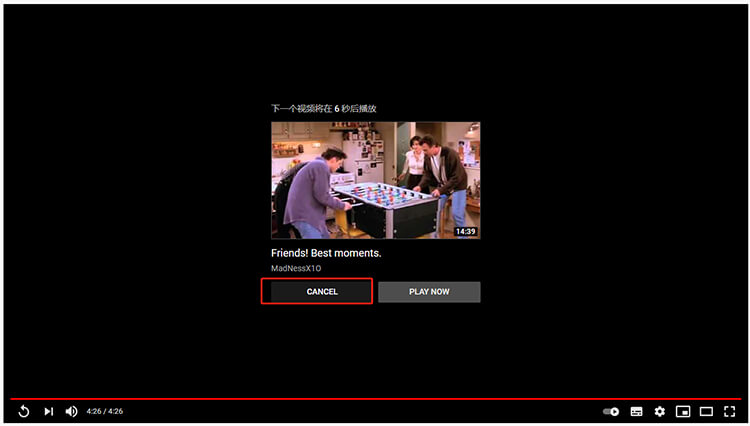
Method 3: How to Turn off Autoplay on YouTube Permanently
The first two methods mentioned above are temporary, but this is a permanent method to help you turn off autoplay YouTube. Follow these steps:
Step 1: Simply click on the ‘Gear’ icon present on the lower-right corner of the video and select the option to switch off the Autoplay option.
Step 2: You can also turn off autoplay YouTube by directly turning it off through the right side of the video player.
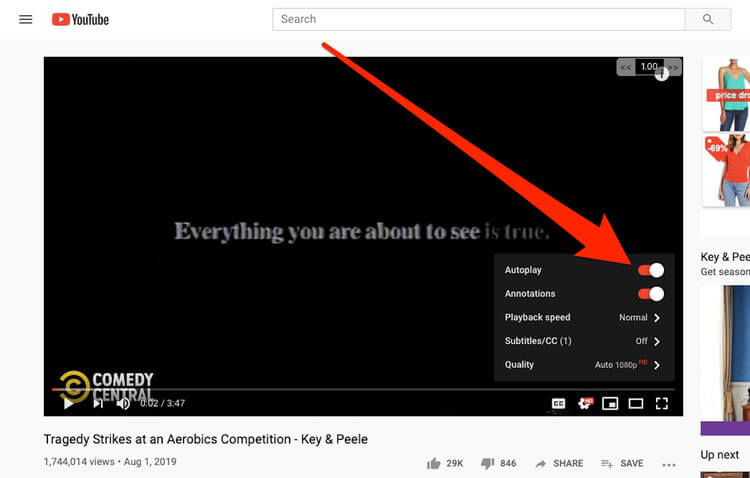
You can use these options to know how to turn off autoplay on YouTube and use these options to switch it on. Moreover, if you are inactive for more than 30 minutes and are connected through mobile data, the autoplay stops automatically. Similarly, if you are connected to the WIFI and are inactive, autoplay stops after 4 hours.
Method 4: Use Dedicated Software to Download YouTube Videos
If any of the above-mentioned methods didn’t work for you, there’s another way that can help you to stop YouTube autoplay. Instead of watching the videos on YouTube, you can download them through iTubeGo YouTube Downloader. This way, you can download YouTube video and watch them later when you have time.
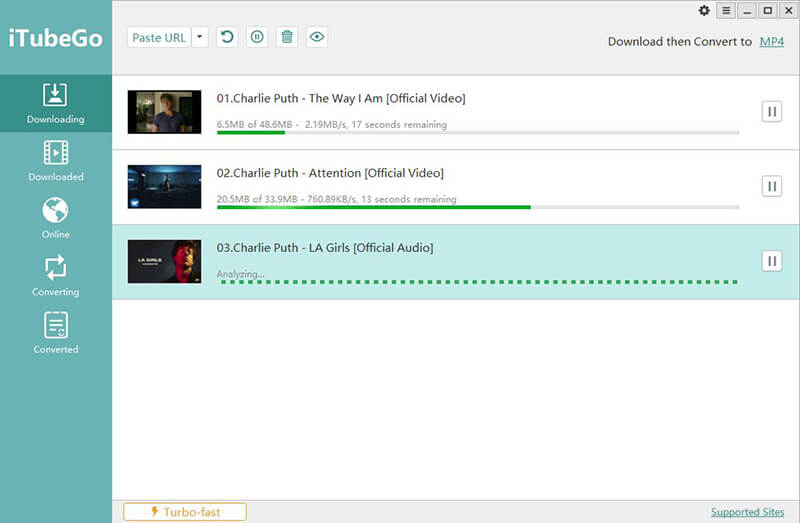
The Bottom Line
You can try these 4 easy methods to learn how to turn off autoplay on YouTube without any problem. If you want to turn it on, use the same steps to do the opposite, and the autoplay will be active again.


